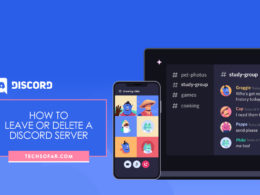How to Stream Netflix on Discord (2024)
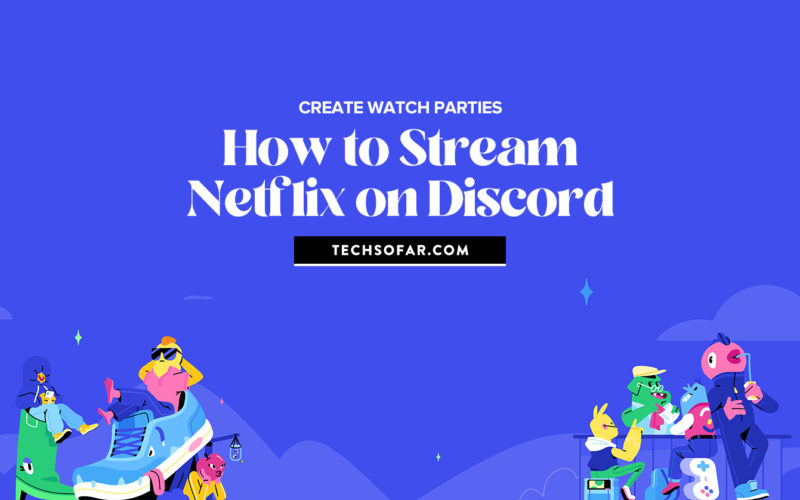
As well as streaming things like Spotify and video games, you can also stream Netflix through Discord to let people watch along with you, this can be great for watching party events or probably with your friend/partner that’s in another location.
To start, you’ll need an existing Netflix account in order to have access to Netflix content.
You can either stream directly from the Netflix site or download the Netflix app.
Stream from the Netflix App
Once you’ve downloaded the Netflix app, sign in with your account information.
Back on the Discord app, you’ll need to join a Voice Channel in a Server you are in. Once you do, you’ll see two options appear: turn on your camera or share your screen. Select “Share your screen”.
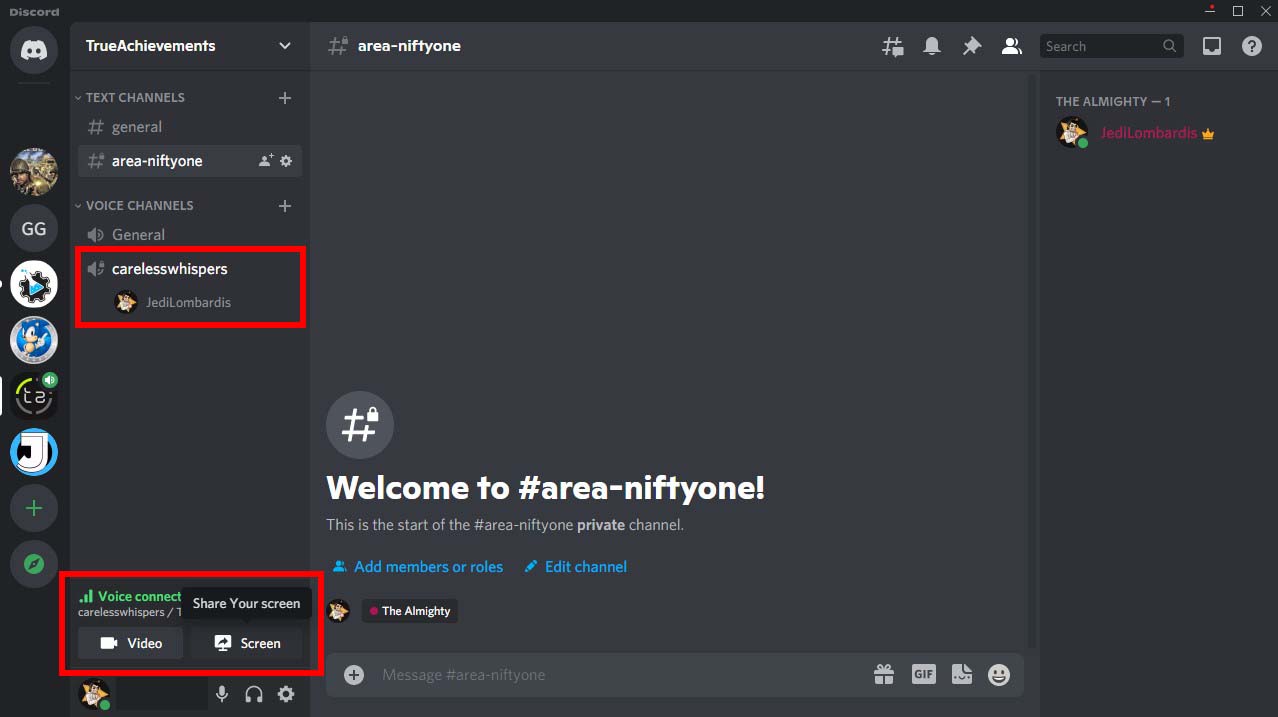
In the window that opens, you’ll see an “Applications” tab and a “Screens” tab. Make sure you’re viewing the “Applications” tab and select “Netflix”.
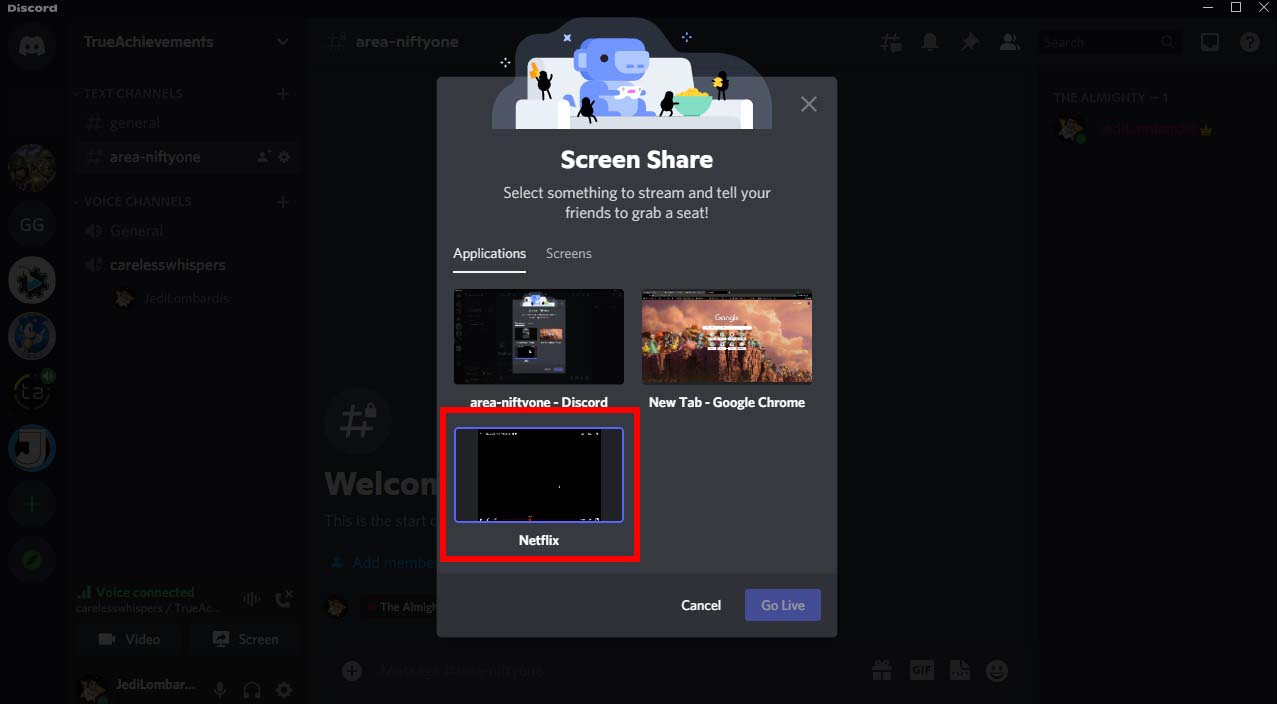
In the next window, you can choose your stream resolution and frame rate, as well as your chosen app and Channel.
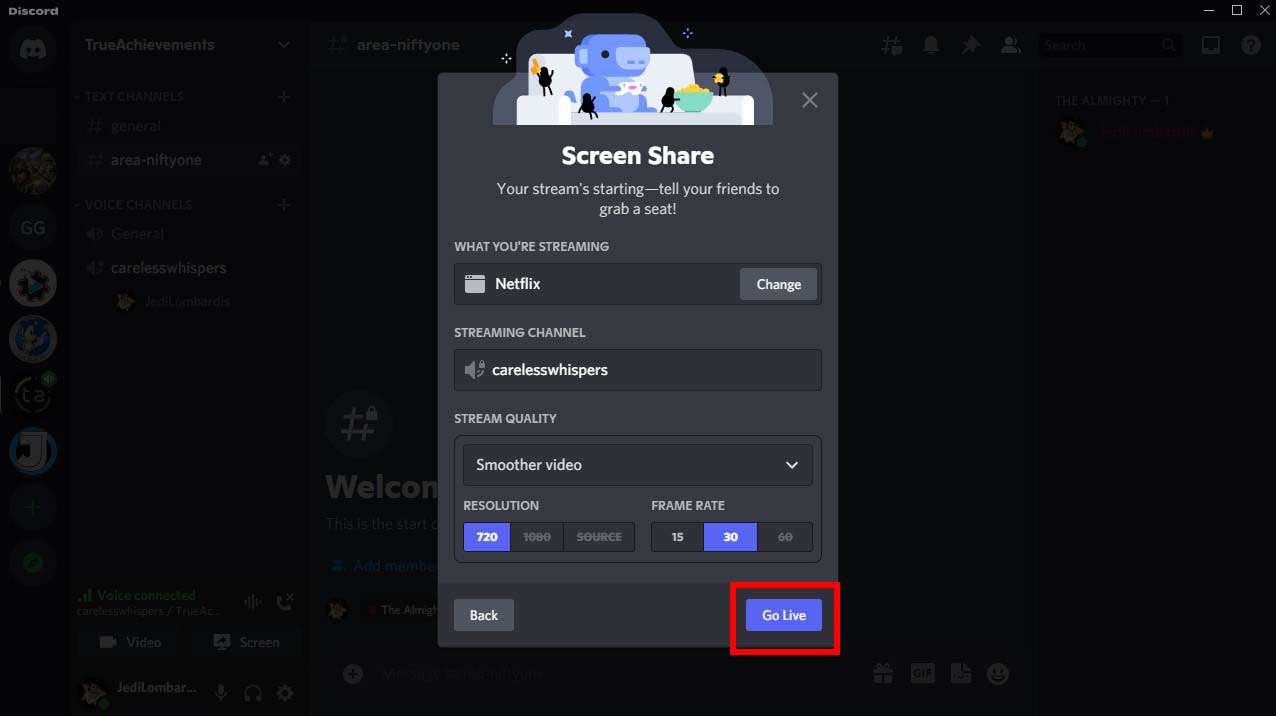
When you’re ready to begin streaming, click on “Go Live”.
Stream from the Netflix Site
Streaming from the Netflix Site is largely the same as streaming from the app, except the source of the stream will need to be different. Follow the same steps of signing into Netflix, joining a Server Voice Channel, and sharing your screen as stated above.
Rather than simply selecting “Netflix” from the “Applications” list, the option will appear as “Netflix – [Web Browser]”. Alternatively, you can select the “Screens” tab and keep your Netflix set to one screen.
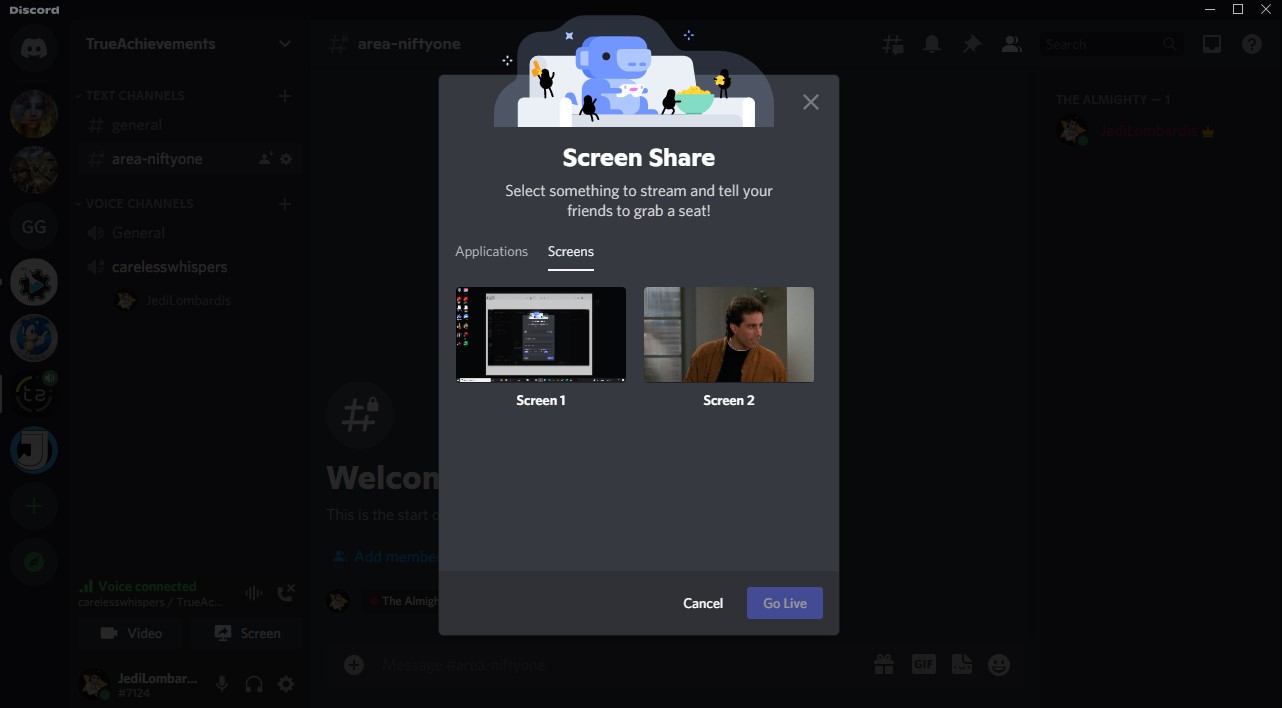
A common problem that will happen when people try to stream Netflix is getting stuck with a black screen.
This can be corrected by turning off hardware acceleration on your web browser.
To do this on Google Chrome, click on the ellipsis (…) symbol in the top right corner of the browser and select the “Settings” option.
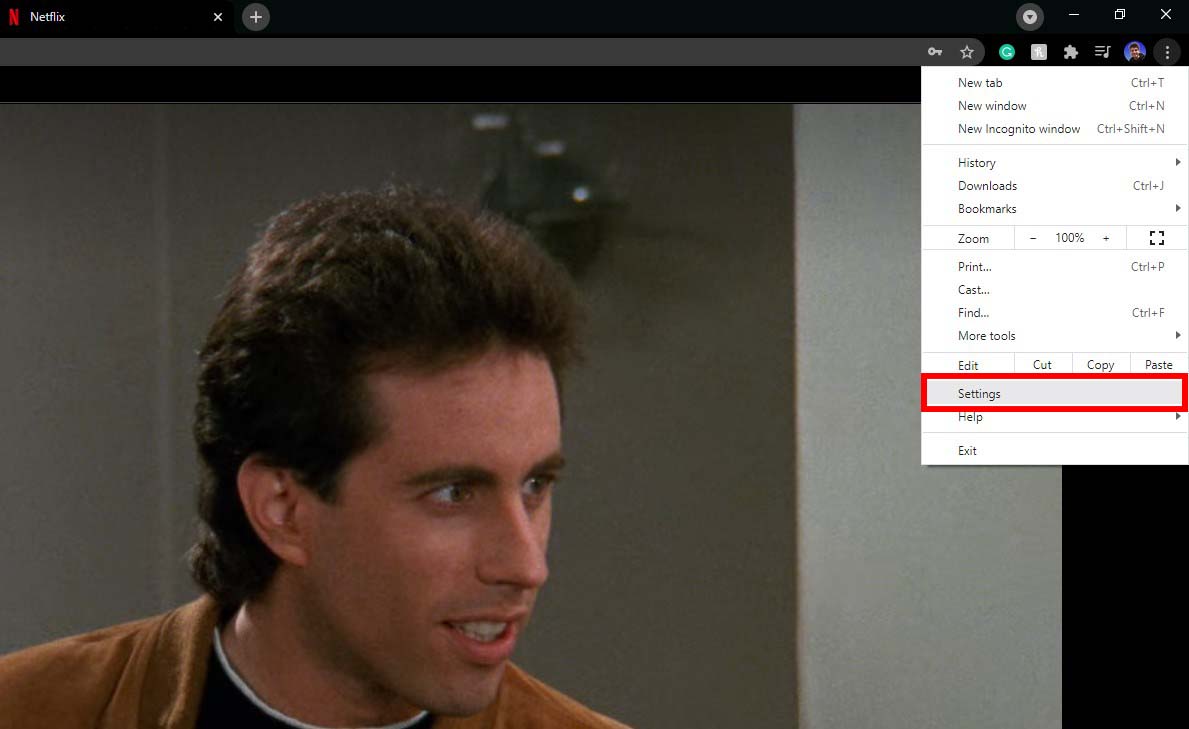
This should open a new page. On the left-hand side of the screen, you’ll see the “Advanced” option. Select this option to open a drop-down list and choose the “System” option.
Uncheck the middle option “Use hardware acceleration when available” in the next window and relaunch Chrome.
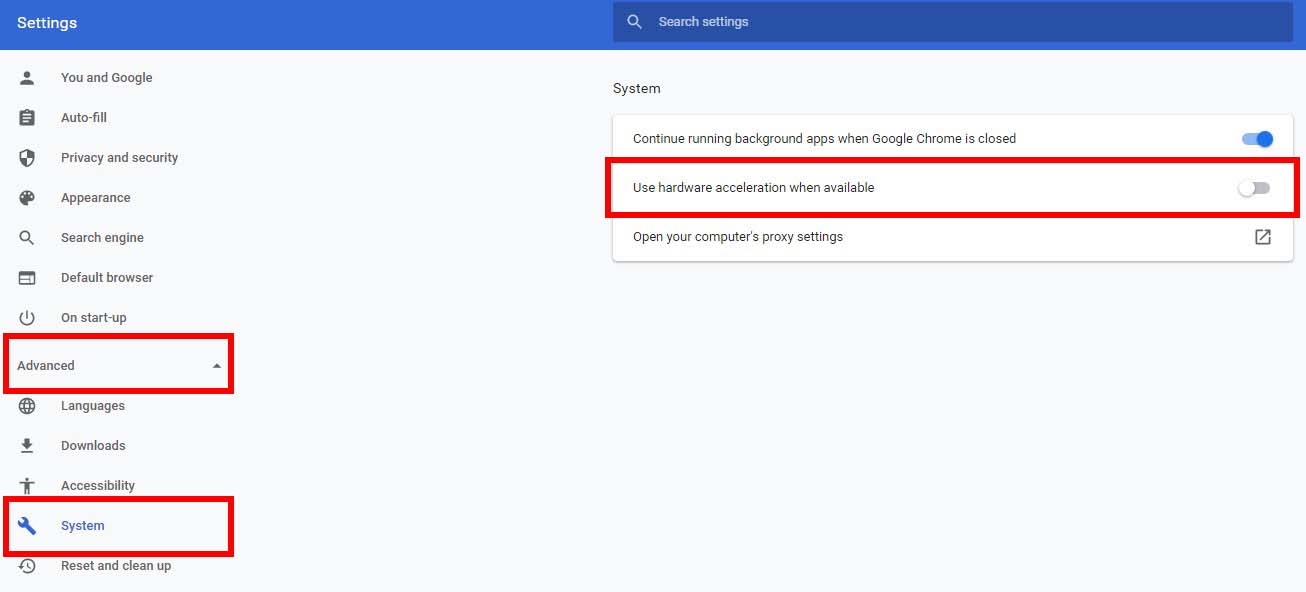
To disable hardware acceleration on Microsoft Edge, click on the ellipsis (…) symbol in the top right corner of the screen and choose the “Settings” option.
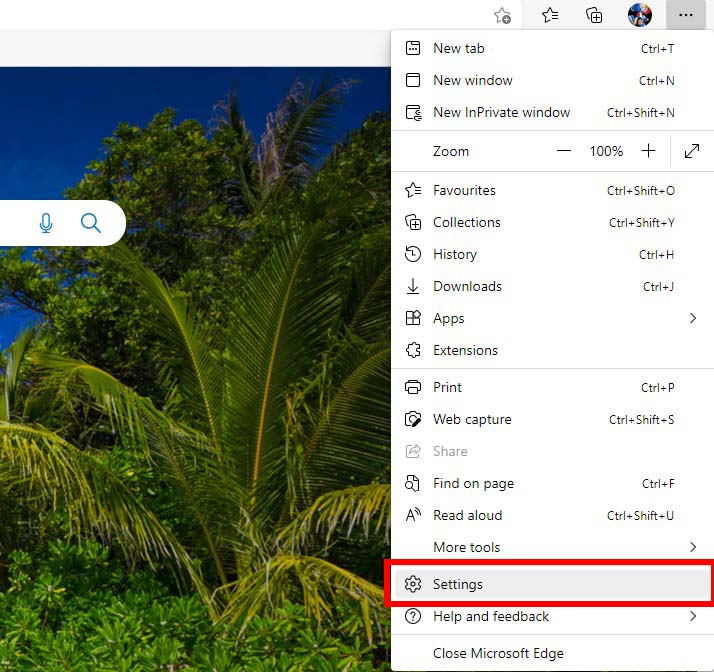
Choose the “System” option from the options on the left-hand side of the screen and uncheck the option “Use hardware acceleration when available” and relaunch Edge.
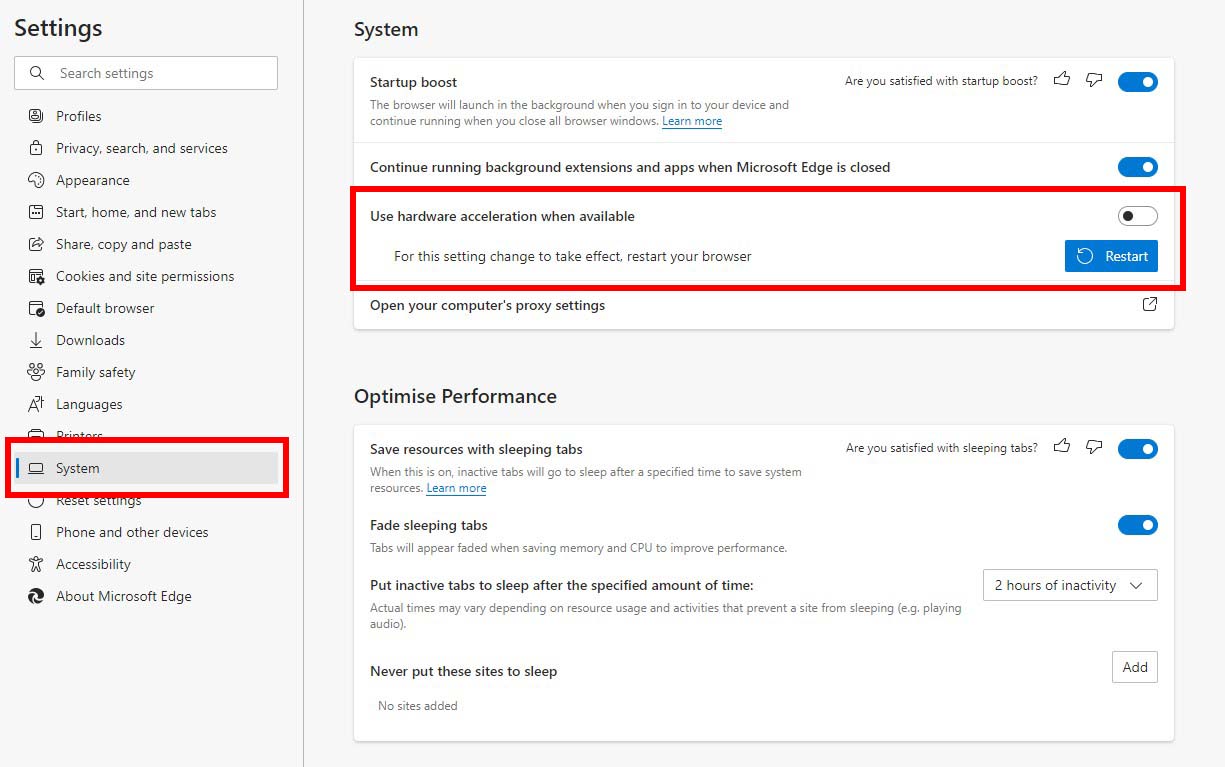
And that’s how easy it is to watch Netflix with friends, and or other people via Discord.
Discover more in our Discord archives:
- 10 Best Discord Alternatives For Gaming
- How to Insert Spoilers In Discord
- How to Mute Someone, Or Server On Discord
- How to Tell If Someone Has Blocked You on Discord
- How to Share A Screen On Discord
- How to Leave Or Delete A Discord Server
- How to Transfer Ownership of a Server on Discord
- How to Change Nickname, Age, and Profile Picture on Discord
- How to Ban/Unban Someone On Discord