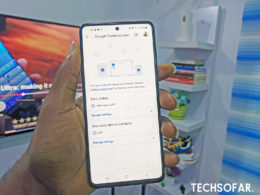How to Share A Screen On Discord
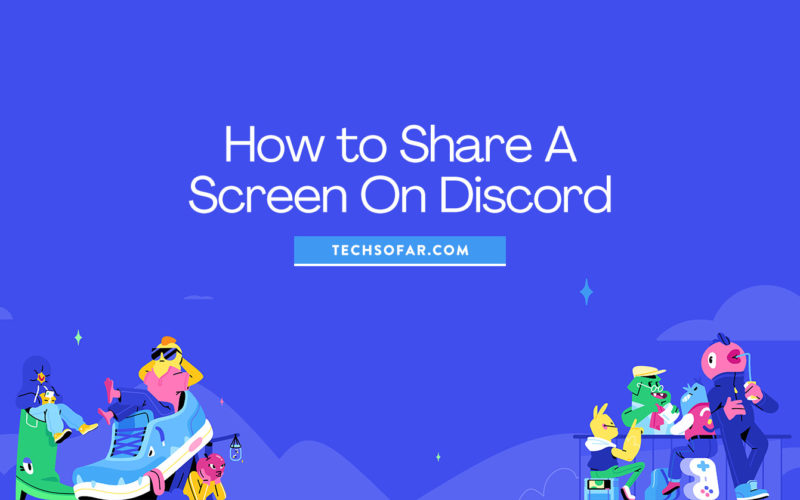
One of the many great things about Discord is that you can share your screen to show people what you’re working on, host watch parties, or stream video games.
To share your screen, you’ll first need to be on a Server. Select any one of your available Servers from your Server Sidebar.
When you’re on the Server, click on an available Voice Channel to join. Usually, the easiest Channel to join is the “General” channel which is open to everyone on the Server.
Once you’re in a Voice Channel, you’ll have the option to turn on your camera or to start sharing your screen.
Select the “Screen” option in the bottom left corner.
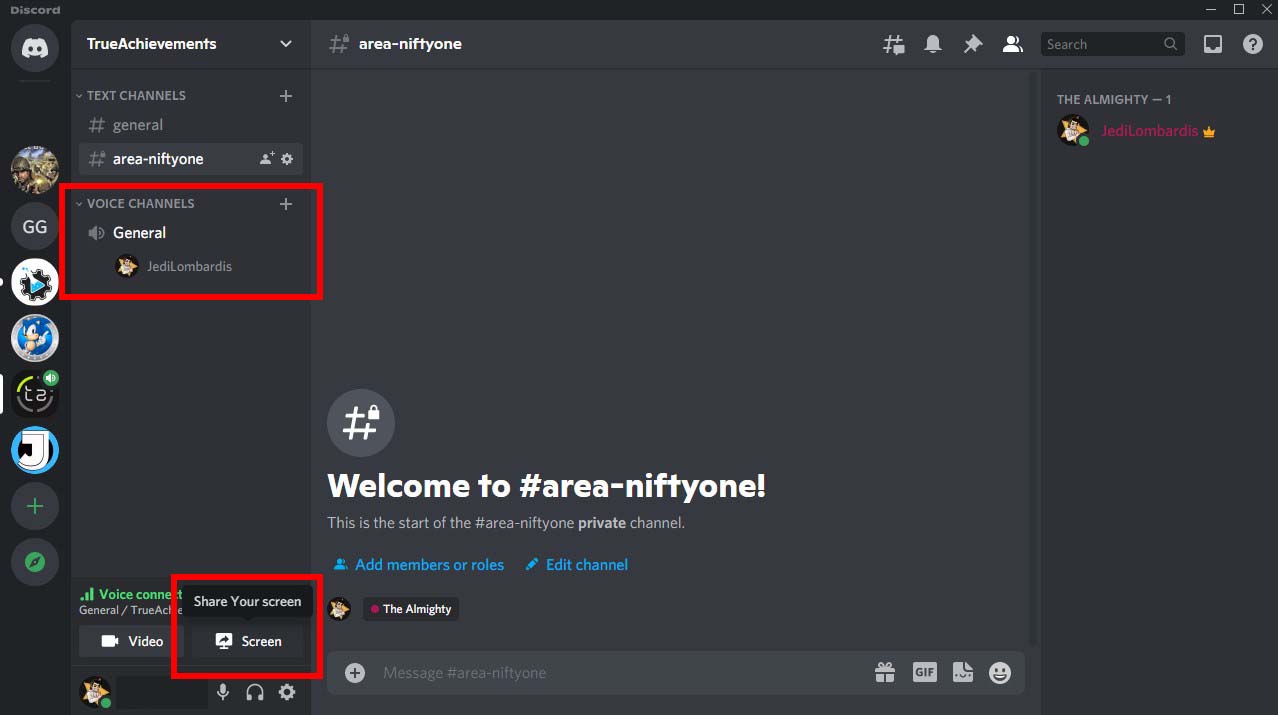
You’ll be given the choice of streaming applications or screens. Click on the “Screens” tab and then select which screen you’d like to share to the Server Channel.
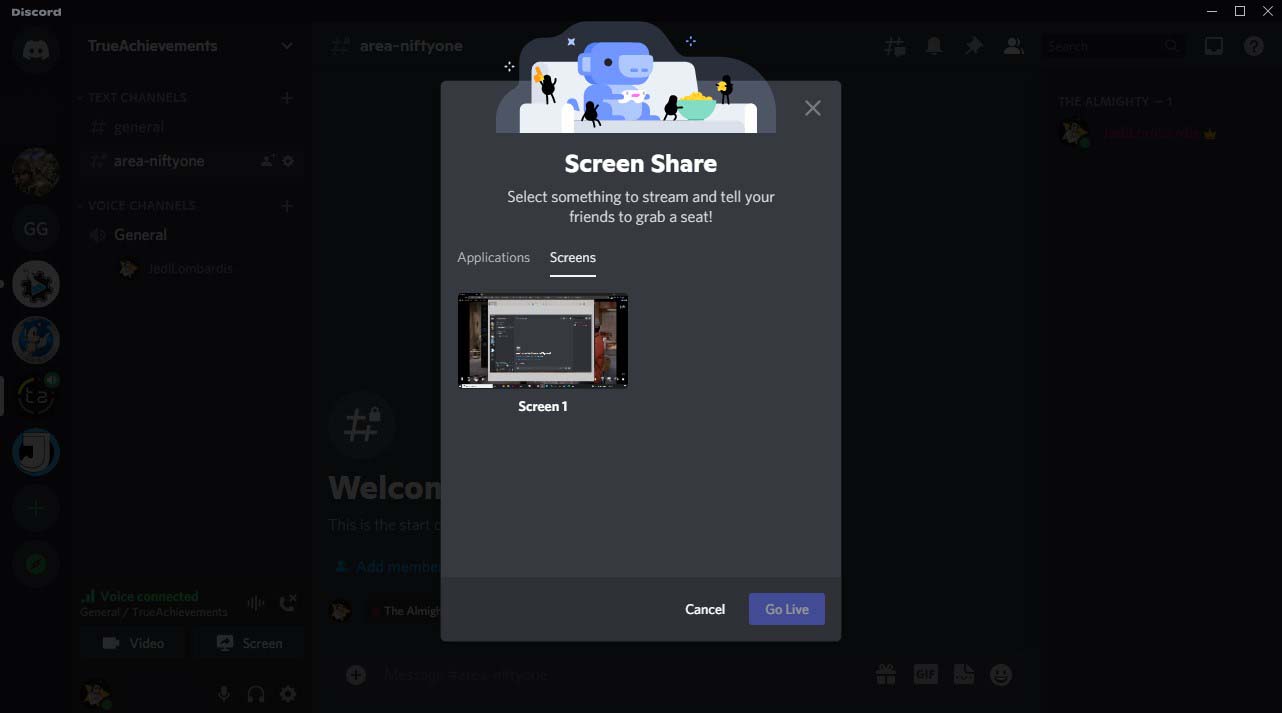
Once you’ve chosen your screen, you’ll be taken to the next menu. Here you can change the screen you’re streaming, the Channel you’re streaming to, and the quality and frame rate of your stream.
Once you’ve decided on your settings, select “Go Live”.
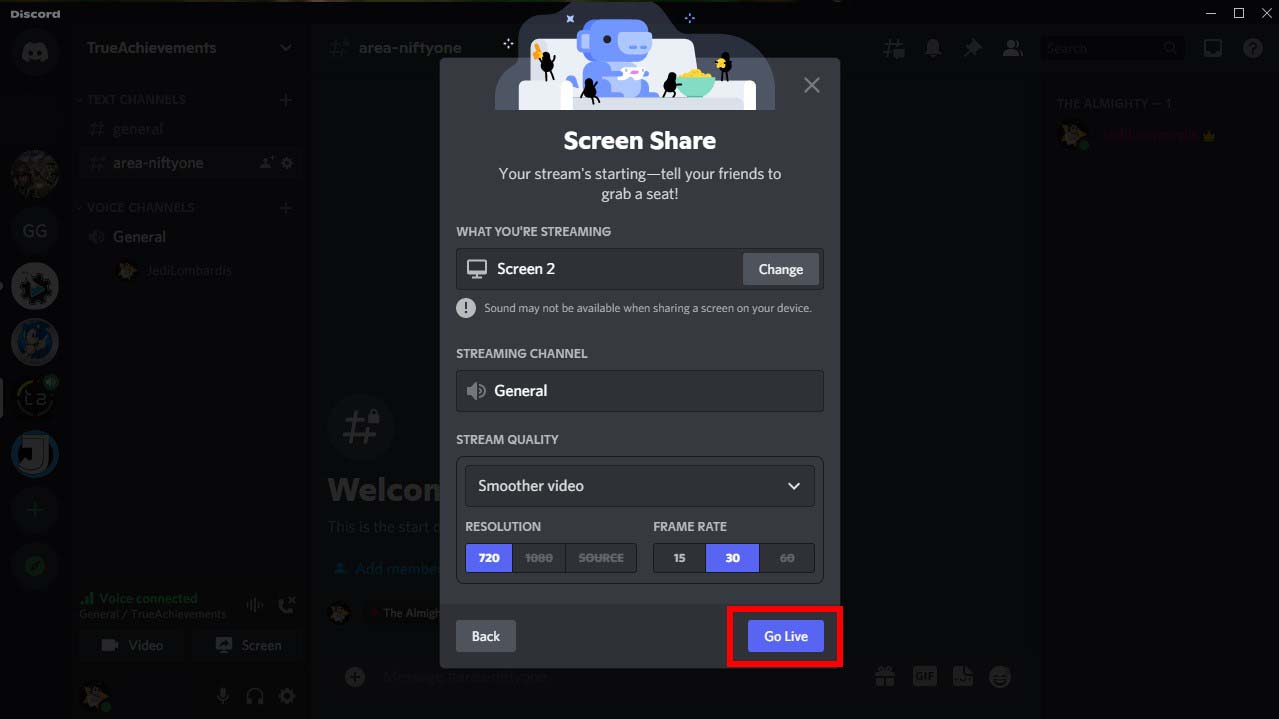
To stop streaming or change your settings, select the desired option from the preview window.
Discover more in our Discord archives: