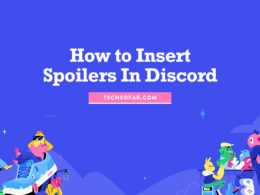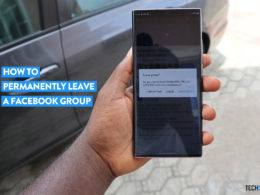How to Leave Or Delete A Discord Server
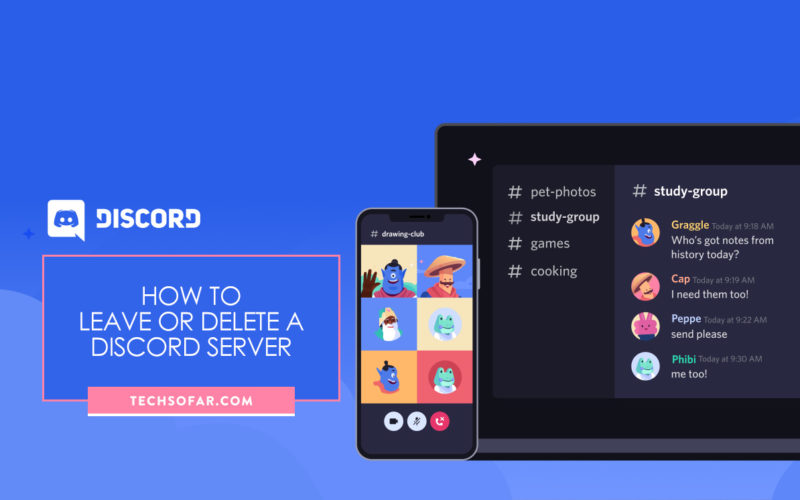
Servers are one of, if not the key component of Discord that allows for communities to grow and find people to discuss subjects around a particular topic, organize events, and much more.
If however, you find yourself wanting to leave a Server that you previously joined or want to delete a Server you created/you are the owner of, this is how to go about it.
We’ll start with how to leave a Server. Click on the Server that you wish to leave from the Server sidebar on the left-hand side of the app.
From here, click on the Server name in the top left corner to open the drop-down list of options. Select the bottom option “Leave Server” that is highlighted in red and you’ll be right out of there just like that.
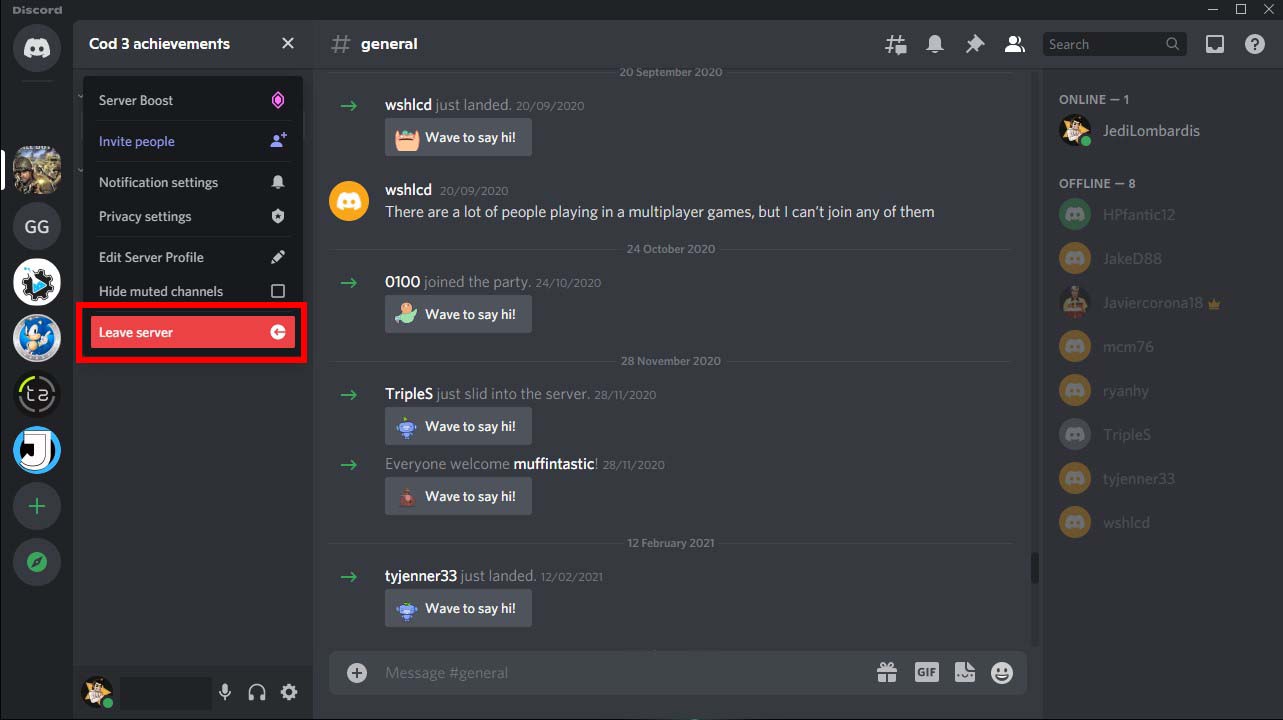
To delete a Server of your own, click on the Server icon in the Server sidebar. Again, click on the Server name in the top right corner to open the drop-down list of options. These will be different from the options you’ll see when you click on a Server name that you are not the owner of.
Select the “Server Settings” option from the drop-down list.
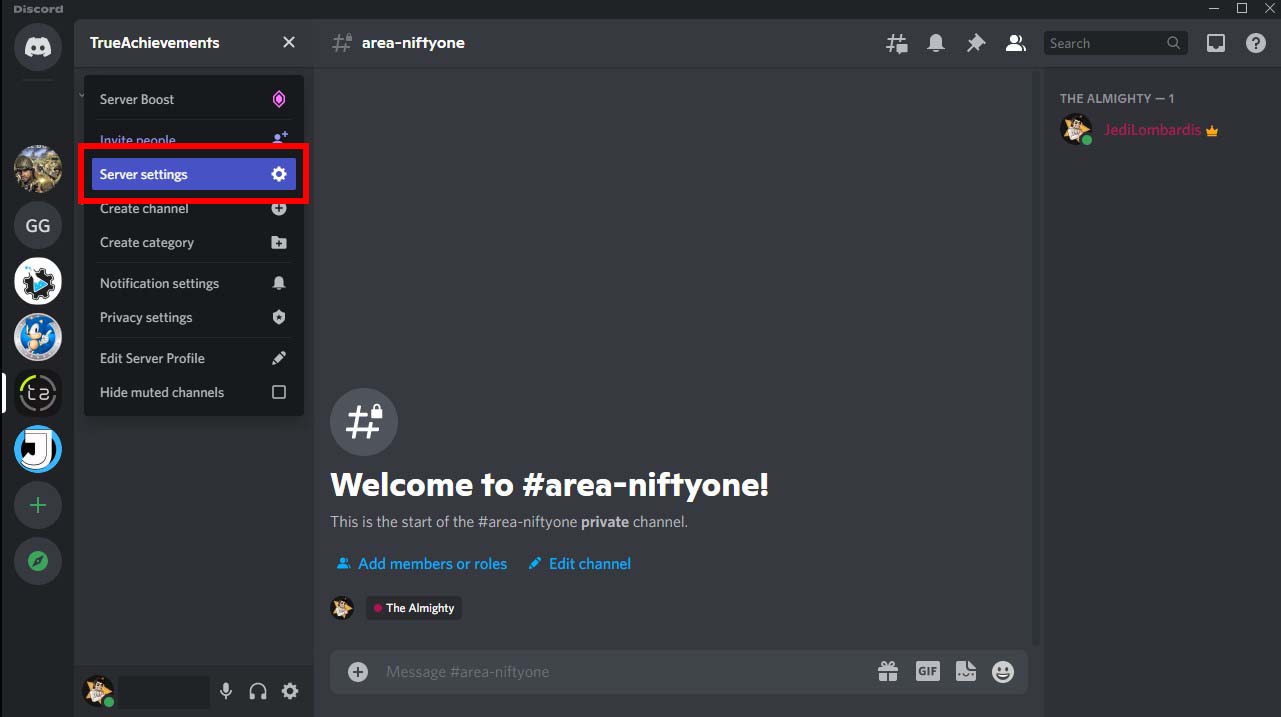
You will then see the screen below. On the left are all the options and customization settings you have as the Server owner. Scroll down to the very bottom option and select “Delete Server” to do away with it.
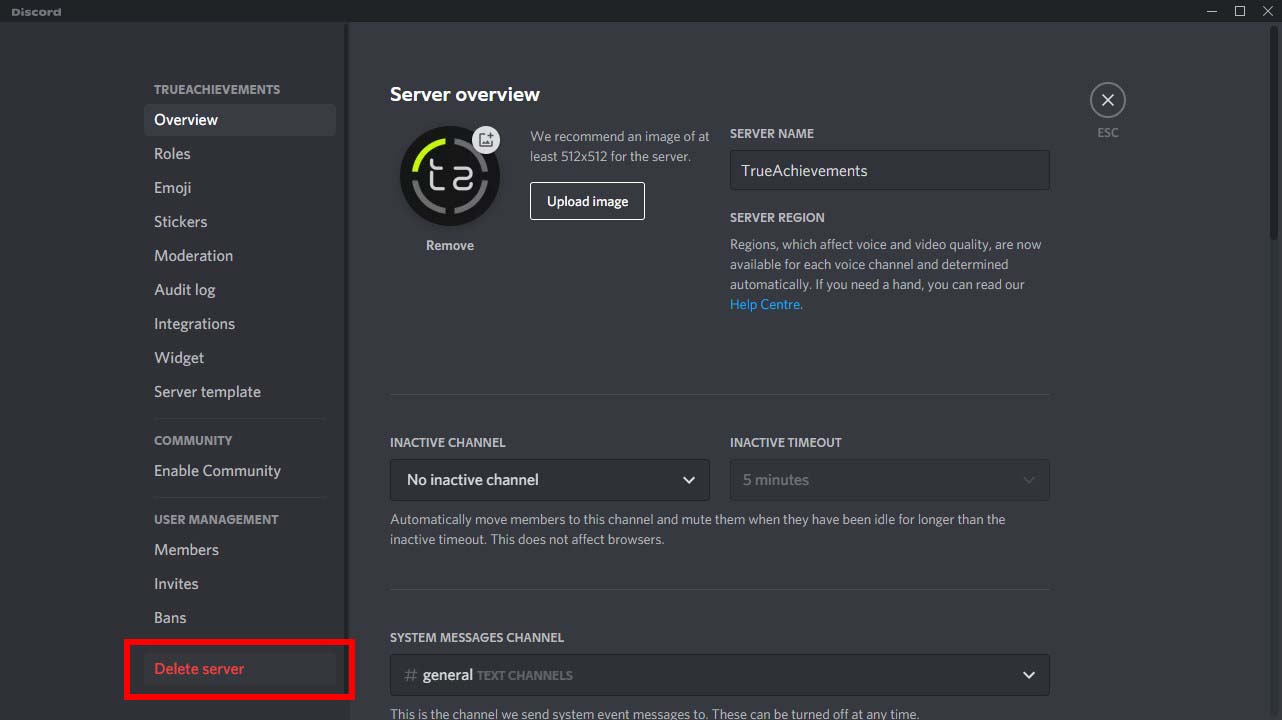
Just be sure you definitely want to delete your Server, as this action cannot be undone.
Discover more in our Discord archives:
- How to Transfer Ownership of a Server on Discord
- How to Stream Netflix On Discord
- How to Change Nickname, Age, and Profile Picture on Discord
- How to Transfer Ownership of a Server on Discord
- How to Share A Screen On Discord