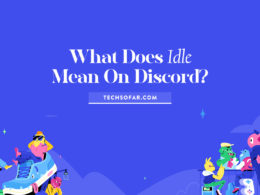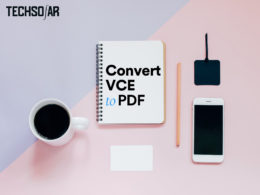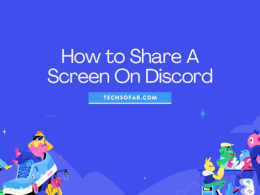[NEW] How to Use Instagram DM On PC

Mark Zuckerberg began to improve the social media iteration even before we asked for it. First, it was the Facebook messenger introduced over the past years, then the Instagram stories which followed. With more protruding ideas, Instagram direct message on PC was introduced.
This gives access to all global users to use the direct message option on the Instagram website. Either you are into business, as an influencer, or for people who engage a lot in conversations; the platform is not different from the mobile experience that people prefer to use.
The features are very much outstanding; if you don’t want to chat on the DM screen, you can decide to chat on the profile page. Also, you can share your pictures from the desktop and like a message by double-tapping. In case you have unread messages, you will receive DM notifications if you enable it on the desktop platform. Just like Zuckerberg has said, people can now access the direct message feature on Facebook, Whatsapp, and Instagram.
DM is an important feat in a conversation, making it easier and faster to chat with friends, and since people now conduct their businesses on Instagram, having it on the PC wouldn’t be a bad move.
How to use Instagram DM on the desktop
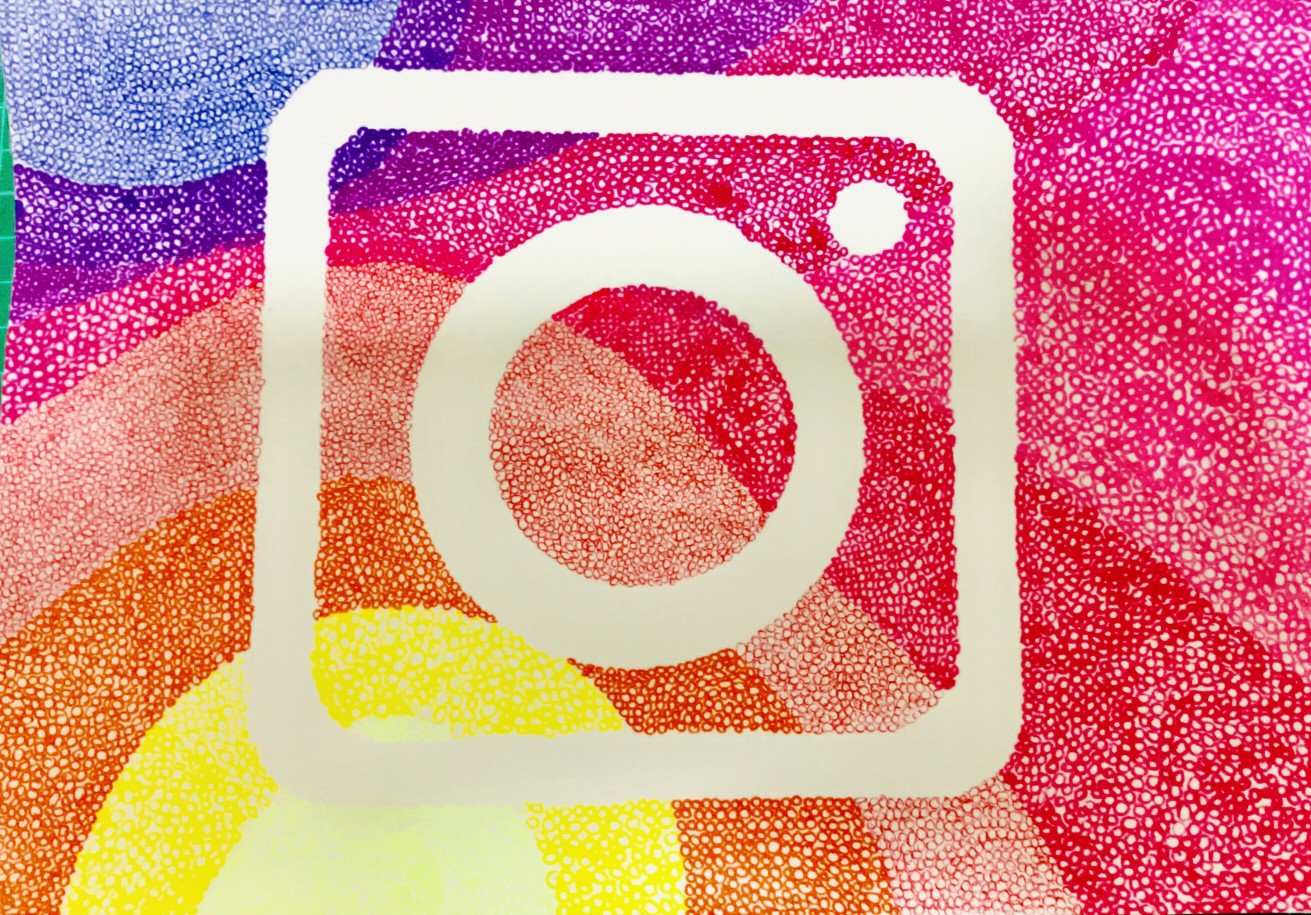
Being popular as a photo and video-sharing app, you might think there isn’t a need for features like this. Media platforms are meant to connect people for them to share new ideas or capture great moments, whilst your relationship thrives when a deep conversation is involved.
Some businesses do not allow mobile phones at work till your leisure hour; this means you have to be on the office PC whether working or not, but you don’t have to complain about boredom with this new alternative, you can spend your time on the Instagram web connecting with friends, but be sure that you don’t get caught! You can use the Windows 10 or Bluestacks for Instagram DM on your desktop.
These steps would give you knowledge on how to use Instagram DM on PC.
[NEW] Instagram DM on Desktop mode
This is by far the easiest way to use Instagram direct messages on your PC.
It’s like Installing the new app but via Google chrome or your favourite browser and you’ll see the message icon with the labels. Just like below:
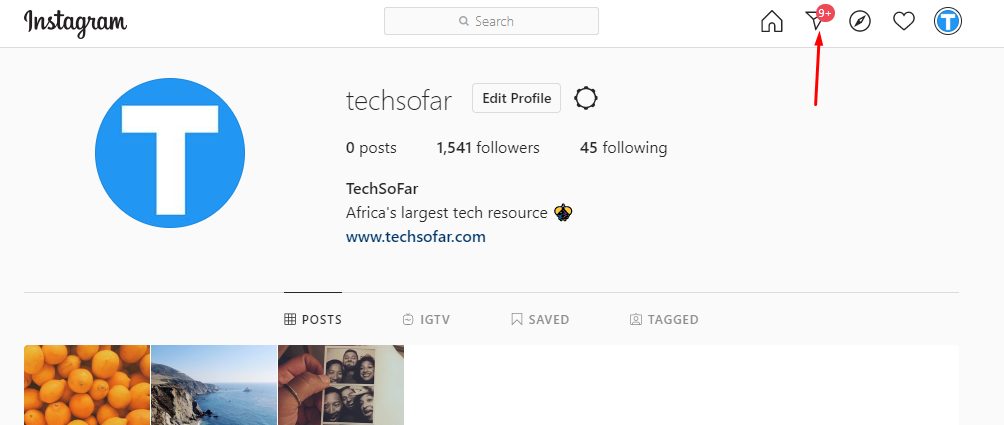
It’s that easy however there are alternate ways to use Instagram DM on PC.
Instagram DM on PC using Windows 10
Microsoft has ensured that this new feature will be free with no purchase needed. Without compromise, they have one of the best software for you to enjoy Instagram DM on PC. Follow these steps:
- Download Instagram for Windows app on the Windows app store.
- Install the program on your desktop
- When you open the windows app, there is an available DM icon, tap on it, and send your message to anyone. To check your messages, you can also tap on the icon anytime.
Instagram DM on PC using Bluestacks
Bluestack is an Android app emulator integrated for use on your Macbook and PC. Just like Windows 10, it is totally free. Follow these steps:
- Visit Bluestacks’s official website and download Bluestacks. Install on your PC.
- After you are done with the installation, tap on finish.
- Here comes the welcome screen! There is an arrow button on the right. Click on it
- For you to continue, you have to fill in your Google account details. When you are done with this setup, click on search.
- Search for Instagram, you will see the Instagram app icon appearing. Tap on the icon and it will redirect you to Playstore where you can get your Instagram app.
- Who can guess what next? Okay, now install the program.
- After the app has been installed, open the Instagram app, and fill in your Instagram details.
- Then you are ready to use your Instagram app on PC. Whenever you want to check your messages, click on the arrow icon.
Bonus: if you send a direct message to Instagram users that do not follow you, the message will only appear as a request in their inbox. Apart from that, you can send a direct message to anyone on Instagram.
Well, this is the end of the show. It is absolutely free to download, easy to use, and useful for many things. Though, you still want to use your Instagram on your smartphone. Why don’t you try a new experience? This is a big advantage for you to improve your typing skills and interact on your desktop/PC.
Not just that, there is a bigger screen and full-size keyboard benefit. Still bored at work? Download the Instagram app on the office PC and enjoy chatting with your friends and family. This is a great opportunity you shouldn’t miss at this time.
If you have any questions to ask, feel free to reach out to us in the comment box.
Read next: How to Download Instagram Photos And Videos On PC