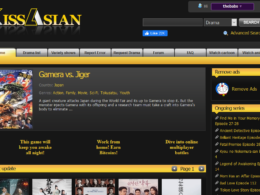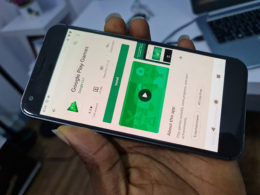How to Fix High CPU Usage in Windows 10 Easily

When you have a case of high CPU usage, your computer will have many problems. For instance, if you are playing video games on the system, they might crash. Also, your programs might run at a very slow pace.
There are ways to stop your system from experiencing high CPU usage. Fortunately, these solutions do not require any technical skills. If you want to know how to fix high CPU usage in Windows 10, you can use the following tips.
How to Fix High CPU Usage in Windows 10 Easily
1. Switch off Background Apps
Yes, apps that run in the background can lead to high CPU usage. With this in mind, it would help if you turned them off.
Table of Contents
- How to Fix High CPU Usage in Windows 10 Easily
- 1. Switch off Background Apps
- 2. Reboot the System
- 3. Disable the Automatically pick an accent color from my background option
- 4. Turn Off the Runtime Broker
- 5. Look Out for Malware
- 6. Download Updated Drivers
- 7. Switch Off SysMain on Your Computer
- 8. Increase Performance by Changing System Settings
- 9. Adjust the Power Settings on Your PC
If you want to know how to fix high CPU usage on Windows 10, you should:-
- Click on Settings -> Privacy
- Click Background Apps and slide the toggle to OFF.
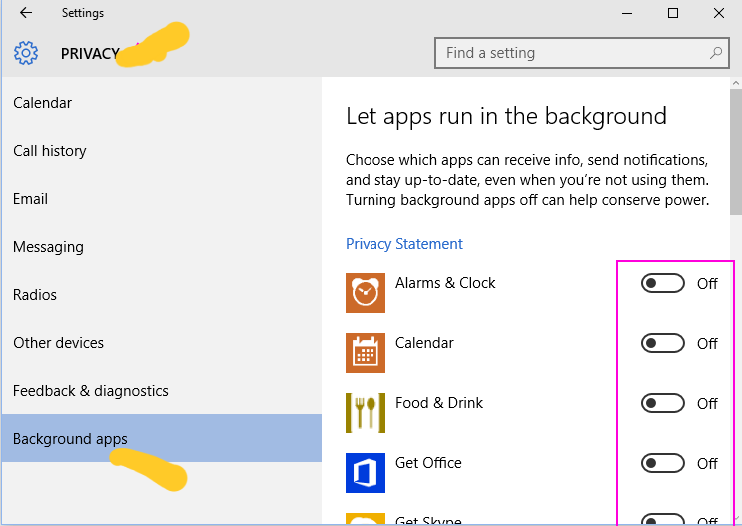
2. Reboot the System
A quick reboot is one of the easiest ways to fix high CPU usage in Windows 10. With this method, you can clear any temporary files that might slow down your system.
Before using this method, make sure to save your work. Now head to Start -> Settings -> Update & Security -> Recovery -> Reset this PC -> Get Started.
3. Disable the Automatically pick an accent color from my background option
It would be best if you considered turning off this process as it results in high CPU usage in Windows 10. Now here are the steps for solving this problem.
- Press the Start key + i and the Settings page will pop up
- Select Personalization
- Scroll to the left side and pick colors. At the right, head to Automatically Pick an Accent Color for My Background and switch it off.
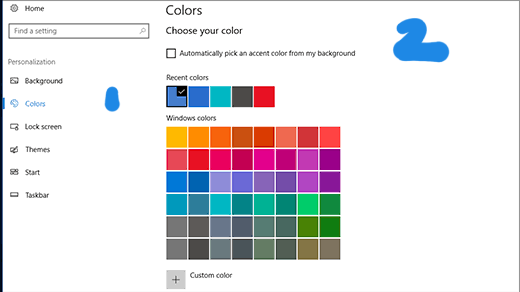
4. Turn Off the Runtime Broker
If you use a Windows 10 computer, runtime broker handles permissions for apps featured from the Microsoft store. But sometimes, the broker can lead to high CPU usage on Windows 10.
Turn it off with the following steps:
- Press the Start key + i
- Click on System
- Select Notifications and Actions. Then turn off the Show Me Tips About Windows Option.
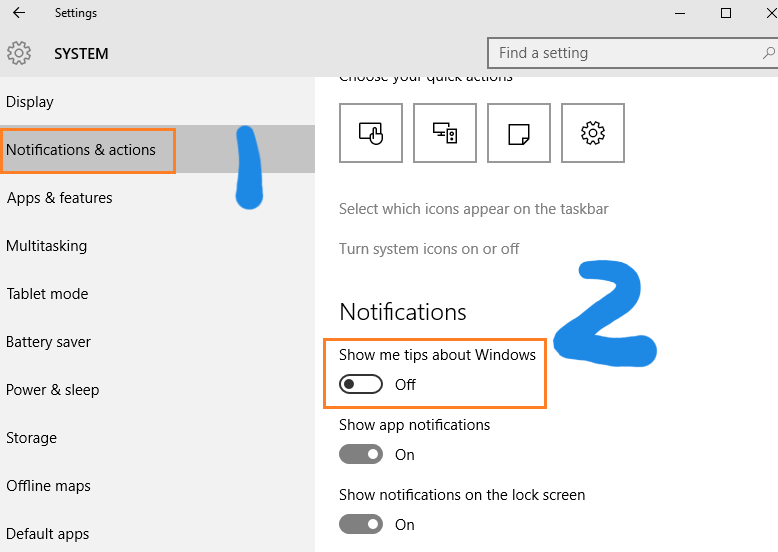
5. Look Out for Malware
Viruses cause many problems, including slowing down the performance of your PC. Sometimes, this malware disguised as normal processes like Runtime Broker. But a complete offline scan – with the following steps – will remove any virus that might be causing problems.
Before using this method, remember to close all programs and save any files.
- Select Window Security – > Virus and Threat Protection – > Scan Options.
- Choose Windows Defender Offline and Scan now.
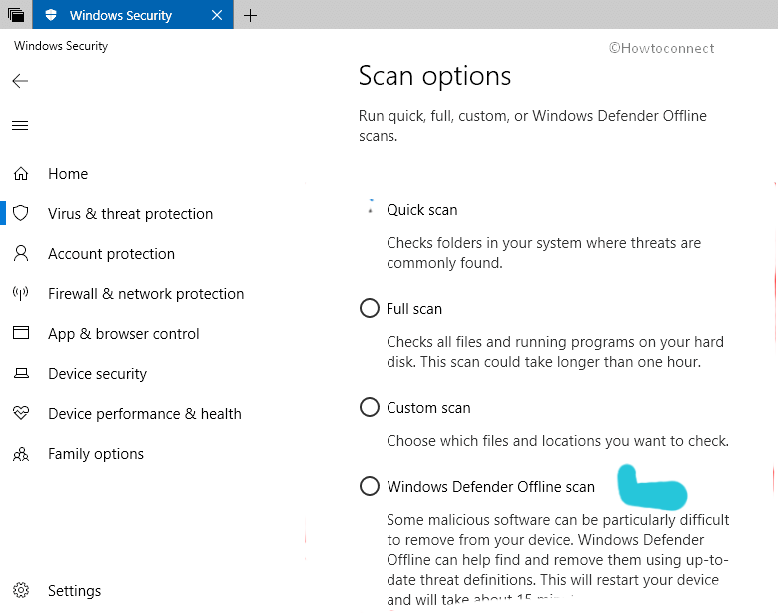
6. Download Updated Drivers
Drivers are parts of code that enable the system to work with some hardware and accessories. If they are outdated, you will end up with bugs and compatibility issues.
Here is how to fix high CPU usage in Windows 10 via updated drivers.
- Press Start Button + i to open the panel.
- Type “Check for Updates” in the Search box.
- Click “Check for Updates”.
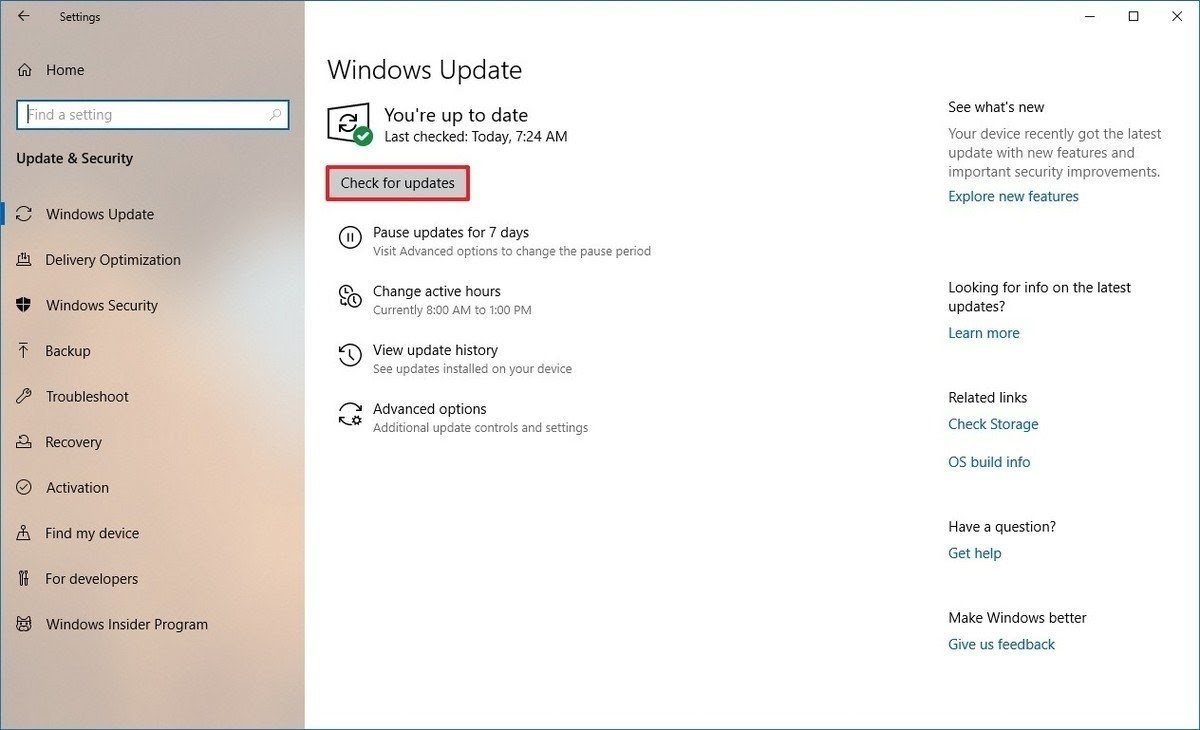
7. Switch Off SysMain on Your Computer
If you want to know how to fix high CPU usage in Windows 10, you can turn off SysMain. Although SysMain helps with launching programs, it causes excess CPU usage on your computer.
- Type “Services” and click on Services that appear in the results.
- Click on SysMain
- Select Startup Type and tap Disabled
- Choose Apply and Ok (indicated with the cursor)
- Reboot your computer to complete the process
8. Increase Performance by Changing System Settings
Are you still looking for ways to know how to fix high CPU usage in Windows 10? Then, you can fine-tune the system settings for improved performance.
- Type “View Advanced System Settings” into the Start Menu Search Box.
- Select Settings.
- Click on Adjust for Best Performance.
- Hit Apply, then Ok, and restart your PC at the bottom of the page.
9. Adjust the Power Settings on Your PC
Apart from the issues listed above, your PC’s power settings can result in unhealthy CPU usage. But the following steps will show you how to fix high CPU usage by working on the power settings.
- Click on the Start Menu and type” Edit Power Plan”
- Head to the address bar and click Power Options
- Choose “High Performance”.
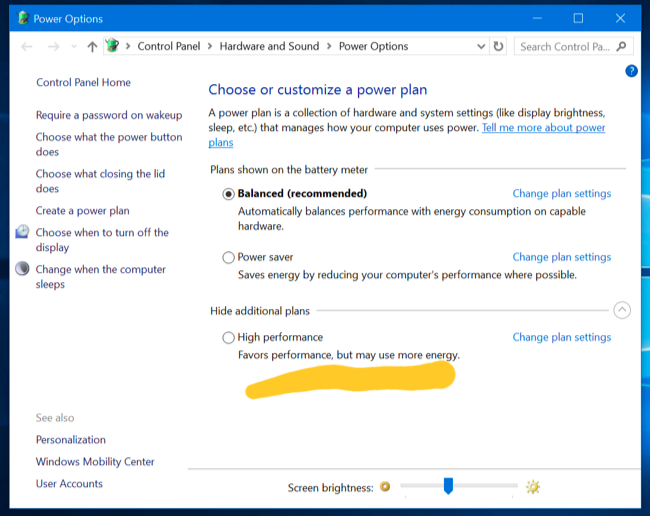
Read next: How to Fix Windows Taskbar Not Hiding On Full Screen