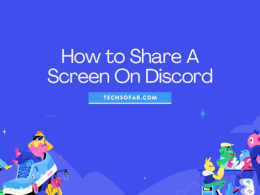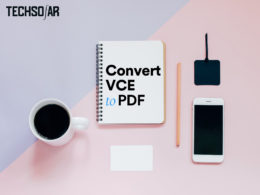How to Backup Contacts on Android (The Easiest Ways)
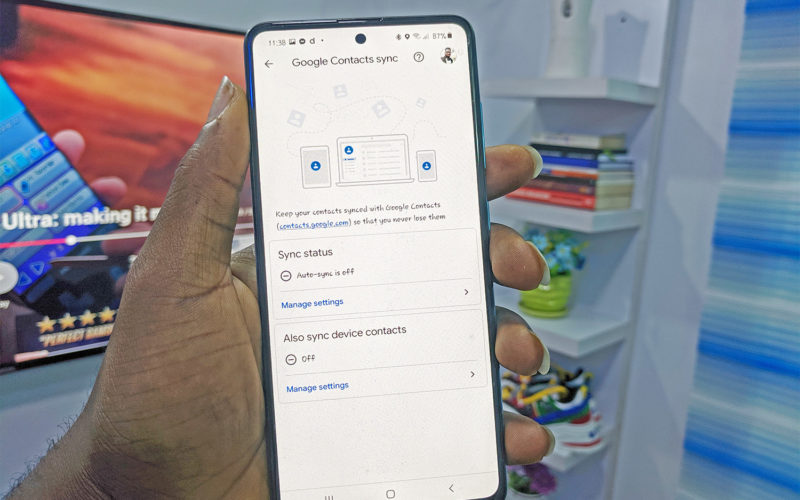
If you want to learn how to back up your phone contacts on the Android device you use, you’ve come to the right place. Not only will you learn one but two very reliable ways to get this done.
It’s smart to actually want to back up your phone contacts in the unstable world we live in. Things happen, your device gets lost or stolen, that’s a terrible way to lose all your contacts, even if not for that reason when you’re moving from one phone to another, you don’t want to copy your contacts manually for your new device when you can simply back up and restore on the new device.
Whatever your reason may be, here’s how to back up your phone contacts to the cloud or your sim (for when you want to move to another device) on your Android phones.
These are actually the easiest ways. Let’s get started.
Related read: 10 Best ePub Readers For Android
1. Using Google Account to Back Up Your Android Contacts
This is the easiest method to ensure your contacts are regularly backed up. Once you follow the steps, your contacts will be occasionally added to your Google account, including the new contacts you may add later in the future after the entire backup process.
1. Go to your phone settings.
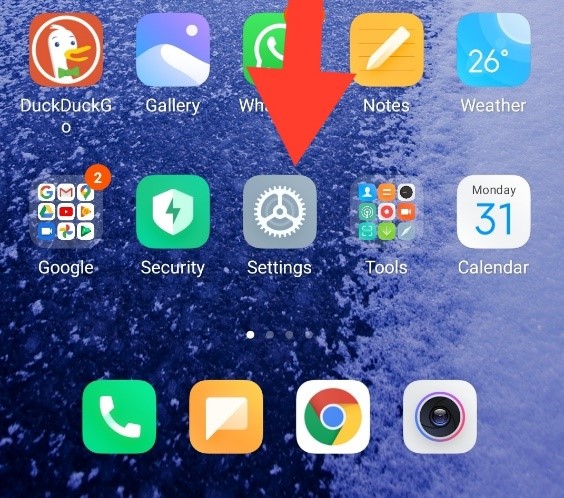
2. Click on the Account & sync option.
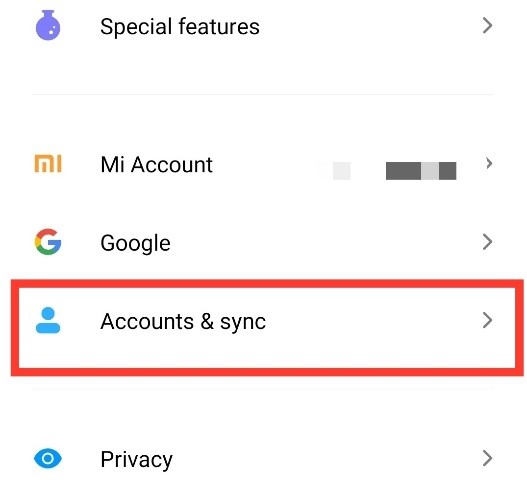
3. Find Google and click
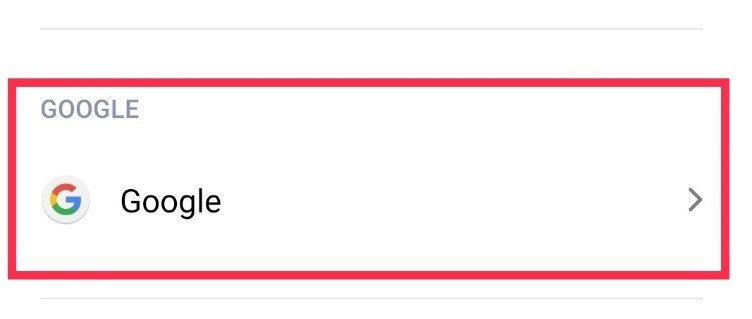
4. Select the Google account you’d like to back up your contacts on.
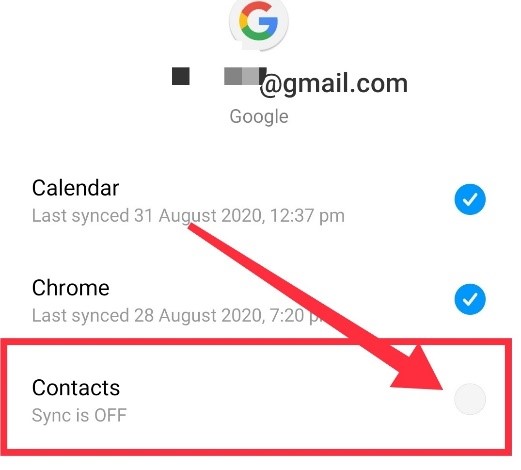
5. If Contacts aren’t checked, tap it in order to sync them.
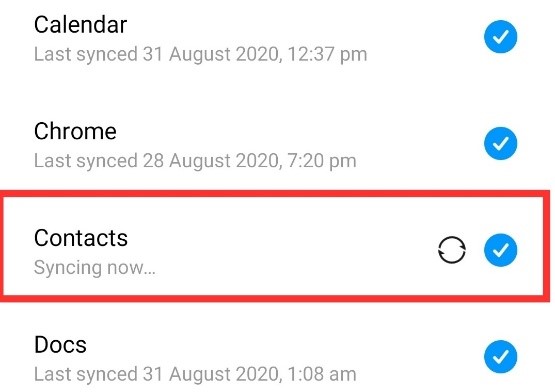
Your contacts will automatically back up to your chosen Gmail address.
2. Backing Up Your Android Contacts to Your SIM card, SD card, or USB storage.
It can also be referred to as an external way of backing up your contacts. Although this method is an archaic one, we’d still recommend it, especially for individuals that aren’t comfortable with storing their data on the cloud.
It also serves the purpose Google account serves, which is backing up contact to prevent loss of such contacts.
Here are the following steps to take:
- Open your contacts app on your phone
- Click on the menu button
- Choose Import/Export
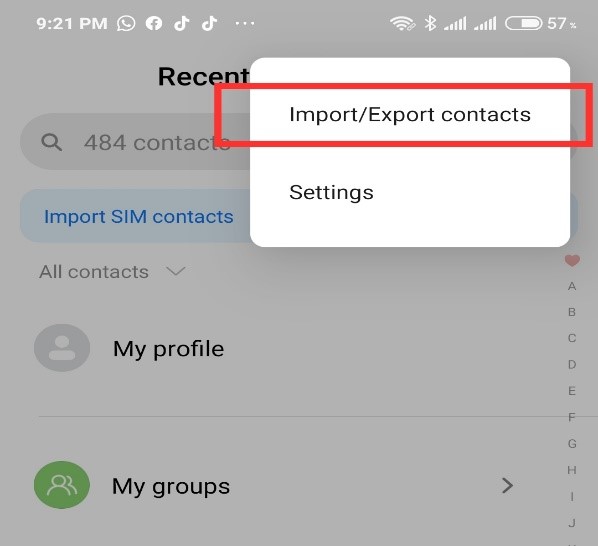
Go to the Export section
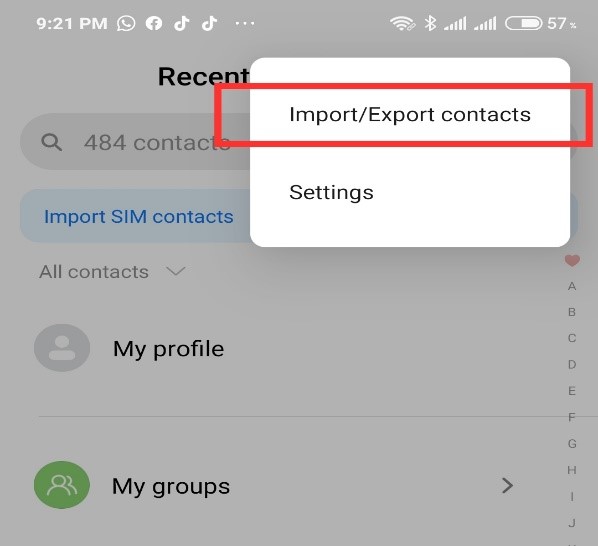
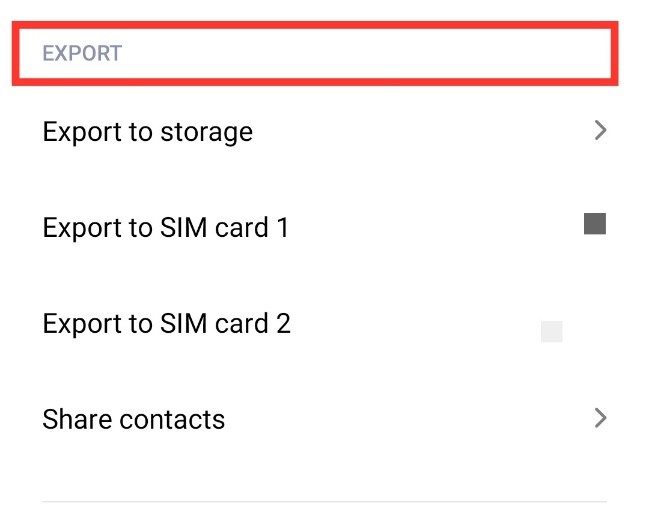
Select the option (Storage, SIM card 1 or SIM card 2) where you want your contacts list to be stored.
Once that is done. Select the contacts you want to back up from your contact list.
If you’re backing up with storage, click on Export to.VCF File.
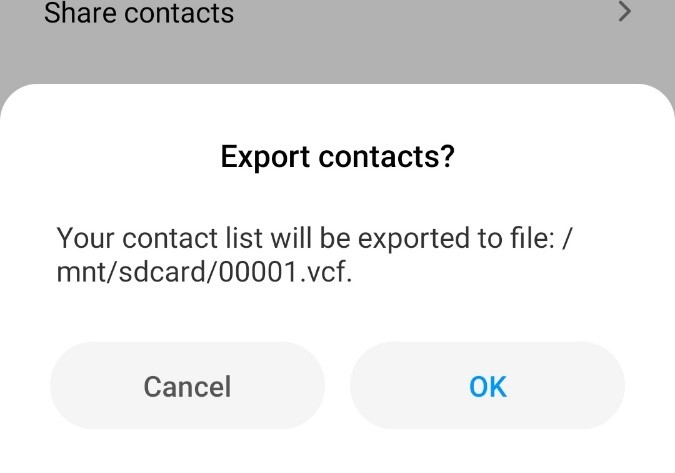
It will require you “Allow to continue” if it is your first time using this method to back up your contact.
After completing these steps, click on OK.
Fulfilling the above steps, you have successfully backed up your contact in your selected location, saved as a .VCF File externally.
In Conclusion
It is important to note that some step-by-step guidelines in the post might differ from what you have on your Android phone. This is because different device manufacturers often reorganize and use different names for their product’s settings. However, they still have similar steps, regardless of the change in names.
If you have any questions or observations, do not forget to use the comment section below.