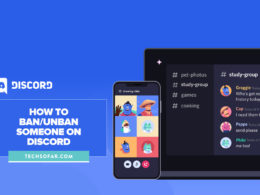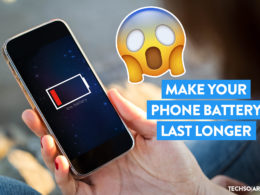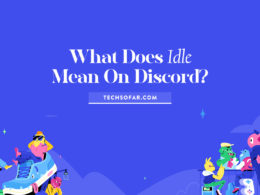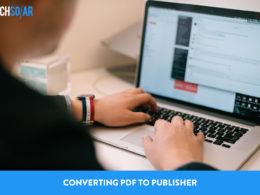How to Get iTunes for Chromebook Using Google Play Music
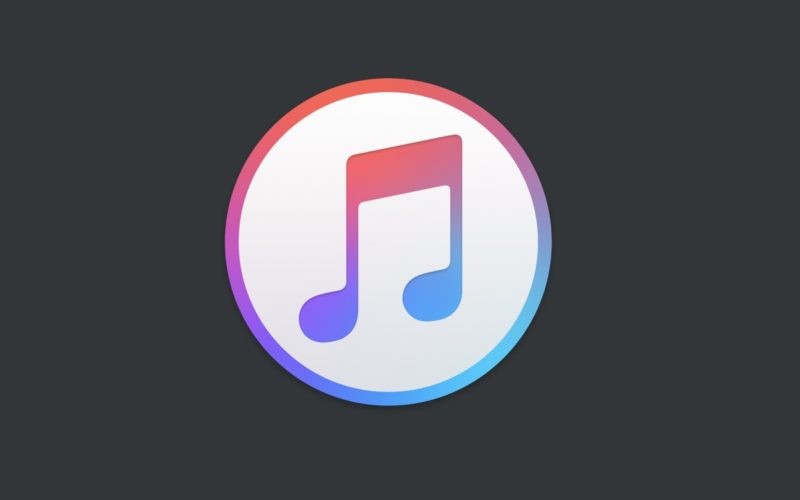
Chromebooks offer you the best features of both laptops and tablets. They are easy to use and portable, but you still need to have access to your iTunes library from your Chromebook.
If you’ve ever wondered at the possibility of how to get iTunes for Chromebook, look no further. iTunes and Chromebook have two distinct ecosystems which make them incompatible, and this implies that sharing resources isn’t going to be easy.
interesting reading: YouTube not working? Here’s how to fix it.
Get iTunes on Chromebook in 2020
Although the Chromebook and Apple products run on different OS, you can still enjoy playing music from iTunes on your Chromebook. You can also watch the latest TV shows and series for free without signing up on your Chromebook. There are three simple steps to getting iTunes on Chromebook.
Install Google Play Music
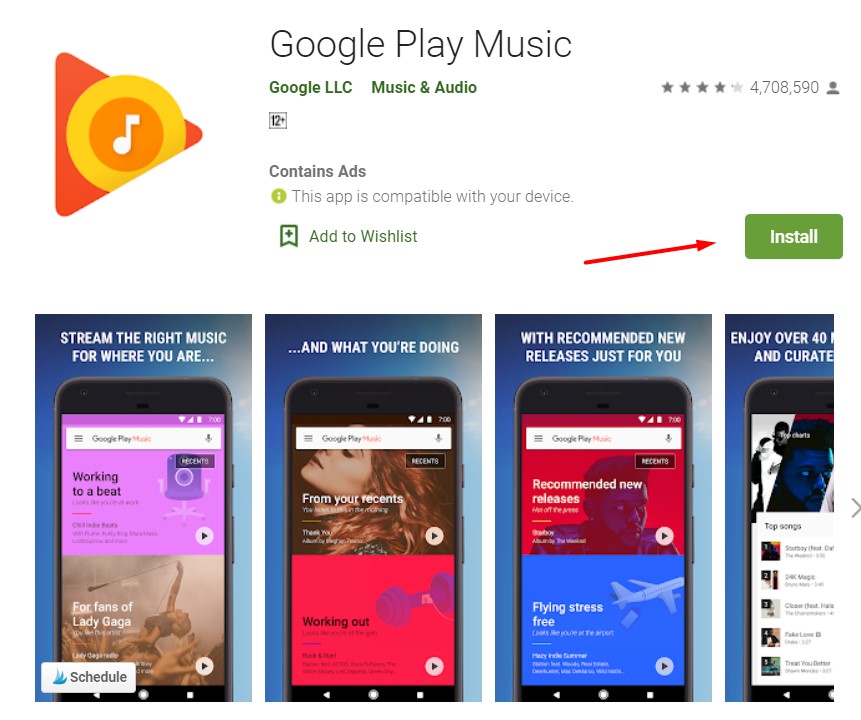
- Open your Chromebook.
- Go to Google Play Music on your web store.
- Select the ‘Add to Chrome’ tab in the top-right corner of your screen.
- Click on the ‘Add App’ to confirm.
The Google Play Music app will install automatically on your Chromebook, and you’ll get a confirmation once the installation finishes.
Activate Google Play Music
- Launch the Google Play Music web interface on your Chromebook.
- Select the menu tab on the top-left corner of your screen.
- Select the Upload Music tab on your screen.
- A page, labeled “Listen to your iTunes music with Google Play ” shows up on your screen, select the next icon.
- On the next page, choose a means of payment by clicking on the ‘Add Card’ tab. You don’t pay for this service, but it is a step necessary to verify your location.
- You’ll be shown a page, labeled “Google Play Music Activation”, click on the activate tab. You’ll notice that you were charged $0.
- On the next page, click on your best musical genre. Select the next icon. You’ll also be asked to choose your favorite artists. Select the finish icon and wait to be redirected to the Google Play Music web page.
Import Your iTunes Music Library
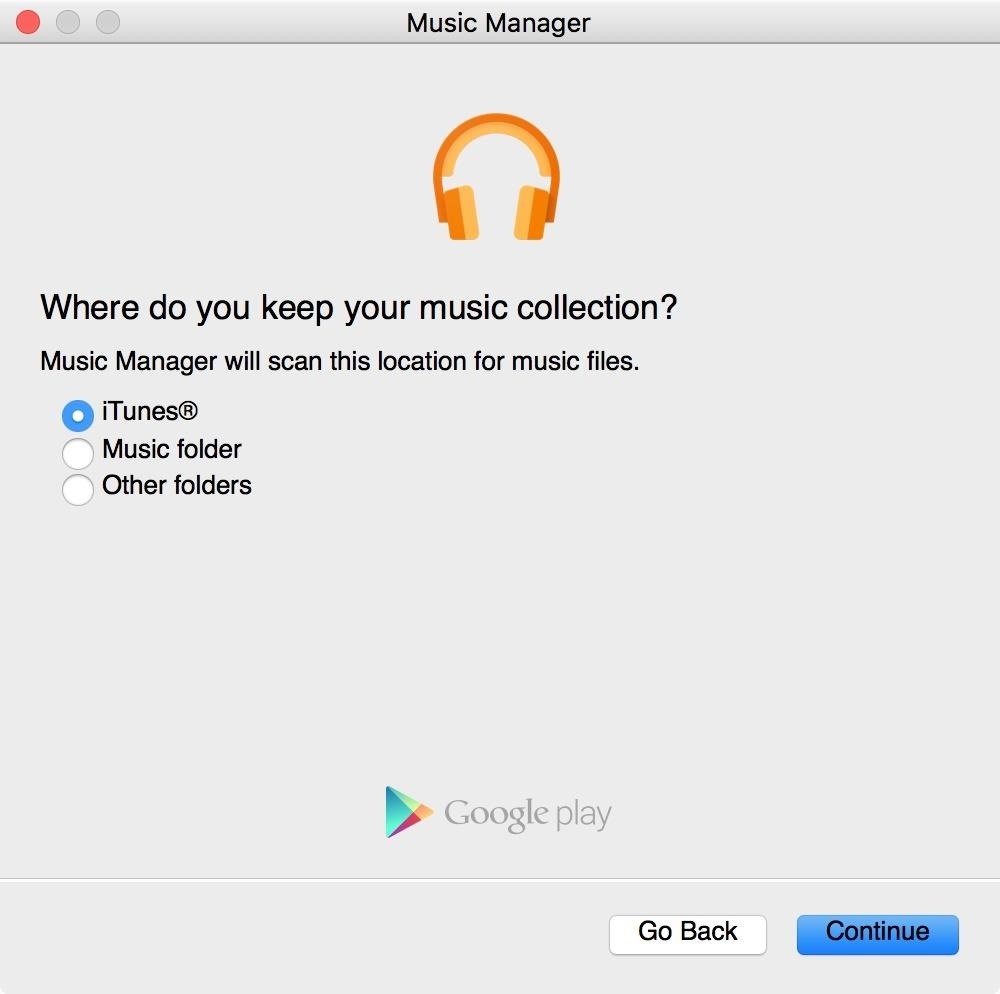
After you’ve finished activating Google Play Music on your Chromebook, the next step is to import your iTunes library. You’ll need to open your electronic gadget where you have your iTunes and repeat the process of downloading and installing the Google Play Music again.
The next thing to do is to transfer music from your iTunes.
- Open the Google Play Music web interface and click on the menu in the top left corner of your screen. You’ll receive a prompt to sign in to your Google account.
- Choose the Upload Music tab from the drop-down menu.
- You’ll be taken to the Add Music tab, select the option to add files from your computer and click on the iTunes folder. Choose the songs you want to transfer and choose open.
This step is a bit slow because you’ll have to select each song individually. But there is an alternative to transferring your music files. Drag the entire iTunes folder into the ‘Add Music’ tab to transfer your songs at once. A progress icon appears on the bottom left corner of the Google Play Music screen. If you’re moving lots of songs, it’s going to take some time to finish.
Wrapping Things Up!
After you’ve finished transferring the songs, return to your Chromebook and launch the Google Play Music web interface on your browser. Click on the Music Library icon on the left side of your screen and select Songs at the top of the screen. You’ll see the songs you transferred from your iTunes. Click the play button to begin listening to your favorite tunes with the Treblab xFit earbuds.