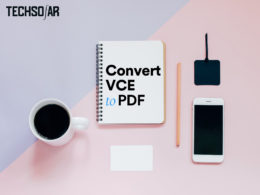Converting PDF to Publisher In 2024
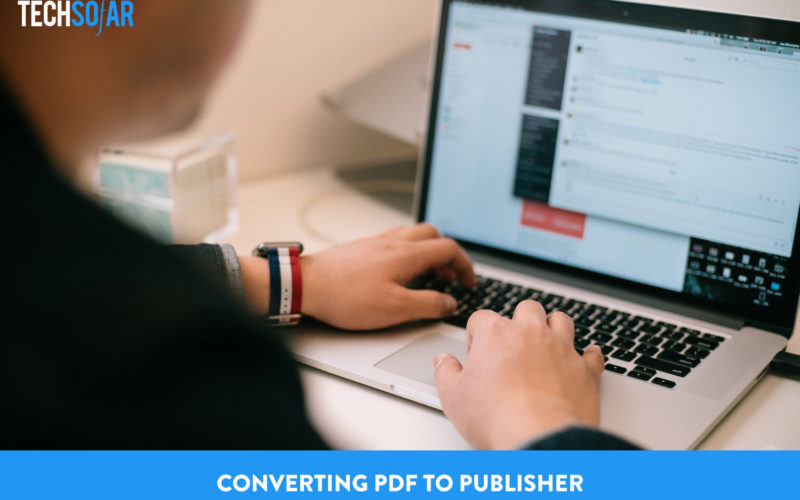
Converting a file from PDF to publisher can’t be done directly because Microsoft publisher doesn’t support PDF formats and in this article, we’ll be discussing the steps on how to convert files in PDF format to the publisher but first, let’s discuss what publisher and PDF files are.
The publisher is a Microsoft software used mainly for the layouts of documents like flyers, newsletters, ID cards, brochures, calendars, business cards, invitation cards, menus, banners, etc.
It’s a basic graphic designer tool used to create the layout of documents using built-in templates. It’s easy to use and allows you to create layouts with the use of the already built-in templates instead of text and tools.
PDF, also known as Portable Document Format is a file format mainly used for presenting documents and exchanging documents. The documents can be in form of texts, images, word formats, etc. PDF file formats are mostly read-only files and can’t be edited directly.
How To Convert PDF To Publisher
Now let’s move on to the steps for converting PDF to publisher files.
Step One: Convert PDF File To Word Document
The first step in converting a PDF file to Microsoft publisher format is to convert the PDF file to a Microsoft Word DOCX format. Ms publisher does not support PDF formats so it’s impossible for files in PDF format to be converted directly to Microsoft publisher.
Let’s discuss two ways to convert PDF file formats to Microsoft DOCX format. First by opening the PDF file with Microsoft word and secondly by exporting the PDF file to Microsoft word with Adobe Acrobat DC.
1). Open The PDF File With Microsoft Word
To do this, first, you select the PDF file and open the file with Microsoft word then, save it by holding down the CTRL + S on your keyboard or look for the save icon and then click on SAVE AS.
It usually asks for a location to save the file and so all you have to do is select the location you want to save the file and select WORD DOCUMENT as the format you want to save it in. After saving the file, it is automatically converted to a Microsoft Word DOCX file.
2). Export The PDF file to Microsoft Word
To do this, first, you need to have the Adobe Acrobat DC installed on your pc then you open the PDF file you wish to convert in Adobe Acrobat DC. The next thing to do is click on the File icon on the top left corner of your screen then, click on Export which then brings out options for you.
Select Microsoft Word and then click on Word Document. After that, select a folder that you want your file to be saved in and then save your file. After saving the file, your file would be converted to a DOCX file immediately.
Step Two: Convert Microsoft Word DOCX File To Microsoft Publisher
First, you launch the Microsoft publisher software and open a blank page. After that, click on the Insert tab on the top left side of your screen and choose insert file in the next section.
This opens up your computer and allows you to browse through to select the DOCX file that was converted from PDF file format to Microsoft Word DOCX format. The DOCX file automatically becomes inserted as a text field in the blank page you opened.
From here on, you can make whatever changes you wish to make or just go on directly to save your file. Microsoft publisher saves files in. PUB file format.
These are the steps in which you can convert your file from PDF file format to Microsoft publisher file format.