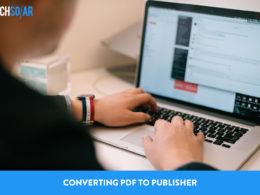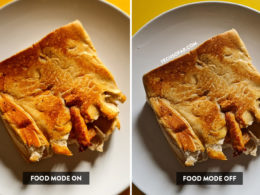How to Change Name Color in Clash Royale

With how incredibly popular and profitable Clash of Clans was, it was only natural for it to expand into spin-offs that keep the atmosphere but introduce new gameplay. That’s where Clash Royale came in and swept mobile gamers off their feet, featuring the aesthetics and characters from CoC that we knew and loved but in gameplay that offered a faster pacing and intense gameplay.
While the game is full of unique features and gameplay mechanics, one thing players often miss is that you can change the color of your name! If you don’t know how to do it or forgot, then you’re in the right place! Here’s a simple guide with pictures that will show you how to change your name color in Clash Royale.
You need to be level 4 minimum in the game before you can begin changing your color, so finishing the tutorial is a good way to get there. Once you’re eligible, here are the steps to take.
Related read: 10 Best MMORPG Games Like Wizard 101
UPDATE: 06/14/2021
With recent updates to the game, while the method to change your color remains the same, it no longer works unless you have the Pass Royale. Not only that, the name color will go away as soon as your Pass ends too – which essentially makes it a premium feature now that needs you to have an active subscription at all times.
1. Go to the Clash Royale Settings
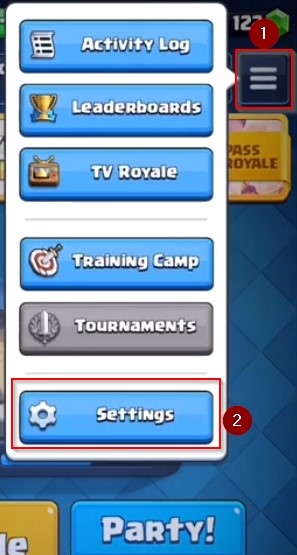
Press the button on the top right with the three lines, which will open a small menu with a bunch of different options. From that pop-up, tap the ‘Settings’ button so you can go to the section where you can change your name’s color.
2. Enter the ‘Change Name’ section
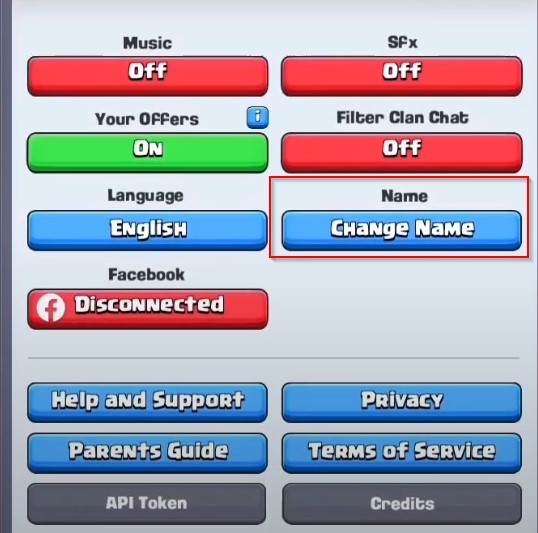
As you enter the settings, the option that says ‘Change Name’ will be available in the blue color on the right side. Once you tap the button, it will give you a pop-up warning that tells you that you can only change your name for free once.
That includes whether you only change the color and not the name itself, as it still counts as a name change in general.
The only way you can do it afterward is if you pay real money, which would then be converted into the in-game Gems currency and can be used to buy another name change. The price for a single change afterward is 500 Gems, which is a lot to make by solely grinding in the game if you’re not willing to spend real money – and it even increases later on based on the developers’ policies at the time.

Either way, when you’re ready, tap the ‘Okay’ button on the warning and proceed to the next step.
3. Enter your desired name and color

Here’s where it gets a little tricky, but it’s still very easy. You can choose between 8 different colors, and each color has a different number. The available colors and their numbers are:
- C2 – Red
- C3 – Green
- C4 – Blue
- C5 – Cyan
- C6 – Purple
- C7 – Yellow
- C8 – Pink
- C9 – Burgundy
The way to apply any of these colors is to type it in the ‘Enter New Name’ bar like this:
<cx>name</c>
The ‘x’ after c is the number, and the name in the middle is what you will write based on your choice. So, a proper example of a colored name would be:
<c3>Zain</c>
Additionally, you can even have more than one color name at the same time. The way to type the code for that is:
<c3>Za<c4>in</c>
Once you have entered your name and the color code, simply press ‘Continue’ and move onto the next step.
4. Final confirmation
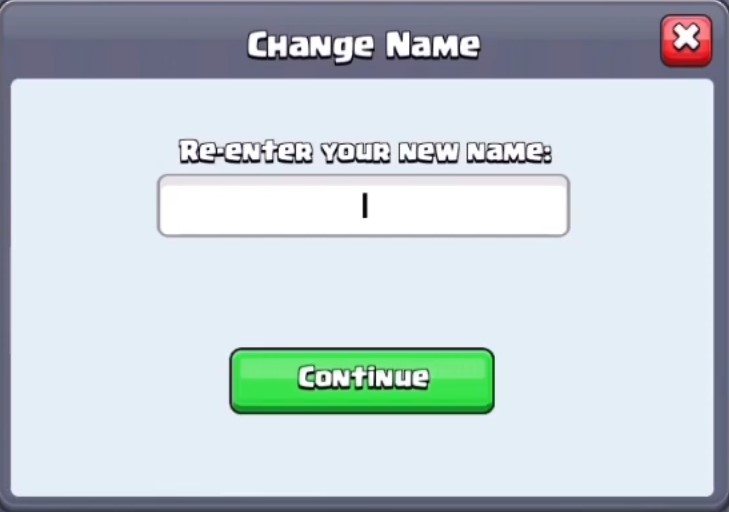
Once you’ve entered your name, the game will ask you to re-enter it immediately. Just type the same name and code once more and press ‘Continue’ again. If the code only shows as 2> instead of <c2> in the bar, don’t worry as it’s just a formatting issue and your code is still being entered properly.
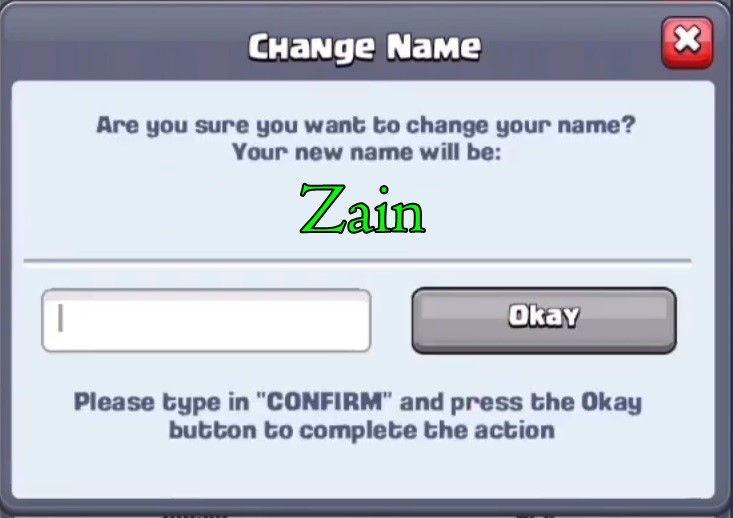
After re-entering, the game will finally ask you one last time if this is the name you want, and the color will be already applied in this preview. If the name and color are exactly what you wanted, then simply type in ‘CONFIRM’ in the typing bar and press the ‘Okay’ button that will then turn green.
Keep in mind that if your name is not colored by this step, do NOT accept it. Instead, go back and try again. Some players also say it does not work for them unless they have a Golden name (which is the game’s version of a Battle Pass), so in the rare case it does not work for you it might be related to the game randomly requiring you to have a Golden name first.
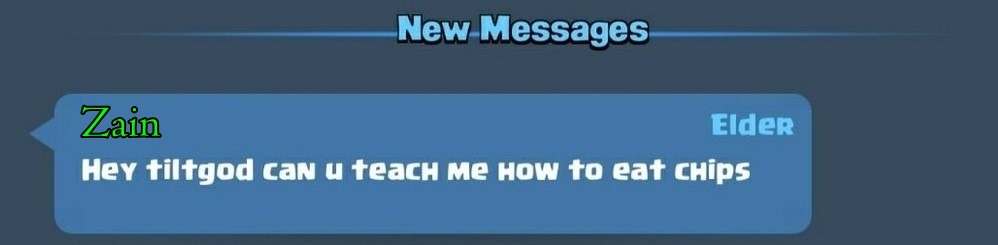
Congratulations, you have successfully changed your name’s color in Clash Royale! You can also use the same method in the game’s chat to send colored messages, so give that a shot as well.
That concludes our simple guide for changing your name color in Clash Royale, we hope that you found it helpful! If you have any questions, don’t be shy and let us know so that we can try our best to assist you. And while you’re here, don’t forget to check out other helpful guides on our website.
Recommended reading: