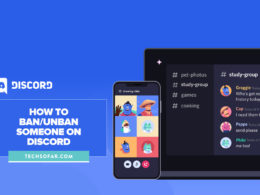How to Fix Pokemon Go GPS Not Found Error

Pokemon Go broke records as soon as it came out and was installed on every smartphone you could find.
Combining the fun of video games and the joys of going outside, the game allowed its players the opportunity to collect Pokemon in real-time, have fun battles with real players, and overtake gyms by challenging their leaders.
With such a fun premise and no price tag, the game continues to be relevant and one of the most played mobile games even in 2020. Naturally, when a game is this successful it gets filled with unexpected bugs that cause the game to run poorly due to so many players being active at the same time – and Pokemon Go is one of the prime examples when it comes to this.
Whether you’re on the Android or iOS platforms, one of the most persistent issues is the ‘Pokemon Go GPS signal not found’ issue, and if you’re looking for a way to fix it then you’re at the right place.
How to fix Pokemon Go GPS signal not found on Android
Here’s a simple and easy guide for fixing the GPS signal not found issue On Android, with pictures.
1. Enable the High Accuracy location method
Almost every Android device comes with the ‘Power saving’ setting, which uses the internet and your mobile network to determine your location. You can change this to a setting that adds the GPS option in too, at the cost of some battery life.
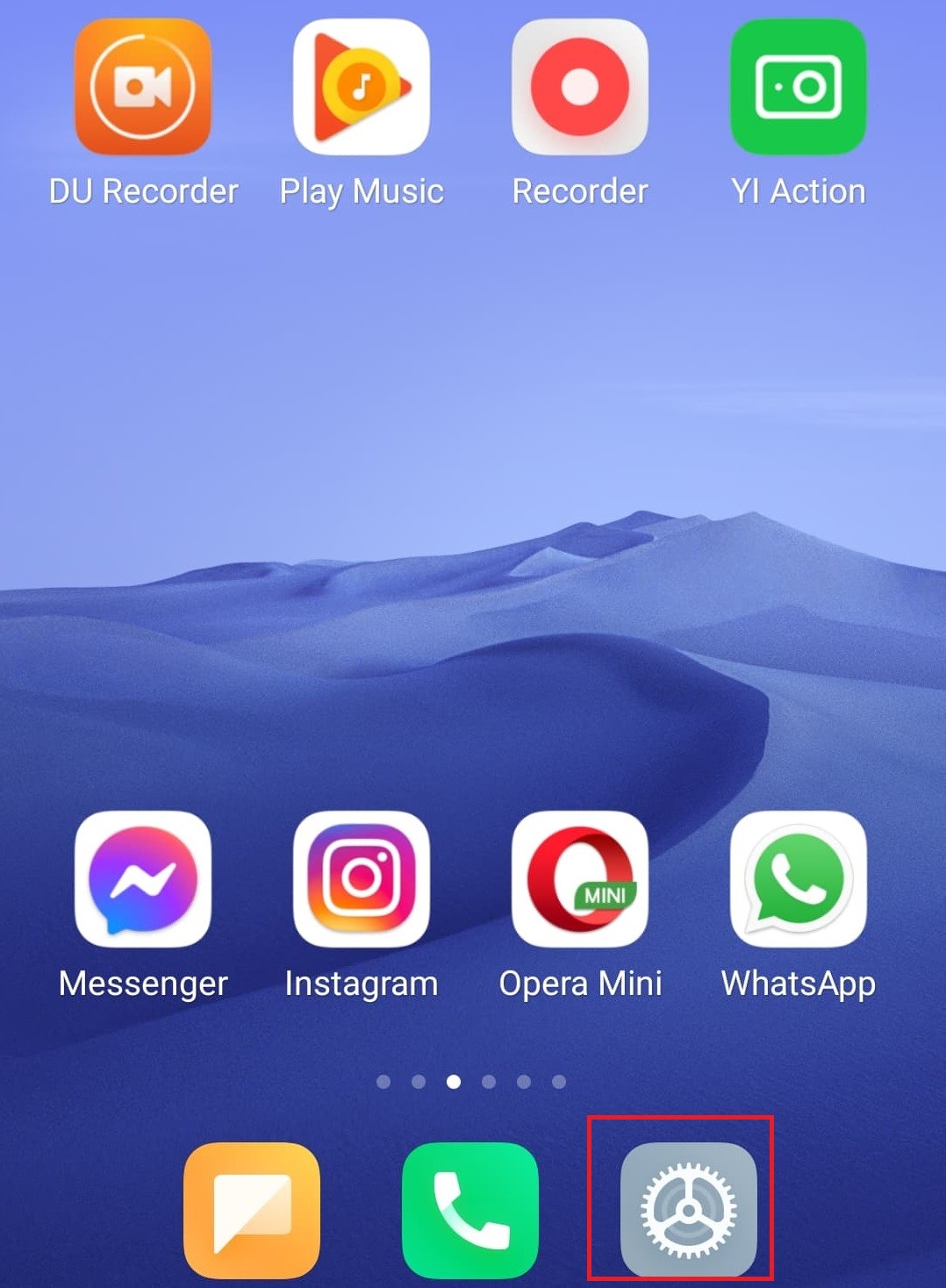
The first thing to do is to open the Settings, which can be found somewhere on your homepage. This is an example of how it is for me, it may be placed slightly different for you. But you’ll know it when you see it thanks to the mechanical symbol.
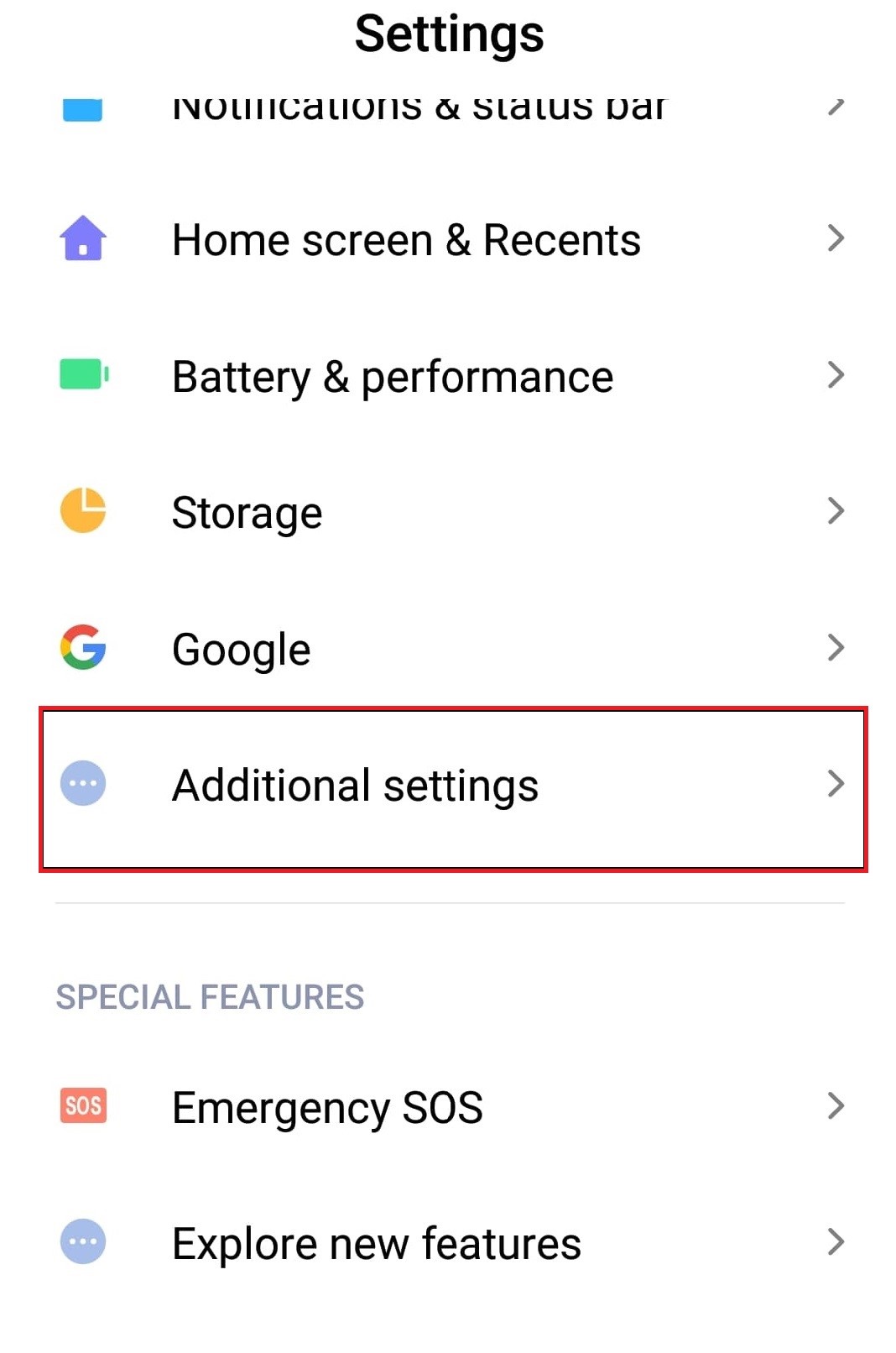
What you’re looking for here is the ‘Location’ section in your settings, and depending on your Android version it may be a part of the main option or under Privacy. For many, it will be located under the ‘Additional settings’ so tap that option.
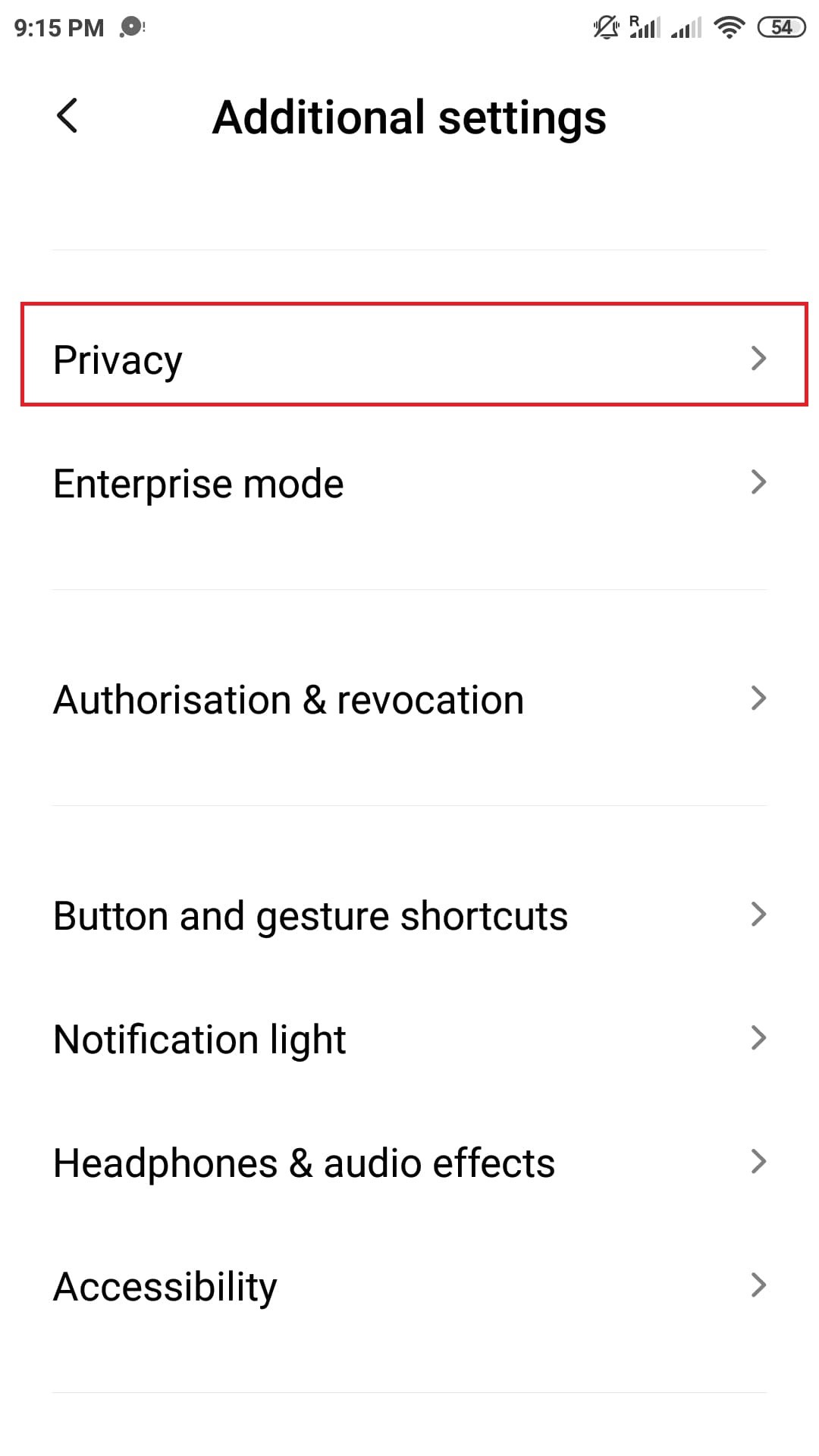
Once you’re inside ‘Additional Settings’, the Privacy section should be in one of the first options. Open it up and you’ll finally be able to see the Location settings.
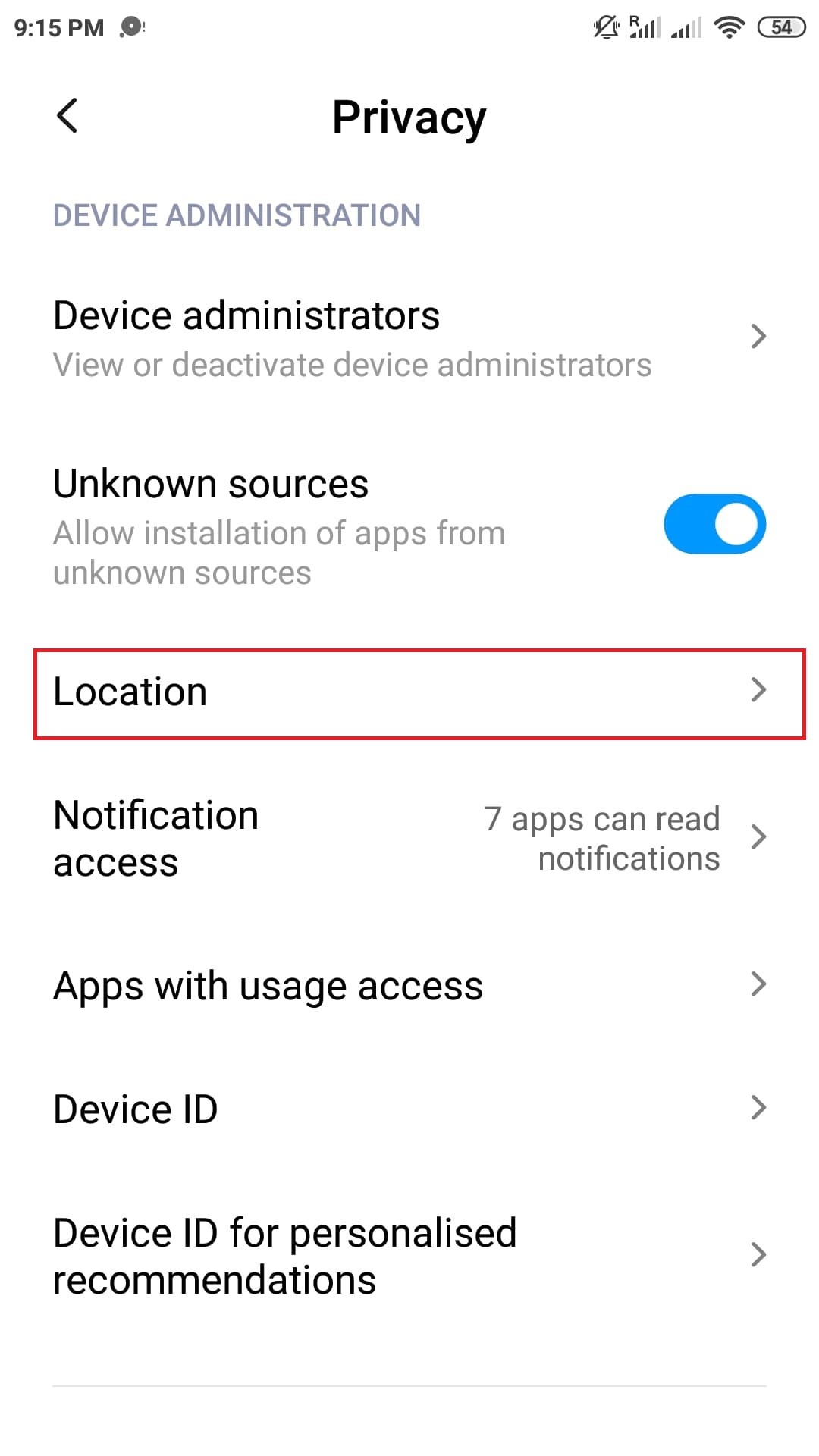
Now that you’re in Privacy and can see the ‘Location’ button easily, simply tap into it and you’ll be able to get into the main part of this step.
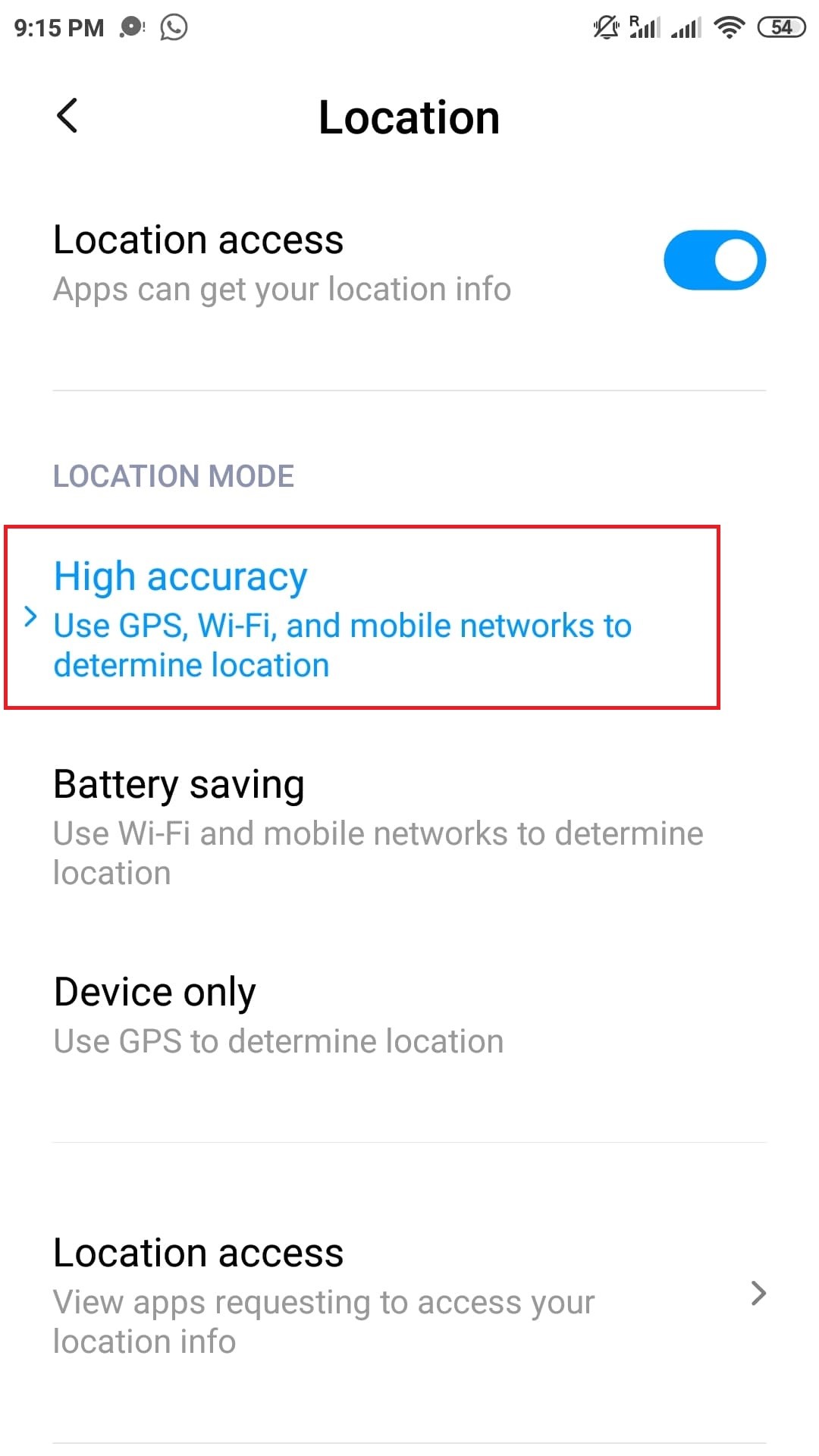
Once inside Location, simply tap the ‘High accuracy’ option and wait for it to be blue. Then relaunch Pokemon Go and the issue should be fixed! And in case you were already on High accuracy, try to select the Battery Saving option and change back to High accuracy again, then relaunch the game and try to play.
2. Turn off Battery Saving
Sometimes we turn on battery saving and forgot to turn it off, so checking whether it’s enabled in any form or not is usually helpful. Disabling it will resume the function of your GPS and similar network settings.
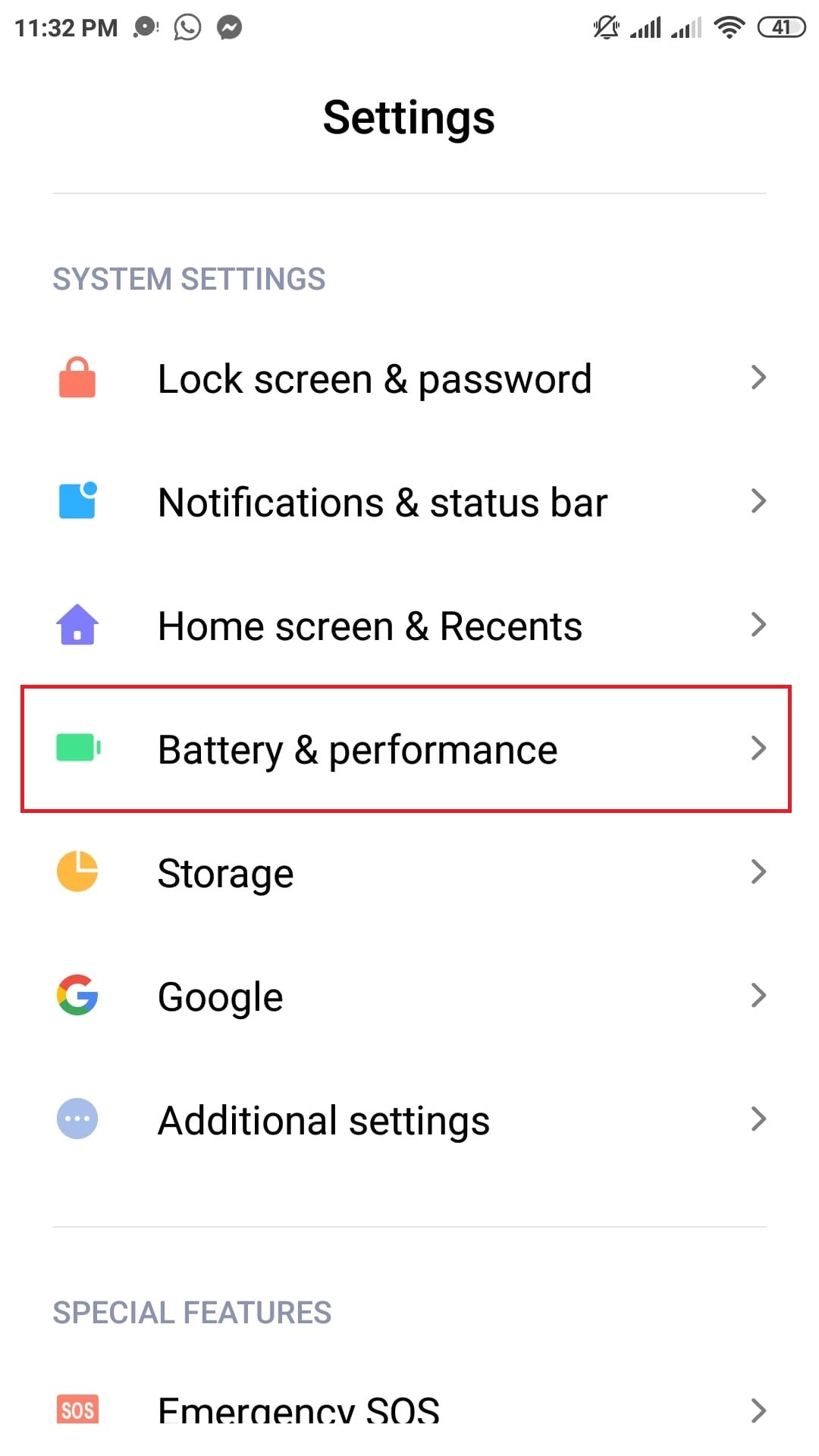
Go into Settings like last time and look for ‘Battery & performance’, then tap and open it.
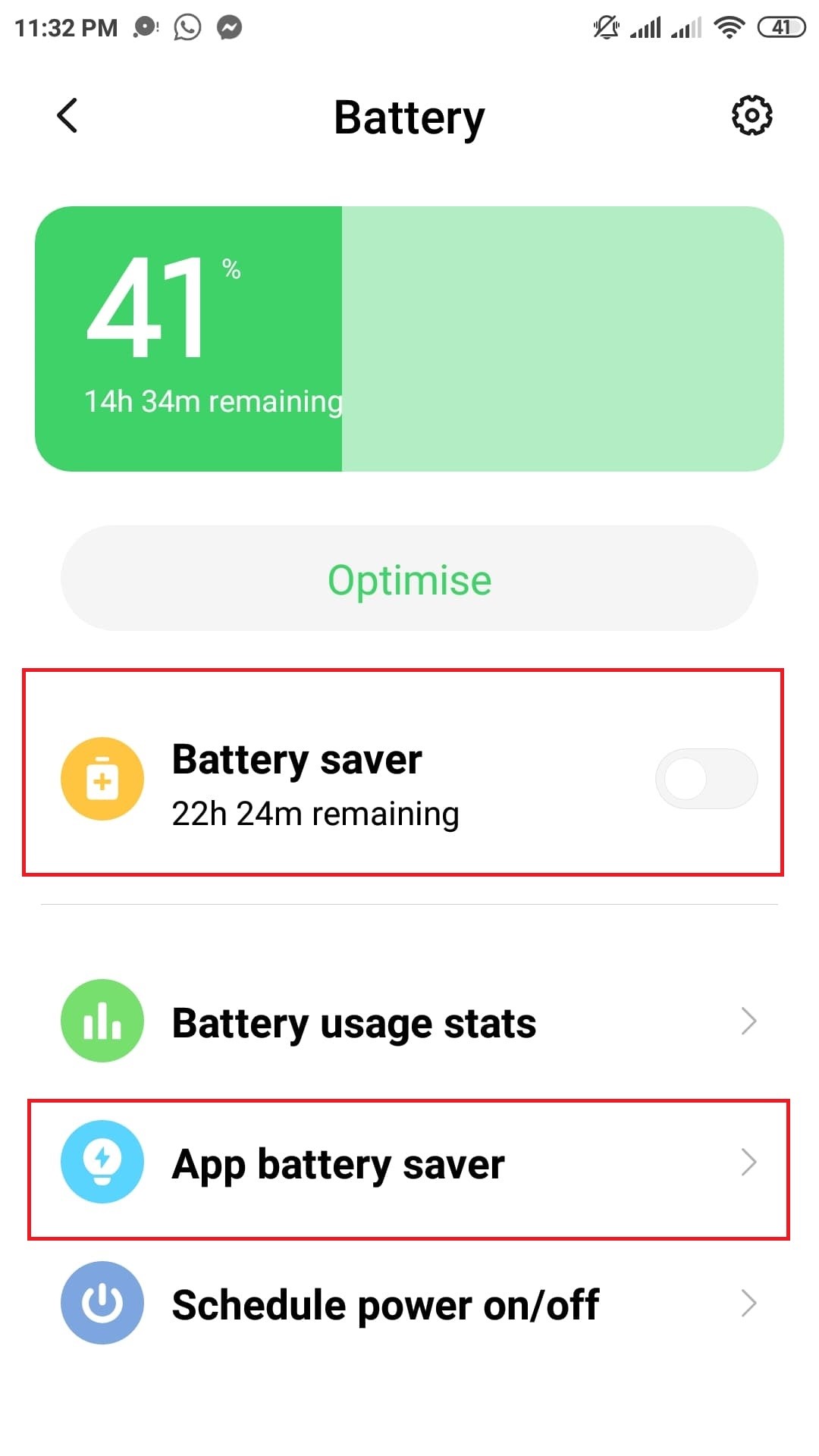
Different versions of Android might display this section differently, but the point is to see if Battery Saving is enabled or not. So simply disable it if you see it, and if it’s a button then make sure the button is grey. This should bring everything back online.
How to fix Pokemon Go GPS signal not found on iOS
Here’s a simple and easy guide for fixing the GPS signal not found issue on iOS, with pictures.
1. Turn on Location Services
Sometimes the location services are turned off in iOS devices by default, and sometimes we close them without remembering. Make sure the option is enabled.
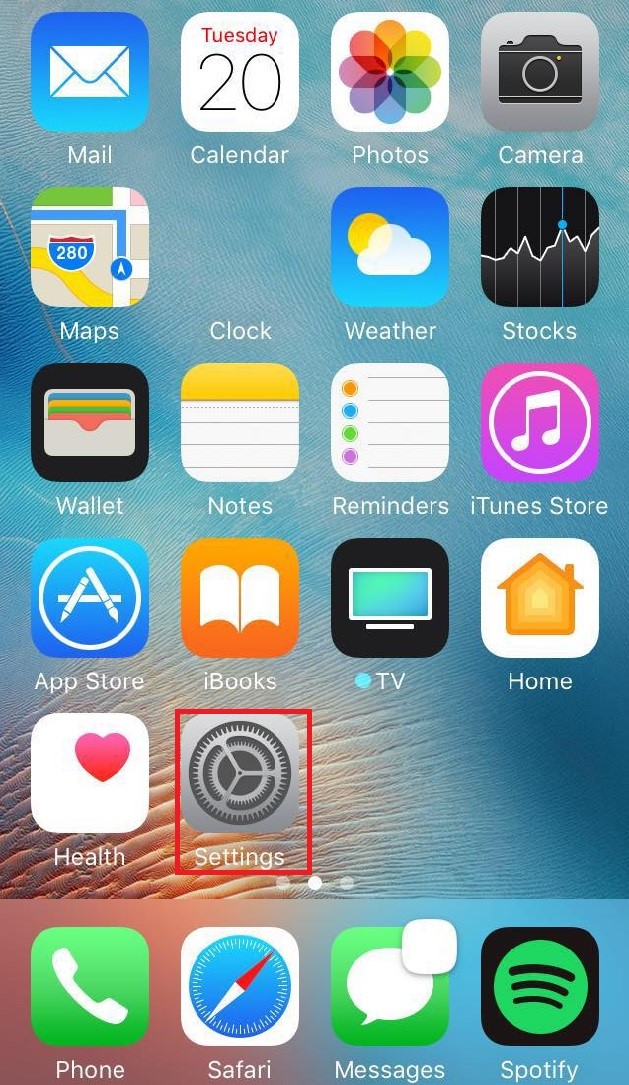
Based on different versions of the iOS and your themes, the ‘Settings’ can be located in different spots. This is where it is for us, and the first step is to tap and open the settings of your device.
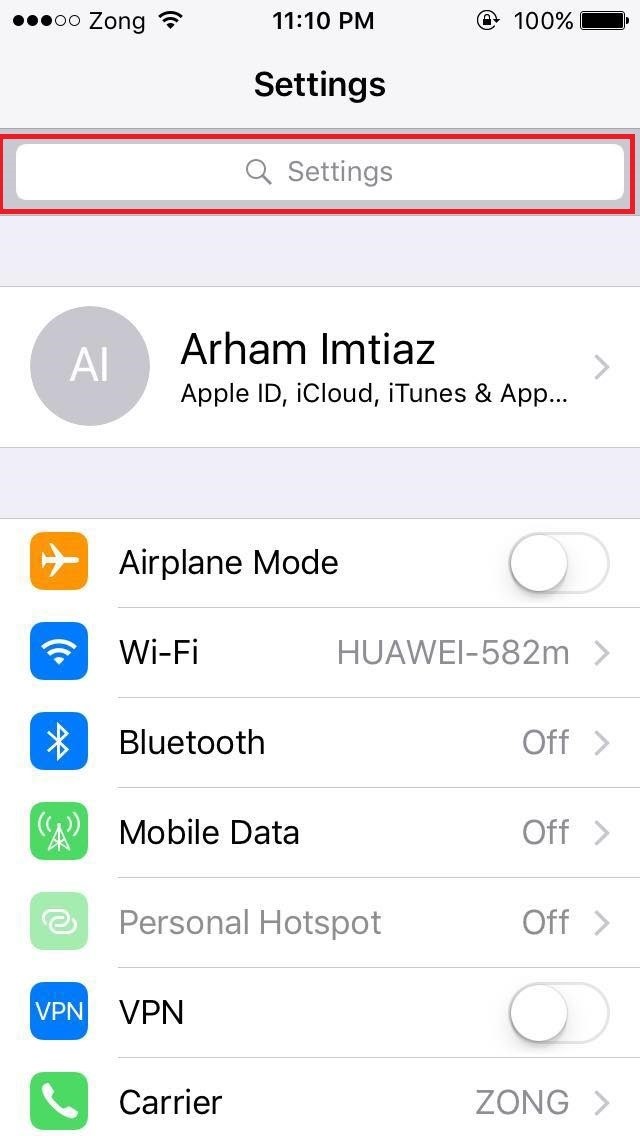
Once inside, you can either find the ‘Privacy’ section or just search it up in the bar on top.
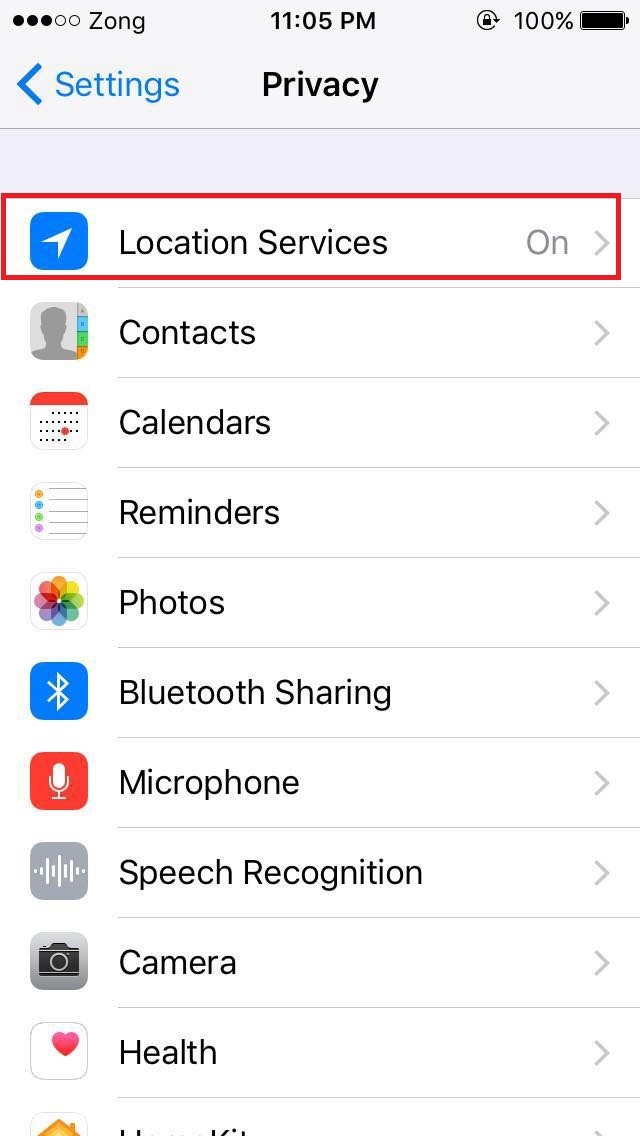
Here, simply go for the ‘Location Services’ section which is usually first in line.
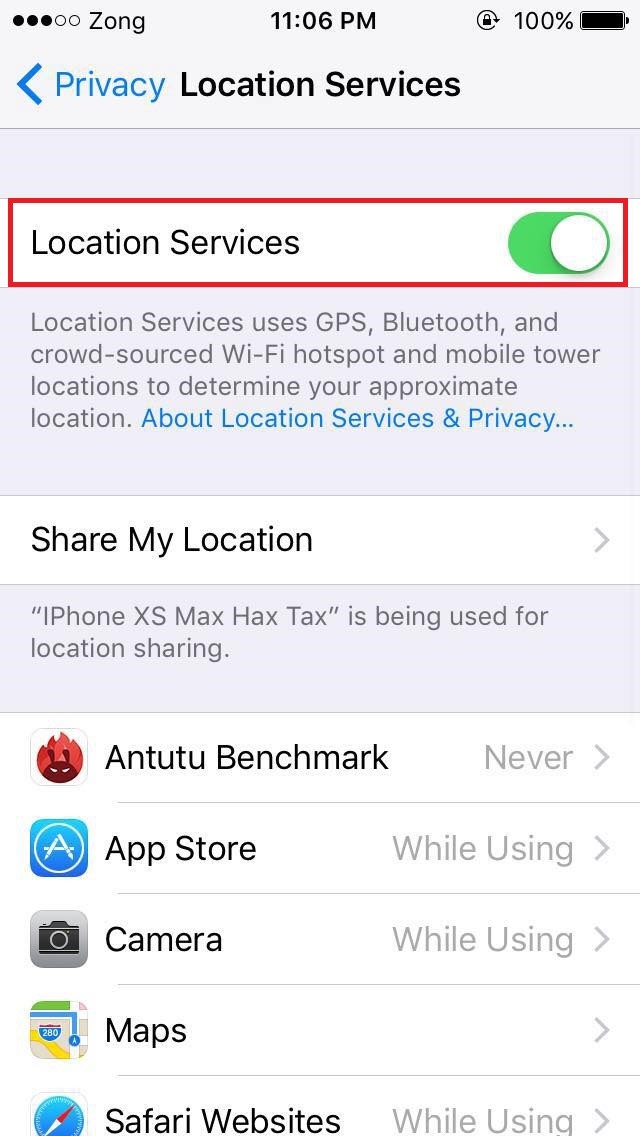
Here, just make sure that the button next to ‘Location Services’ is green. If it’s not green, tap once to activate it. If it’s already green, tap once to make it grey, then tap again to make it green. Just simply restarting the option even if it was already enabled can help too.
2. Reset Network Settings
Resetting your network settings is an easy way of refreshing your device in terms of the internet, and you lose nothing in the process.
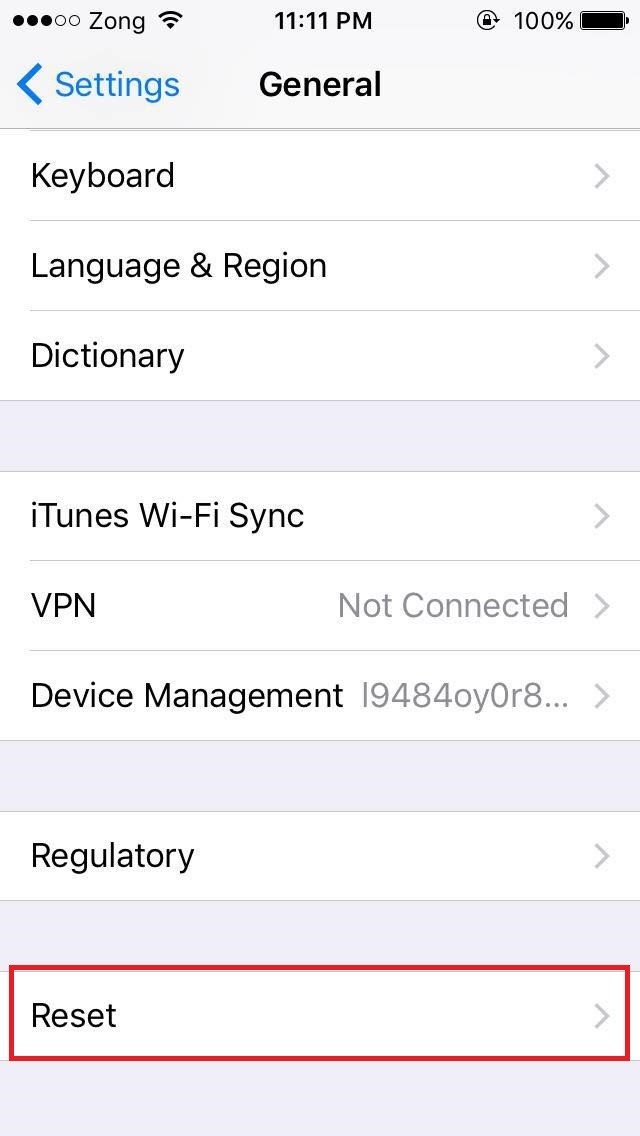
Go to Settings like Step 1 and then open General, in which you have to look for ‘Reset’.
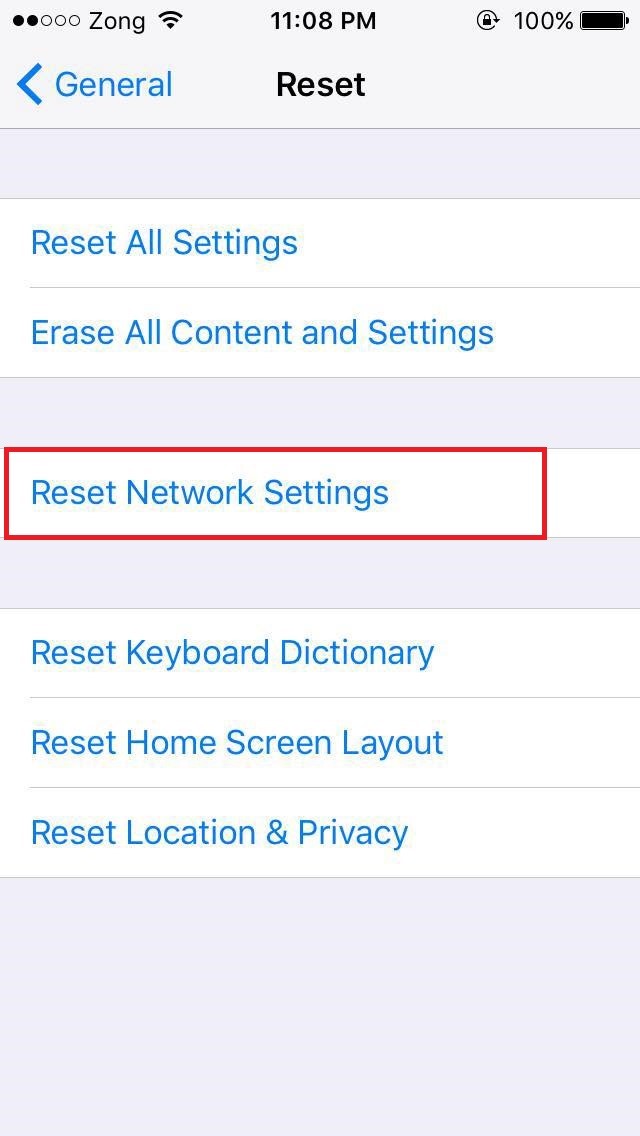
Once inside Reset, press ‘Reset Network Settings’ which will bring a pop-up asking for confirmation.
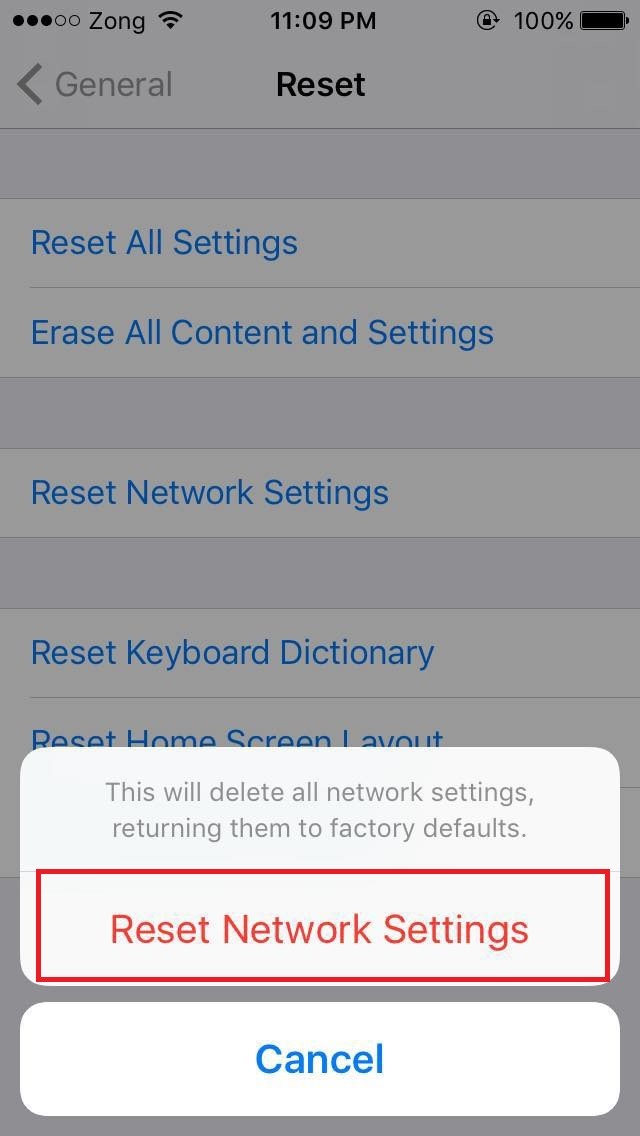
Simply press ‘Reset Network Settings’ on the pop-up and let the device reconfigure itself. Once done, relaunch the app and you most likely won’t have the issue again.
Things you can try to fix the ‘GPS signal not found’ issue on both iOS and Android
1. Update your game to the latest version.
There are things that you can try on both the Android and iOS platforms so listing them separately isn’t necessary. The first thing on that list to try is very simple: Update your game. Sometimes users have auto-updates off so the game does not update unless you do it manually, and most modern games in 2020 stop functioning properly unless the newest update is applied.
It’s a simple fix but it just might be what you’re missing!
2. Try some troubleshooting
This is where the ‘try turning it on and off’ thing comes in, and it’s as valid as ever. Here’s some simple things you can try that just might fix your game:
- Reboot your device
- Reinstall the game, you won’t lose your progress or saves
- Turn Wi-fi on and off
- Turn GPS on and off
- If on data, try moving to a different location
- Try resetting your Wi-Fi router/hotspot
- Try clearing cache
- Try force stopping the game and relaunching
3. Make sure that your Wi-Fi and GPS options are active and enabled
Drag your device’s quick options down and see if Wi-Fi and GPS are on or not. This also applies to Data if you are not using Wi-Fi. If everything is closed at the same time, try seeing if your device is on Airplane mode by any chance, if it is then try disabling it.
In most of the steps of this guide, the options such as enabling location services also have additional app settings that you can check, where if previously not enabled you can tap to make the option green.
If every option is perfectly enabled, and none of the other steps on this list have worked for you – then the only thing you can do here is to contact official Nintendo support for the application or to try updating your Android/iOS firmware version to whatever might be available for you.
This is all you can do for fixing the Pokemon Go GPS signal not found issues, we hope one of the methods worked for you. If you have any questions, don’t be shy and let us know so we can try our best to assist you. And while you’re here, don’t forget to check out some of the other helpful guides on our website.
Recommended reading: