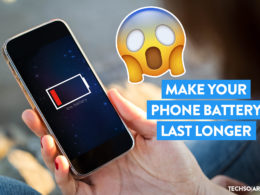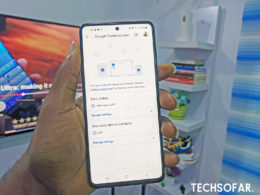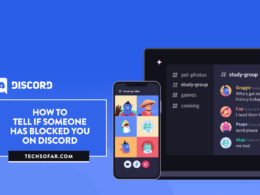Can You Gift Games on PS4? Yes, Here’s How To

All of us can relate to the fact nothing feels better than receiving gifts, and something that only gamers can relate to is that nothing feels better than receiving video games as a gift.
Almost every modern-day store offers the ability to put games in your Wishlist, which is a subtle way of letting your friends and family know what games you want to be gifted. Every store with a Wishlist feature also supports the ability to buy games as a gift instead of for yourself, which you can then send to the friend you wish to free of charge.
This brings us to the popular PlayStation Store; can you gift games on the PlayStation 4? The answer is unfortunately no. The PlayStation website offers you the ability to have a Wishlist like other modern-day stores, but it does not let you gift others any games or other purchasable items.
However, there is still a way to digitally gift someone PlayStation Store Cash Cards, which they can redeem and eventually use to buy the game of their choice.
So how do you gift someone PlayStation Store Cash Cards? Here’s a step-by-step guide with pictures.
Step 1 – Purchase a PlayStation Store Cash Card
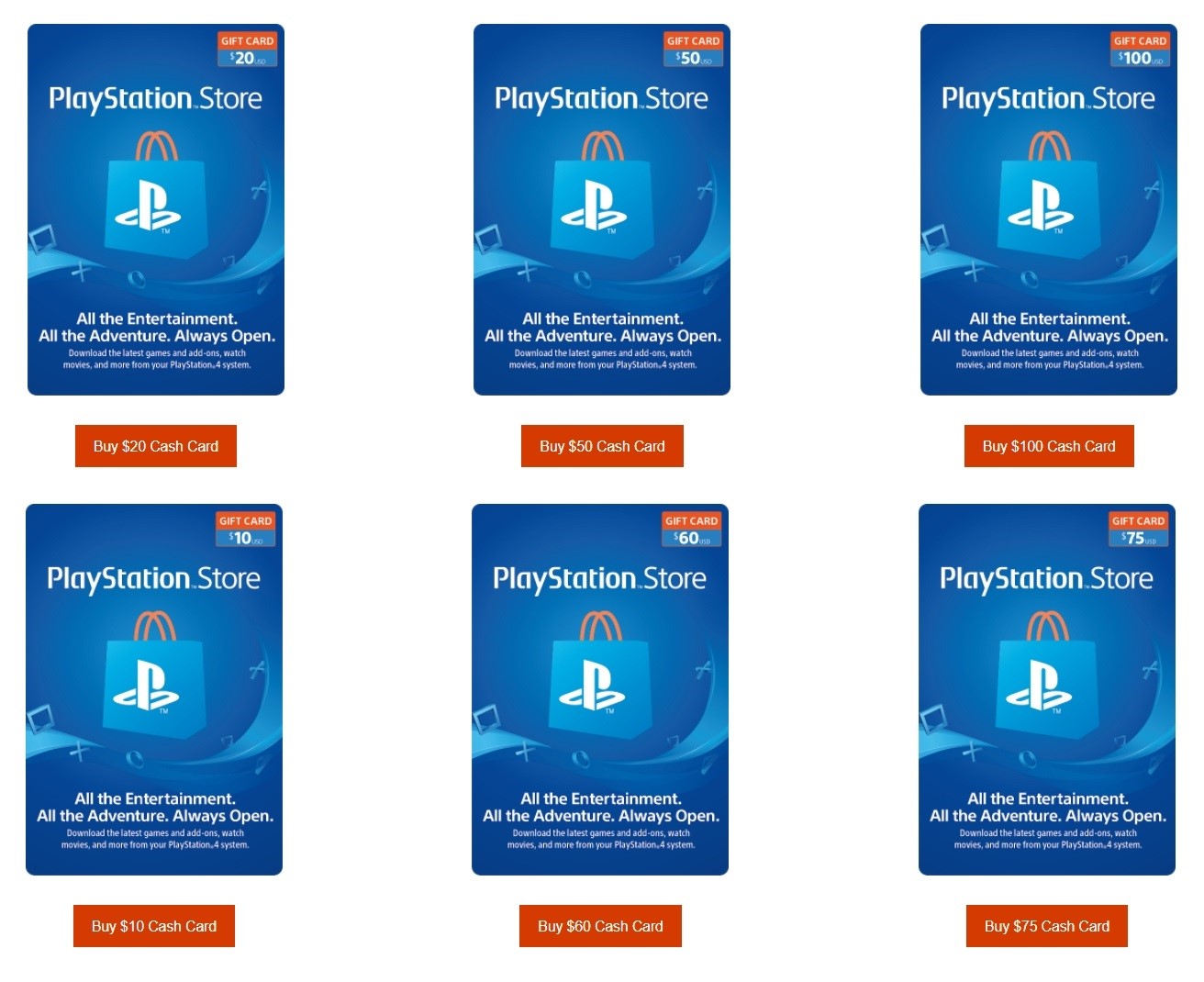
The first step is to purchase one of the Cash Cards, which come at different prices, letting you choose the one that has enough money for the game you wish to gift your friend. You can purchase these cards on the PlayStation website, or find them in retail stores such as Best Buy, Walmart, GameStop, and more.
Step 2 – Give the code on the PlayStation Store Cash Card to your friend
The second step is to take the code that is given to you after your purchase on the PlayStation website (or by scratching it on the back of the card if you bought it physically) and sending it to your friend so that he can redeem it on his personal account.
Step 3 – Your friend redeems the code on the PlayStation Store
Redeeming codes on a PlayStation 4 is pretty simple, here’s how the person you’re gifting can do it:
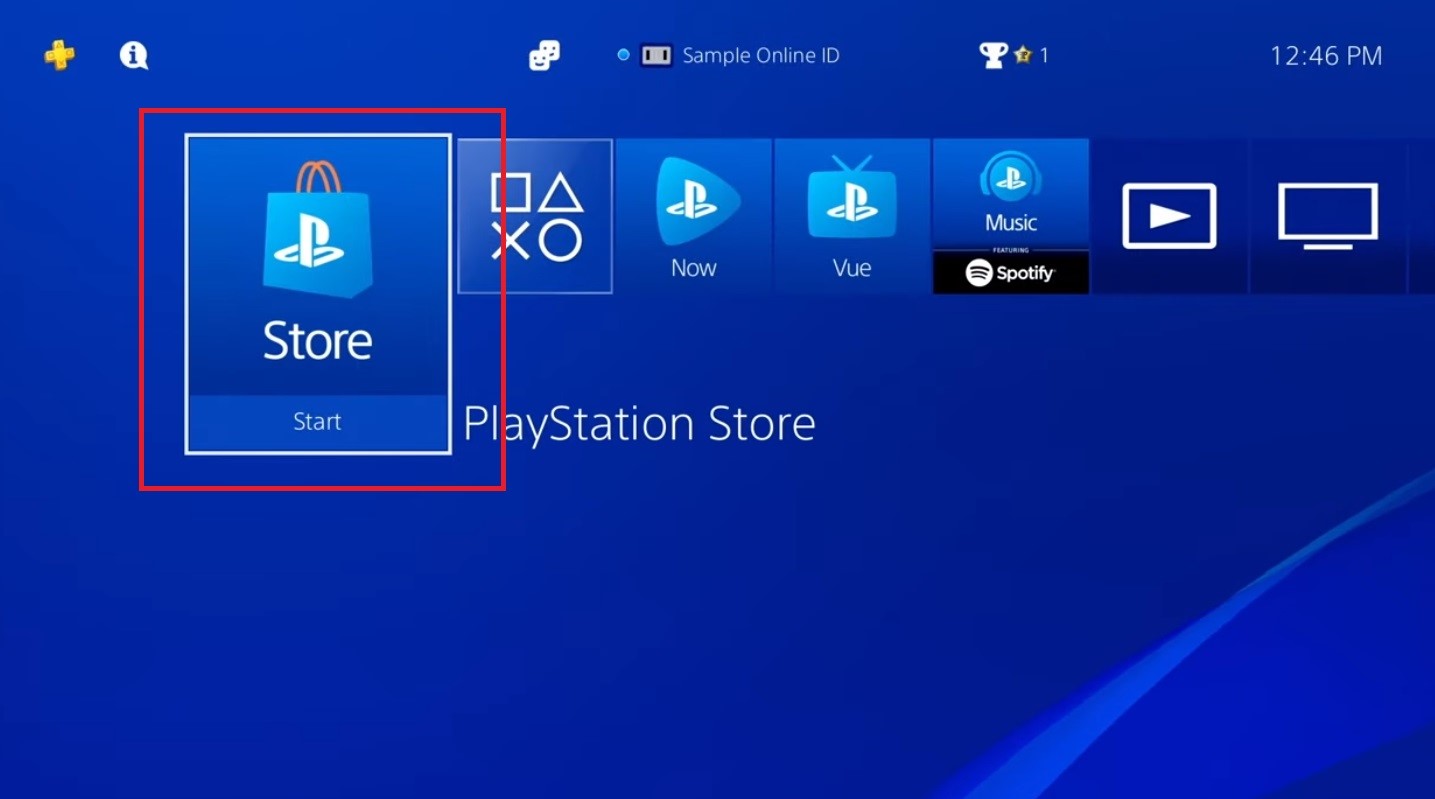
Start by opening the PlayStation Store and make sure your PlayStation Network ID is signed in. Please note that your PS Home may look different due to themes and firmware differences, but the Store button is always present.
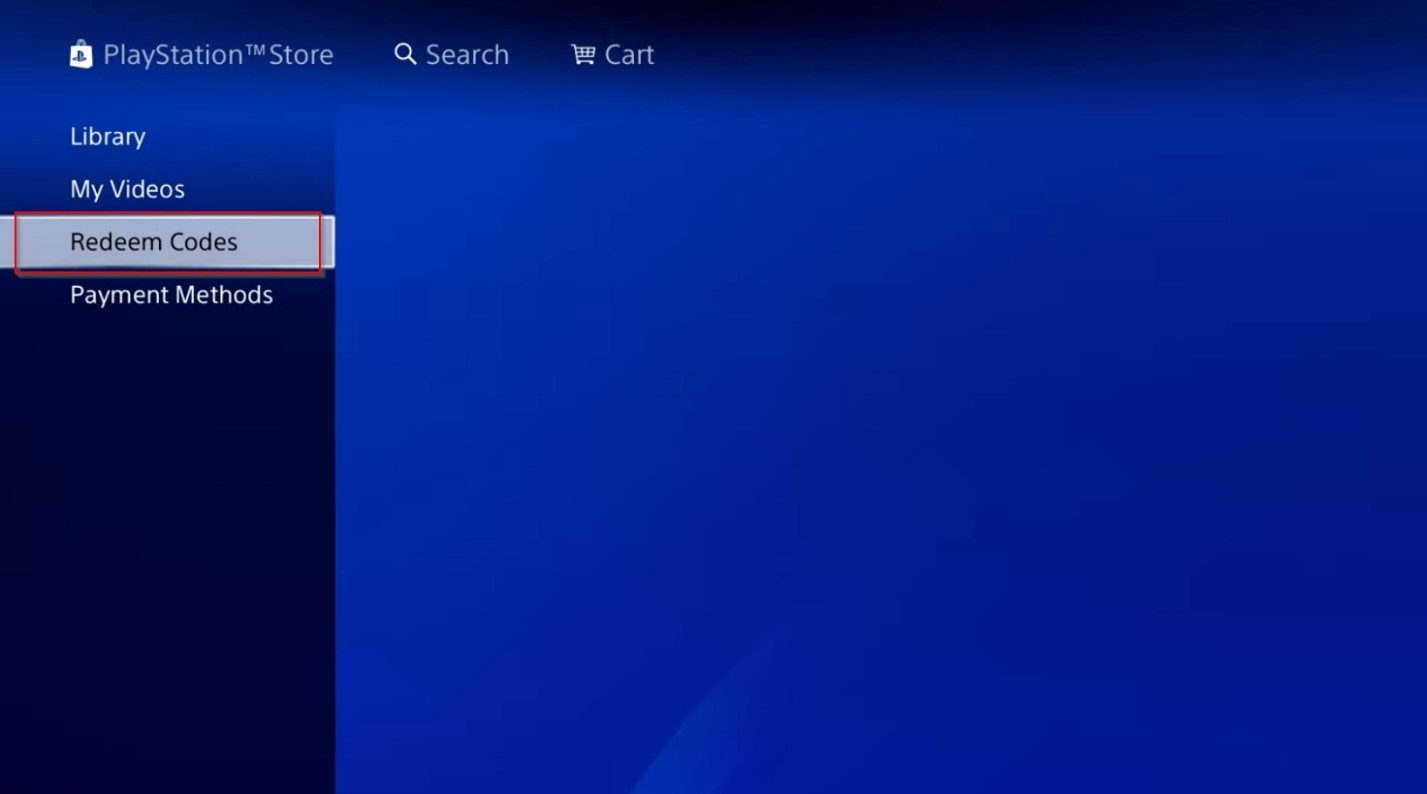
Once you’re in the Store, navigate the section on the left side of your screen and scroll down until you see the ‘Redeem Codes’ option, and then open it by pressing X on your DualShock 4.
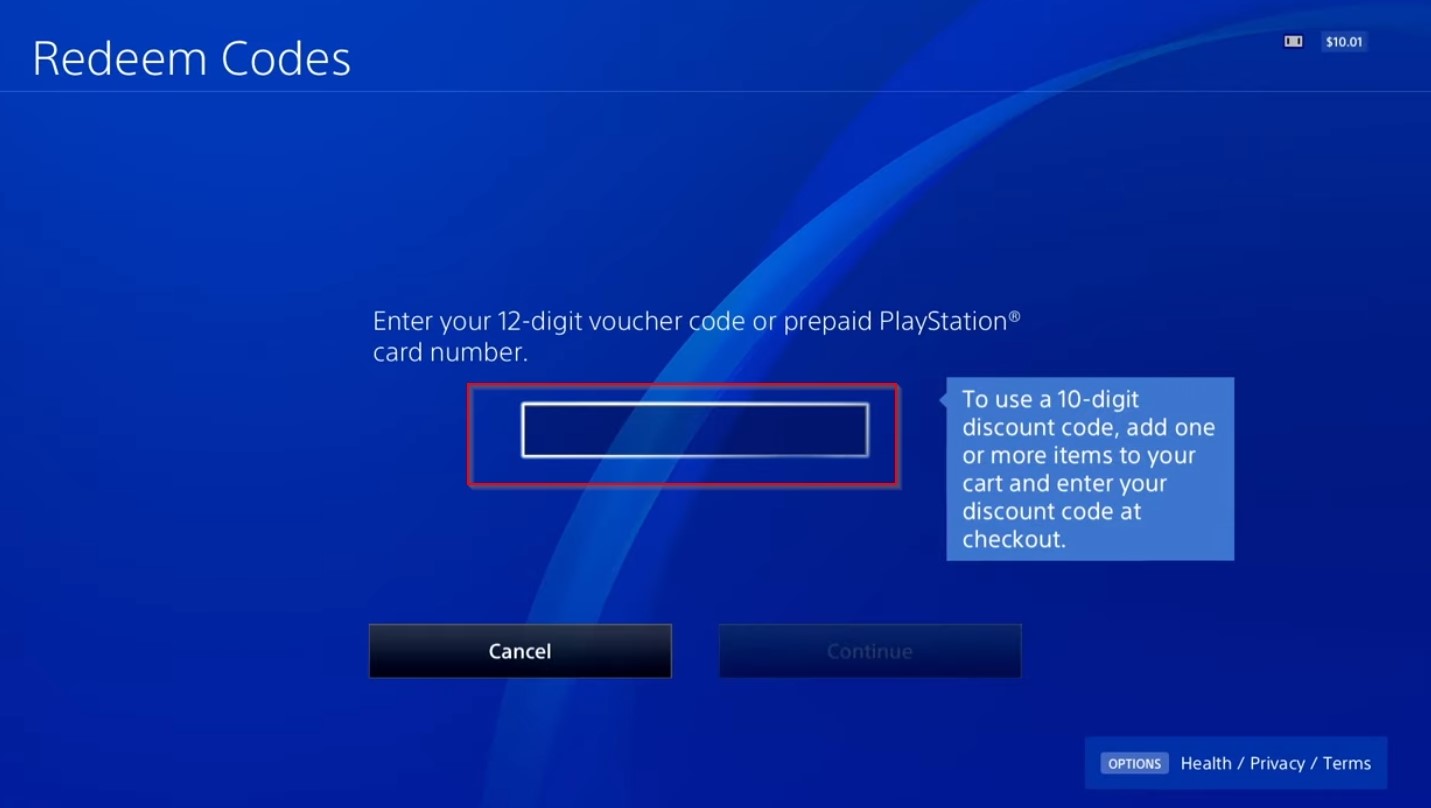
You will then see this screen with an empty spot in the middle, select it by pressing X on your DualShock 4 again and it will open a popup with an on-screen keyboard that you can type your code in.
Once the on-screen keyboard is present, type in your PlayStation Store Cash Card code and make sure to only enter the digits, do not use any hyphens or spaces in-between the code. Once the entire code is added, simply move on to the ‘Done’ button by pressing R2 or moving towards it and then pressing the X button on your DualShock 4.
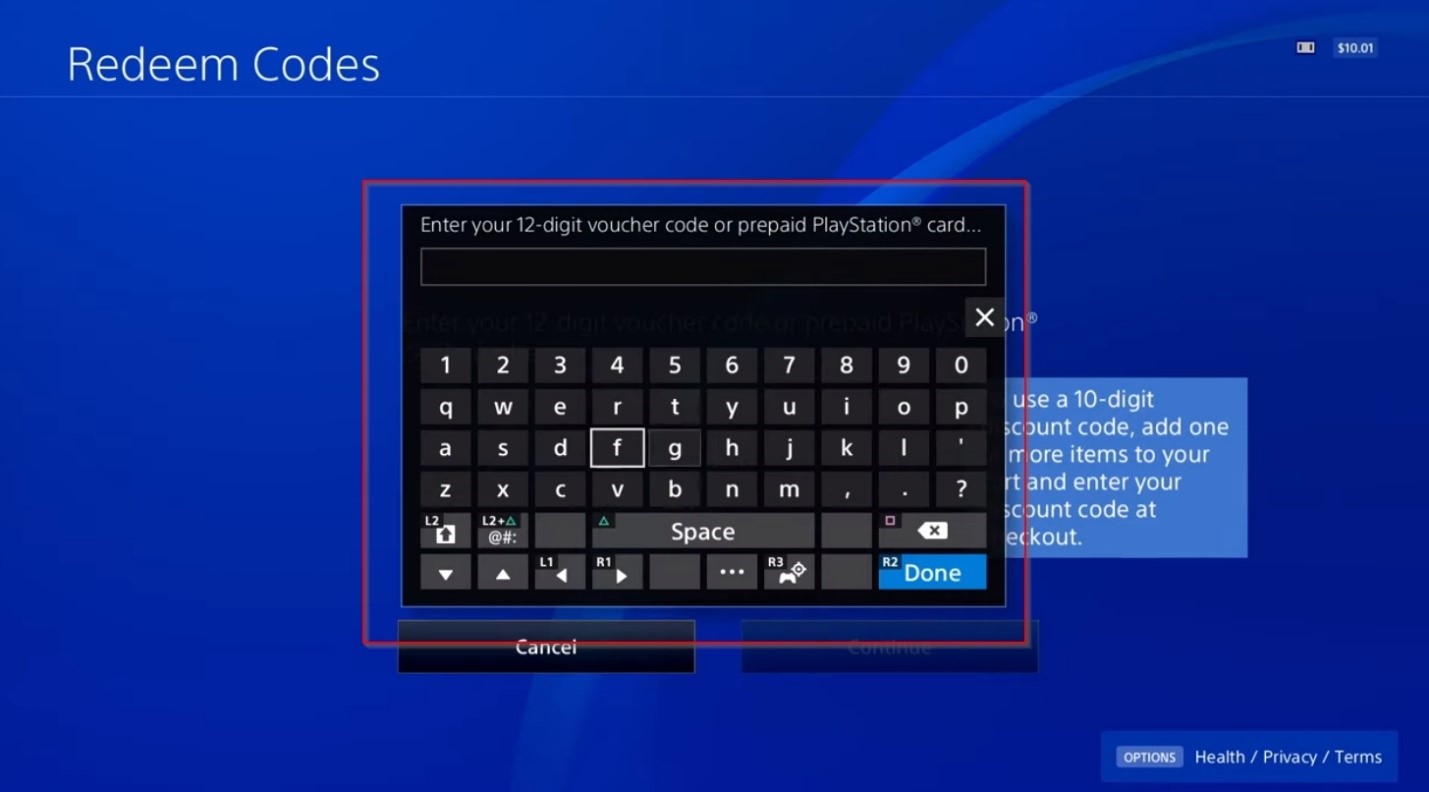
Step 4 – Your friend adds the funds from the code to his PlayStation Store Wallet
At this point, the PlayStation Store will ask you if you want to add the funds you just received to your in-store Wallet while displaying the total amount the Cash Card had inside the code. Move to the ‘Yes’ option and press X on your DualShock 4 to confirm the transaction.
Once all of these steps have been completed, your friend will have the money added to their PlayStation Network ID and will receive a message that confirms it. They can use it on any digital application or video game that they want on their PlayStation 4 console, all thanks to your gift.
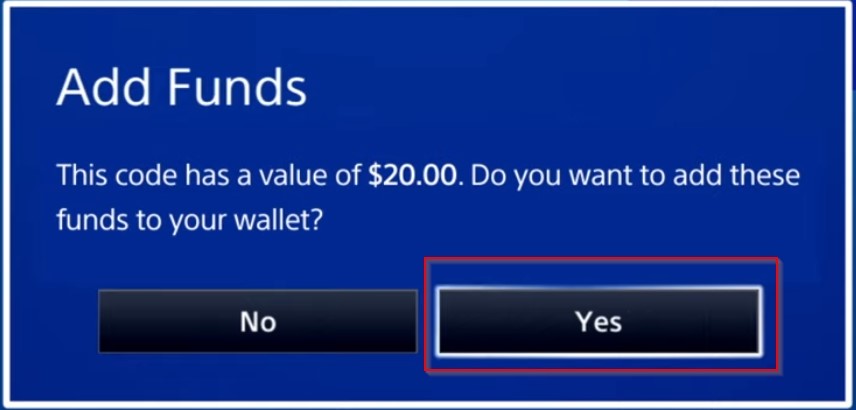
It’s not the same as gifting a game by direct terms, but it is still the next best thing as they were able to purchase the game, they wanted by using the money from your PlayStation Store Cash Card.
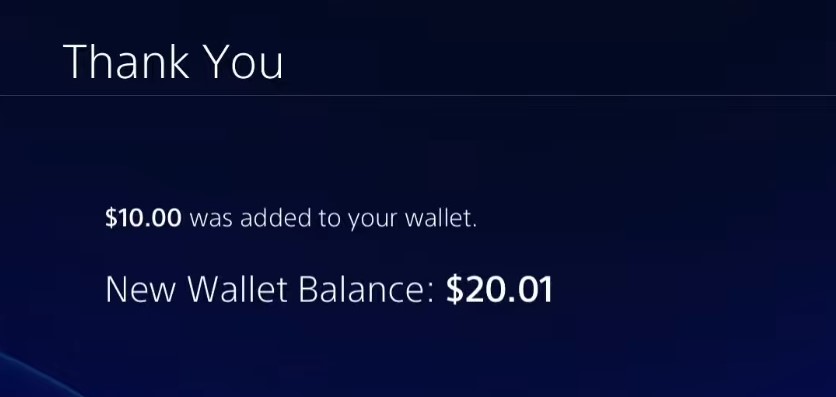
That answers the question of whether you can gift games on the PlayStation 4, we hope that you found the guide helpful! If you have any questions, please let us know and we’ll try our best to assist you. And while you’re here, make sure to check out other simple and helpful guides on our website.
Keep reading: