How to Fix GTA 5 Exited Unexpectedly

Grand Theft Auto 5 has been around for over 7 years and is currently making its way onto the next-gen consoles as well, with its popularity only growing with time and GTA Online becoming one of the largest online multiplayer video games of our time.
The game broke records as soon as it came out and since then has sold over 130 million units, with 10 million of those being sold as recent as 2020!
The game is greatly optimized for every platform that it is on, which is an achievement considering how large the game’s world is and how amazingly realistic its graphics are. The game is full of content in both the single-player and multiplayer modes, with hundreds of missions at your disposal that should keep you busy for a long time.
Due to the fact the game is so massive, it shouldn’t come off as a surprise that it has a few issues here and there, and one of the most common issues with the recent updates is the ‘GTA 5 suddenly stopped working’ error which crashes your game and causes the player to lose any unsaved progress.
Not to mention the fact it takes ages to load in general on older machines.
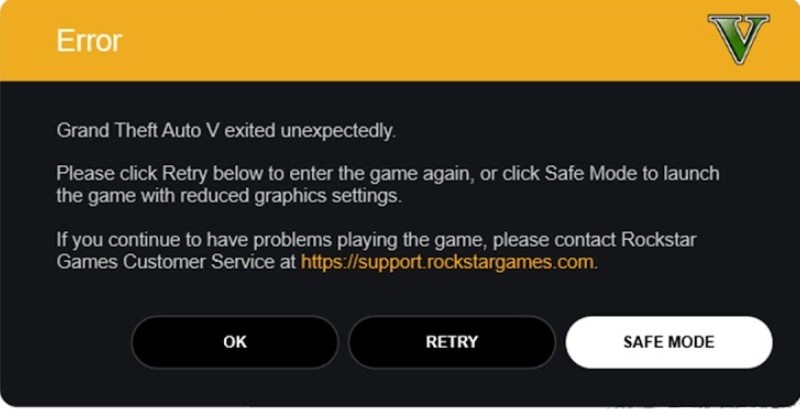
How to Fix GTA 5 Suddenly Stopped On PC
If you’re looking for ways to prevent the inevitable crashing bugs, we’ve got you covered! Here’s a simple guide with steps and pictures on how to fix GTA 5 quitting issues.
1. Run as Administrator
The first thing that should be clarified is the fact the game does not have any specific reasons to crash, but several different ways can fix your game. So, we made a list of the best things to try in case your game crashes, try them all until it begins to work fine.
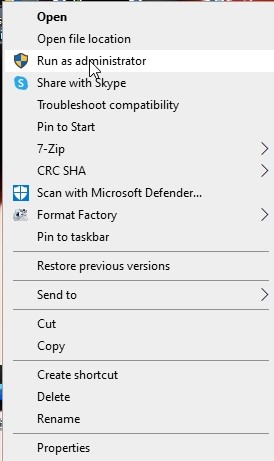
The very first thing to try is the most obvious suggestion. It’s similar to ‘try turning it on and off again’ but believe me, it works sometimes. What you do here is, simply right click the game’s icon and click on ‘Run as administrator’.
Once the game launches, try playing it for a while and see if it crashes again. If it does not, then your game is fixed! If it still crashes, then move on to the next step.
2. Verify the integrity of your game files
This one requires more work but is also much more effective. Sometimes a random file in your game gets corrupted and can be easily re-downloaded by just verifying the game.
There is a Steam specific method of verifying the files, and a general Social Club method of verifying the files – let’s try both based on which version of the game you own.
1. Verify on Steam Method
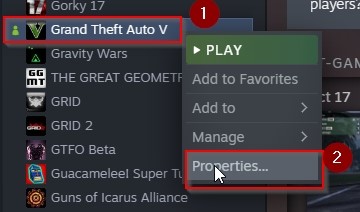
This is the method to try if you have the game on Steam. Find Grand Theft Auto 5 in your Steam library and right-click it, then a small pop-up will appear with a few options. Click ‘Properties’ on it.
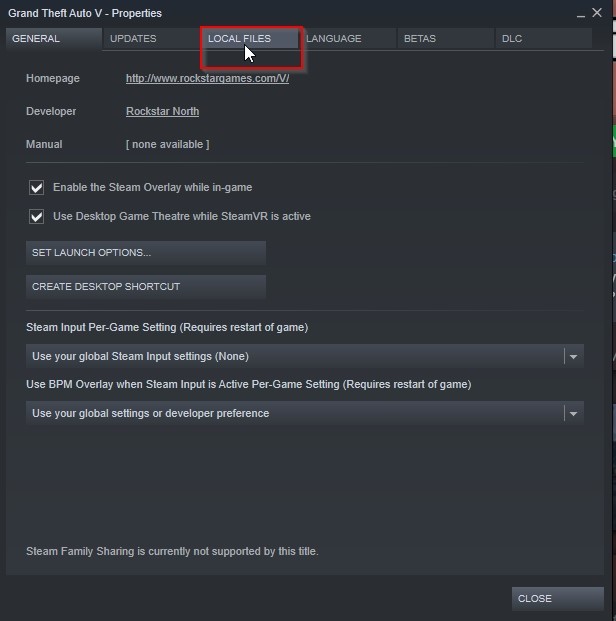
The properties section will pop up, and you have to click the ‘Local Files’ bar on top, which is the third option from left-to-right.
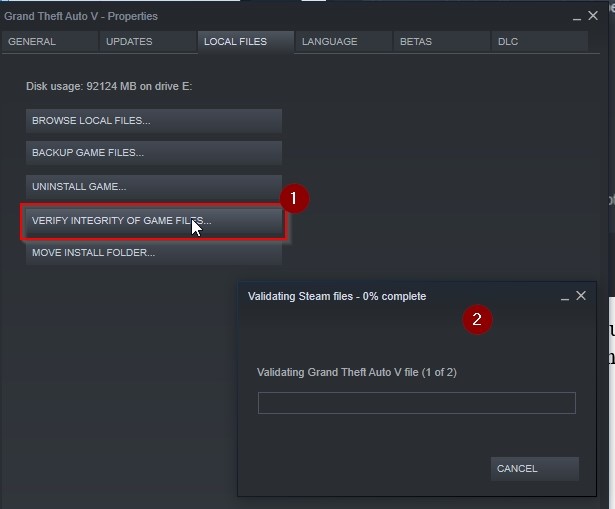
Once there, click on ‘Verify integrity of game files’ and wait for the process to finish. If you have all the files, it will just tell you it is done. If you have a corrupted file, then it will redownload it by itself. Once done, launch the game and check if it crashes.
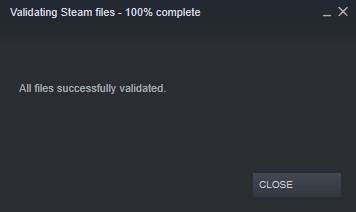
2. Social Club Launcher Method
This is the method to try if you have the game through the Rockstar Store, or the Epic Games Store. It also works on Steam if you are more comfortable this way. It’s slightly complicated though, so try these steps with complete focus!
- Press the Windows Key and R on your keyboard at the same time. This will bring up a pop-up that will let you type in it.
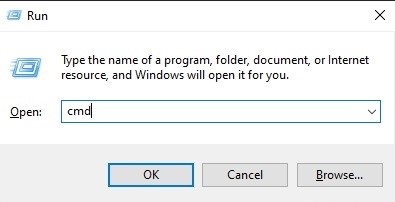
- Type ‘cmd’ in the pop-up and press the ‘OK’ button. This will bring up another pop-up which lets you type inside.
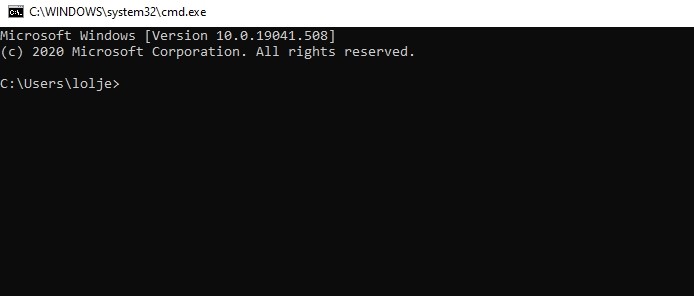
- Type in the game’s directory, which by default should be similar to ‘cd c:\Program Files\Rockstar Games\Grand Theft Auto V’. But it changes if you have installed it in a different directory, so keep that in mind. Once typed in, press the ‘Enter’ key on your keyboard.
- Now only one thing remains, type in ‘GTAVLauncher.exe -verify’ and press the ‘Enter’ key on your keyboard. This will highlight whether a file is corrupted or not, and then you can either download that file or reinstall the game based on your preferences.
Even if you are not missing any files, verifying the integrity can sometimes fix the game in general so try to play it and see if it crashes or not anyway. If it still crashes, move onto the next step!
3. Upgrade your graphics and Direct X drivers
A very commonly overlooked fix to games performing poorly or crashing is to simply reinstall your drivers. Whether you are on integrated graphics, a Nvidia graphics card, or an AMD one, every device needs to stay up-to-date with the latest graphics drivers because the entire point of their existence is to add fixes to numerous bugs and issues.
Note that this also applies to DirectX drivers, so try to update those too while you’re at it.
Once you’re done updating, see if the game runs fine now. If you’re still getting the ‘GTA 5 suddenly stopped working’ messages, then move onto the next step.
4. Lower the graphics settings
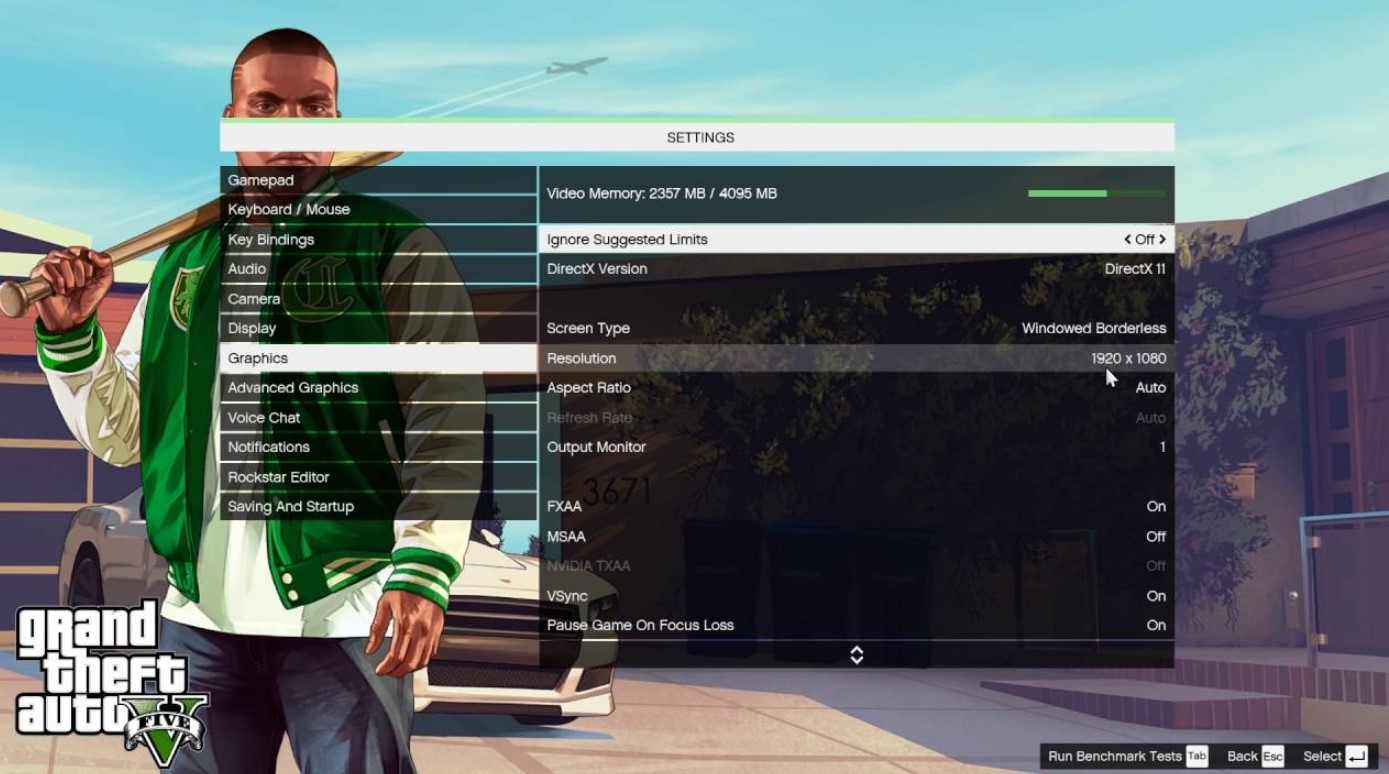
Another simple but effective method is to simply lower the graphics settings in the game, whether it’s the resolution or other things like the texture quality. There’s no shame in adjusting a game to your computer’s power, so pick the best settings for your machine and try running the game again and see if it crashes.
Simply open the settings, whether in game or before running it from the menu, and move to the ‘Graphics’ section. Change things until it runs smoother, and then try playing it for longer.
In most cases this fixes the issue if it is still present after Step 3, but if it still continues to crash – move onto the next step.
5. Reinstall the game
We know no one wants to hear this, but if nothing fixed your game then reinstalling might be the last thing to try. A lot of websites would offer some random .dll file from a shady website at this point, but we would not recommend using such methods which could add viruses and ransomware to your computer!
Instead, try uninstalling and reinstalling the game and then playing it for a while. In 99% of the cases, it will run fine now and not crash at all unless you raise the graphics too high or play GTA Online often because the latter often crashes due to internet issues as well which you cannot fix manually.
That’s the end for our guide on how to fix GTA 5 quitting issues, we hope you found it helpful! If you have any questions, please let us know so we can try our best to assist you.
And don’t forget to check some of the other helpful guides on our website! If your game is still not fixed after completing all the steps, please try to contact Rockstar Support and get their official help.
Keep reading:









