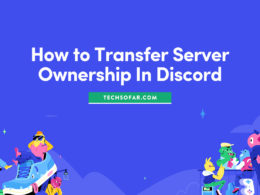Fix Connections to Bluetooth Audio Devices And Wireless Displays In Windows 10

Many pieces of technology are now part of our day to day lives, from amazing smartphones with great features at great prices to apps that matter to the computer we use in our day to day lives alongside features that makes connecting even easier.
In this case, I’m talking about Bluetooth, apart from the fact that it helps transfer files from Android to Android, if you’re versatile with tech, you’ll know that everything has Bluetooth these days and why not? It’s very simple and easy to use.
However, it does have its own issues and sometimes may be complicated as well as simple.
If you’re having connection problems with Bluetooth audio devices and wireless displays in Windows 10, we wrote this post with a couple of tips that might help solve your problem. The first thing to do in cases like this is to make sure that:
Table of Contents
1. Your Windows 10 Device is Updated to The Latest Version
You might think this may not be the cause of your Bluetooth connection problems but you may actually be wrong.
Softwares get updated regularly to fix functions that used to work but stopped working due to one issue or the other, and this may not even be related. With a brand new Windows 10 update, you might be getting new blue light filter option settings that could affect the way you adjust your PC brightness.
That’s just an analogy but you understand? The first step to solving not just Bluetooth audio connections or wireless display issues with Windows 10 is to make sure you’re on the latest version. If that doesn’t do the trick, there’s one more thing you might need to check if there’s an update.
2. Check The Other Device If Software Needs An Upgrade
Not in most cases as most audio devices don’t get software upgrades but if your wireless display has an active operating system like the Android OS, your phone might be on, it’s worth checking out.
Just as explained on Windows 10 above there, issues happen with software all the time and there might be a fix for your Bluetooth connection problems available, you just need to download it.
3. Unpair and Pair Again
Only for if you’ve successfully connected in the past, paired and it worked, then you should try this one.
And the best part? This works every time with my Windows 10. It usually happens when I connect my Bluetooth speakers to other devices, and upon attempting to reconnect to windows 10 it wouldn’t work until I remove the device from my paired devices, run the search for it and pair again.
You should try this if it’s similar to what you’re going through right now if not, we have a couple of fixes ideas for you.
4. Reboot Both Devices
Sometimes what these devices need to start working again is a simple good ‘ol reboot.
Restart your audio or wireless display device and windows 10 then attempt to connect again, that should do it.
5. Turn off and On The Bluetooth on both devices
Or verify that they’re on.
It’s very easy to think that you’ve turned it on and that turned out to not be the case.
For me, it happened severally and it appears the Bluetooth option turned off automatically between switching my windows 10 device to airplane mode, you never can tell so let’s not rule this out just yet, please double-check and also make sure that they’re not connected to anything else especially if the Bluetooth hardware in your device is an older model.
4. Check Windows 10 Bluetooth Drivers
If rebooting doesn’t work, and turning on and off the Bluetooth functioning on this device doesn’t work, the problem may be from Windows 10 Bluetooth drivers but do not despair if you’re not that tech-inclined, its something that you can do.
Simple press the windows key and search for device manager under the control panel.
Hit the device manager option and depending on your device you should see Bluetooth or be able to locate it under connections.
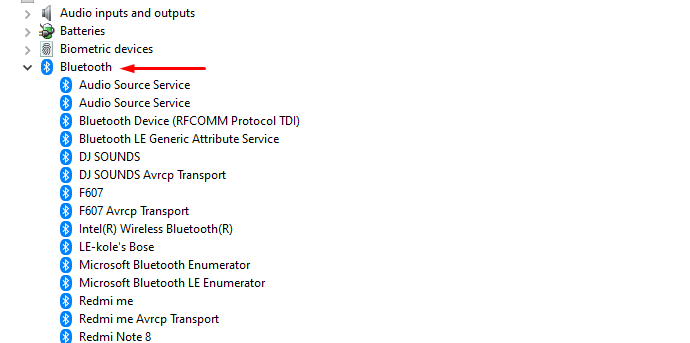
Now what you want to do here is right click and scan for hardware changes, if anything’s wrong here and you need to update the drivers, windows will tell you, it’s pretty straightforward.
6. Reset Your Audio or Wireless Display Device
For audio devices and wireless display devices that have reset options, if the above measures do not work, you may have to resort to resetting your device.
Thankfully most of these devices do not have anything saved on them so popping the reset button should be easy, these devices vary so there may be different ways than we know that you can do this.
Please refer to the manual of your device on resetting instructions and see if this works.
If all of the above measures still fail to help you connect to your device, do not panic, simply tell us what the error sounds or looks like in the comment section and we may be able to solve this together or have a couple of our community members look into it for you.
Adios!
Follow us on Instagram @TechSoFar