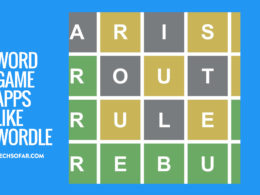Android Apps Keep Crashing? Here’s What to Do

If the Android apps on your phone keep crashing (Starting up and quitting itself). There might be several problems involved.
From lack of memory on your device to incompatible apps or even poorly coded apps, whatever the case may be, this is not a very nice experience, it can be frustrating especially when you need it the most.
Like we do most of our troubleshooting articles, today we’re going to be looking at the instances that cause apps to crash on your Android device and how you can solve them, even if you’re not techy, there are still some things you can try.
Let’s get started.
1. Update to the latest version of the app
If the app that keeps crashing on your phone is one that used to work perfectly and all of a sudden it started happening? You may want to try updating the app to the latest version that is available on the PlayStore or announced by the developers.
The thing with apps is that from time to time, things break or stop working, usually, the developer knows this or in some instance, are completely unaware.
Whatever the case may be, a simple update can fix the app that keeps crashing on your device in no time, all you need to do is check if one is available, and install it. If this doesn’t help or there isn’t an update for the app, there might be other things to look into.
2. Check your phone’s memory

For starters, this is partially about your phone’s RAM (Random Access Memory) and your device ROM (Read Only Memory).
Your phone needs to have some memory space to be able to run smoothly. If your phone has a RAM that’s 2GB or below, you may face this problem even more often, however, it’s still manageable and if you don’t load your device with too many apps, you’ll be fine.
Also, what you may not know is that if you fill up your phone’s memory, it’ll affect the overall performance of your device, hence, your apps won’t be able to run properly.
Here are some best practices to follow in this instance, i.e when your phone’s memory is little:
- Don’t run too many apps at the same time.
- Clear your device cache as often as you can.
- Store most of your files on an SD card so you don’t fill up your phone’s memory.
- Don’t install heavy apps or games on a small device.
- Only install apps from the official Google PlayStore.
And with all these in mind, you’ll be fine. Generally apps these days would run smoothly if you have more than 3GB of RAM on your device, so if you’re in the market for a new device, be on the lookout for that.
The general rule of thumb applies, the higher the available memory space on your phone is, the smoother it runs and the better for your apps.
3. Restart your phone
And in most cases especially if your phone has not been rebooted in a while, all you may need to do is restart your phone for everything to get back to normal.
Yes, it could be that easy.
4. Consider switching to a phone with a higher RAM
If the problem persists, it may be time to upgrade to a new device.
A device with higher memory size, both in RAM and ROM with a great processor that won’t stress you in terms of running essential apps and even occasionally handling the bigger apps.
Now we’d be able to recommend devices for all our readers, with blog posts and according to budgets and specifications but pending the time we publish these posts, if you need advice with buying a new phone, just tell us your budget and region below in the comments section and we’ll gladly recommend something awesome for you 🙂
Related read: YouTube Not Working? Here Are Some Possible Fixes