How to Fix Apex Legends Connection to Server Timed Out Error
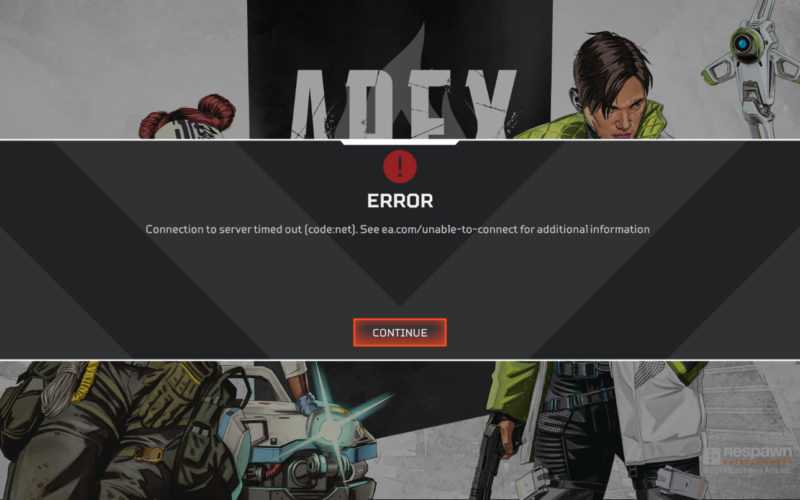
Apex Legends was EA’s answer to the booming battle royale craze started by Player Unknown’s Battlegrounds and Fortnite and managed to provide a unique experience full of intense gameplay and an atmosphere unlike any other.
While its ‘Fortnite killer’ predictions fell short, it still managed to retain a consistent player base and it managed to escape the ‘expensive Battle Pass’ criticism in time and gets regularly updated with new fixes and content.
Like any other online game with a lot of active players, Apex Legends has its fair share of network issues and bugs too. The most persistent one experienced by a large number of players is the ‘Connection to server timed out’ issue which makes the game unplayable until it is fixed.
So, if you’re one of the people who unfortunately experienced this issue then you’ve come to the right place! Here’s an easy to follow guide with pictures that will have your game up-and-running in no time.
Step 1 – Restart your PC and Internet
It’s easy to close and relaunch a game but no one likes to restart their computer.
However, sometimes simply doing that really fixes the issue. Whether it’s caused by some unrelated program, or some random registry/coding thing too hard to explain; restarting the computer gives it a fresh start and some apps start running correctly.
On the other hand, network issues can be directly a cause of slower internet or so, and reconnecting your internet to your computer can be very helpful. You can try to reset the router, or manually disconnect the internet and reconnect it.
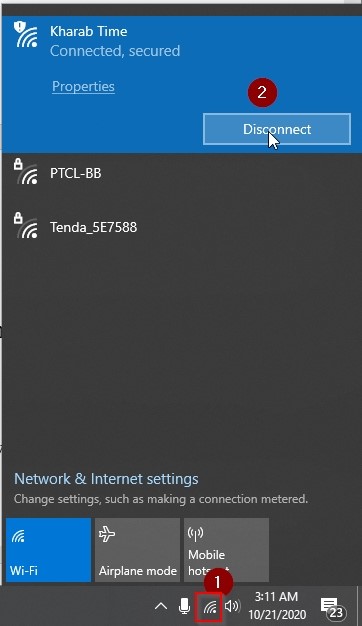
The way to reconnect internet on your computer instead of the router is to move your cursor to the Wi-Fi icon and click disconnect on the internet currently functional – then just click reconnect and you’re good to go.
If you use an ethernet cable, then right-click the Ethernet logo and click on ‘Open Network & Internet Settings’.
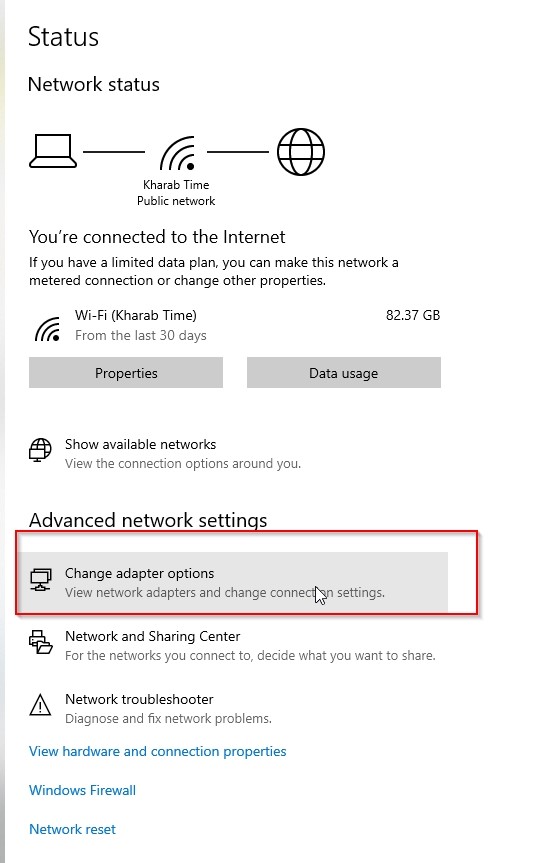
Once you get the settings pop-up, click on ‘Change adapter options.’
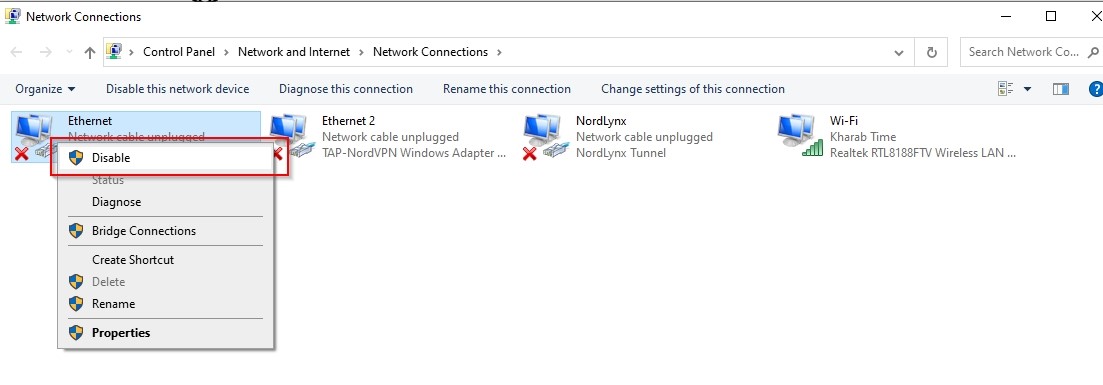
Here, right-click your active Ethernet connection and press ‘Disable’. Then re-enable it by right-clicking it again and you’re good to go.
Step 2 – Flush your DNS
It would take a lot of time to explain this in detail, so let’s just say it’s like a simple way of refreshing your internet connection to your computer. It’s very simple, you lose nothing, and it might fix your game.
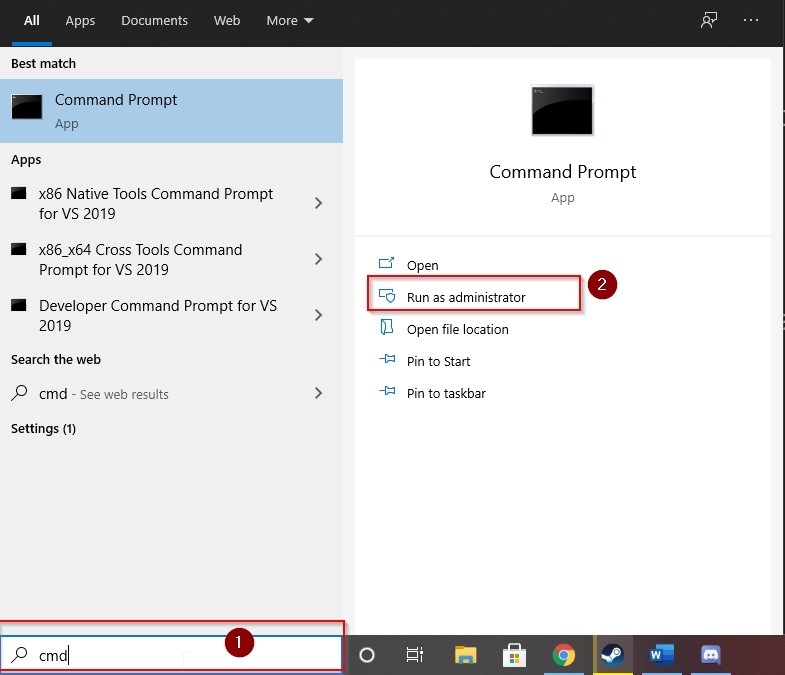
The first thing to do is to type cmd in your search bar (or use whatever method you prefer to access it), and then run it as administrator as it pops up.
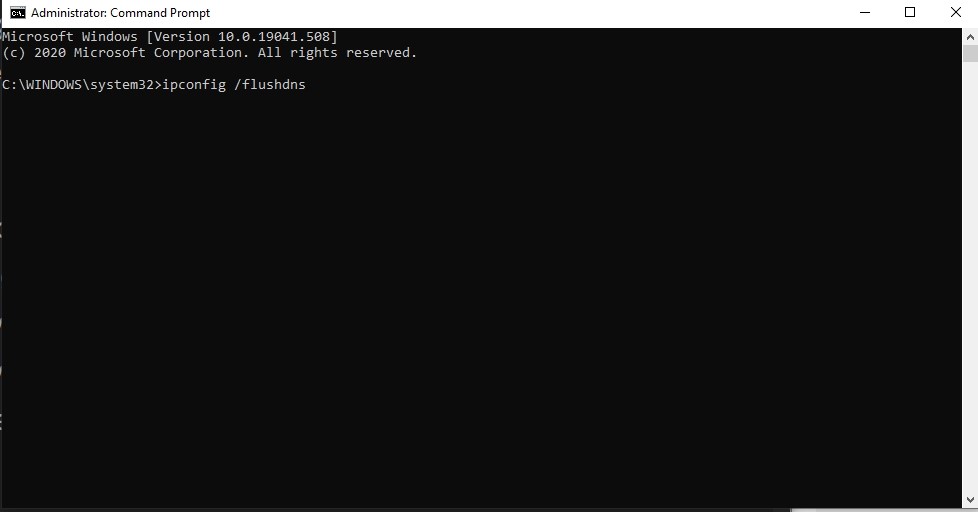
Type ‘ipconfig /flushdns’ in the window that pops up after you run it as administrator and press the ‘Enter’ on your keyboard – and then type ‘netsh int ip reset’ and press ‘Enter’ on your keyboard again.
Once this is done, just restart your PC and try launching the game. Your issue should be fixed.
Step 3 – Run game as admin
This is a very simple solution that may sound irrelevant, but there’s a long list of issues in programs and video games that were simply fixed by granting it administrator privileges – and with a company like EA you don’t have to worry about the trust aspect.
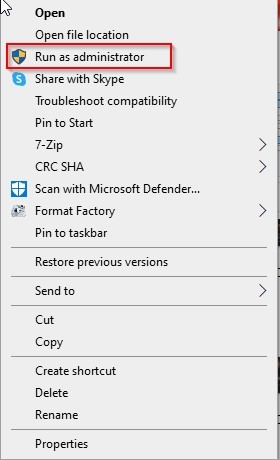
Simply right-click the game’s icon and click ‘Run as administrator’ and see if the issue still persists.
Step 4 – Clear the game’s cache folder
Not the best solution considering the fact if this fixes your game, chances are you will need to follow this step constantly to ensure the game does not stop working – but it’s something that works very often. Here’s how to do it:
- Make sure the game and Origin is closed
- Press the Windows and R keys on your Keyboard at the same time.
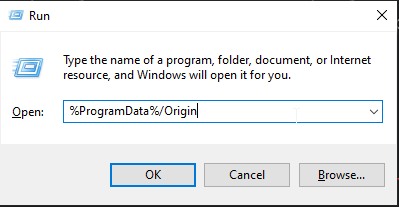
- Type in ‘ %ProgramData%/Origin ’ and click OK.
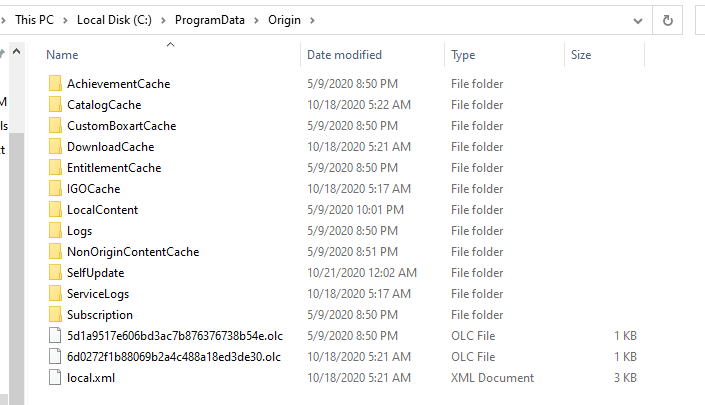
- This will display a lot of folders, delete everything except ‘LocalContent’
- Press Windows and R keys at the same time again
- Type in ‘ %AppData% ’ and click OK.
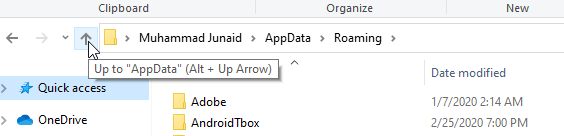
- You will be in the AppData/Roaming folder in a pop-up, click on the upwards arrow to go back and then open the ‘Local’ folder. Once in, delete the folder called ‘Origin’.
Now, just restart your PC and re-run the game. This should have fixed your game if any of the previous steps didn’t.
Step 5 – Restart Windows Audio Service
This step may feel unrelated, but it is actually a known cause behind similar issues in games like this. Here’s what you need to do:
- Launch Apex Legends.
- Minimize the game but don’t close it, press Windows and R keys at the same time and you will get a pop-up.
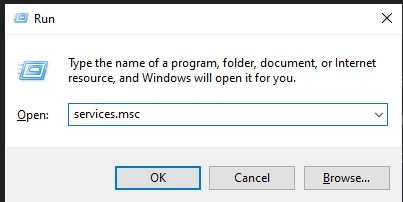
- Type in services.msc and press the Enter key on your keyboard.
- Find the ‘Windows Audio Endpoint Builder’ in the list, right click it and click ‘Stop’. It will ask you to confirm this, click ‘Yes’.
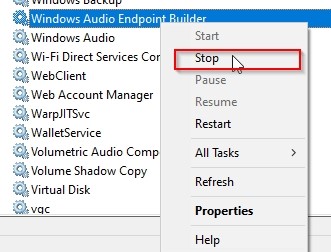
- Once stopped, right-click it again and click ‘Start’ to resume it. Then see if you still get the issue or not.
If you still get the issue, try relaunching the game one last time. That might be the last thing you needed to do to get it to work.
However, if the issue still persists after trying all of our steps, the only thing you can do is to contact official EA/Respawn support because we have listed every known fix on our guide.
That’s it for our guide on how to fix Apex Legends connection to server timed out, we hope this fixed your issue for good. If you have any questions, let us know right away so we can try our best to assist you. And while you’re around, don’t forget to check out some of the other helpful guides on our website.
Recommended reading:









