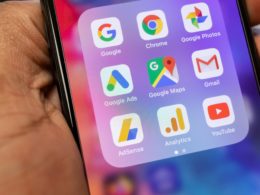If you play video games, you might have come across the word “Vsync”. After all, this option is highlighted in the options menu of most video games.
Even if it is featured on games, you might not know the functions of Vsync. Now the question comes – what does Vsync do? After reading this post, you will learn more about Vsync and its important features.
What Does Vsync Do?
Here are some important facts about Vsync. Besides, you will also learn if you should activate it or turn it off.
What Does Vsync Mean?
Vsync stands for Vertical synchronization. With this technology, it is possible to determine the refresh rate of a gaming monitor and the frames per second offered by your PC. Moreover, Vsync places both features ( refresh rate and frames per second) in sync with each other thereby preventing a case of screen tearing.
Screen tearing appears as horizontal line on your display especially when you are playing a video game. When this problem occurs, you might end up with ugly scenes on your PC display.
Vsync tackles screen tearing by ensuring that the game does not refresh faster than a computer. Although Vsync removes annoying lines from your screen, it does not improve the graphics of your video game.
Types of Vsync
Vsync technology comes in various forms from various brands. Popular types of Vsync include Nvidia G Sync, Nvidia Adaptive Sync, Nvidia Smooth Vsync and Nvidia Adaptative Vsync. Here are some of the features of different types of Vsync.
1. AMD Freesync
Do you want a Vsync that will not empty your savings? Well, AMD Freesync is free to use and does not include any subscription fees. Surprisingly, it perfoms impressively while promising late latency. Thanks to the cost and performance of the AMD Freesync, compatible monitors tend to cost less than other types of monitors.
2. AMD Enhanced Sync
When monitors use Vertical Sync, they tend to experience the good and bad parts of the technology. But with AMD Enhanced Sync, you can enjoy Vsync without suffering any of its many problems. For instance, if you play a game with AMD Enhanced Sync, your screen will not lag or stutter.
3. Nvidia G-Sync
If you use this variation of Vsync, there is no need to worry about lags or stutters. But G-Sync does not run on regular monitors so you will have to splurge on models that can support the technology. Moreover, such monitors are expensive which makes it unsuitable for budget gamers.
4. Nvidia Smooth Vsync
If you use Nvidia Smooth Vsync, it offers increased frames without skipping. Before performing this task, the Vsync will detect the performance of the GPU.
5. Nvidia Adaptive Vsync
If you want something that can measure against AMD’s Enhanced Sync, you should check out the Nvidia Adaptive Vsync. Although it runs with Vsync, it stops using the technology especially if the frame falls below the monitor refresh rate. Since Nvidia Adaptive Vsync does not stutter, it is ideal for running online games.
Should You Leave Vsync On Or Off?
The answer to this question depends on two factors – the monitor refresh rate and the frame per second. Let’s say the monitor refresh rate is lower than FPS, you can turn on Vsync. But if the monitor refresh rate is more than the FPS, it would help if you switched off the Vsync option on your Windows 10 device.