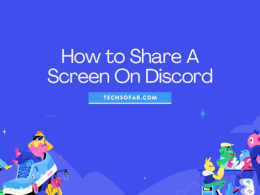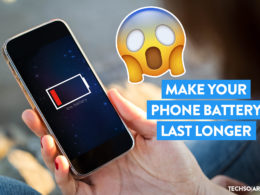How to Easily Download WhatsApp Status (Simple Guide)
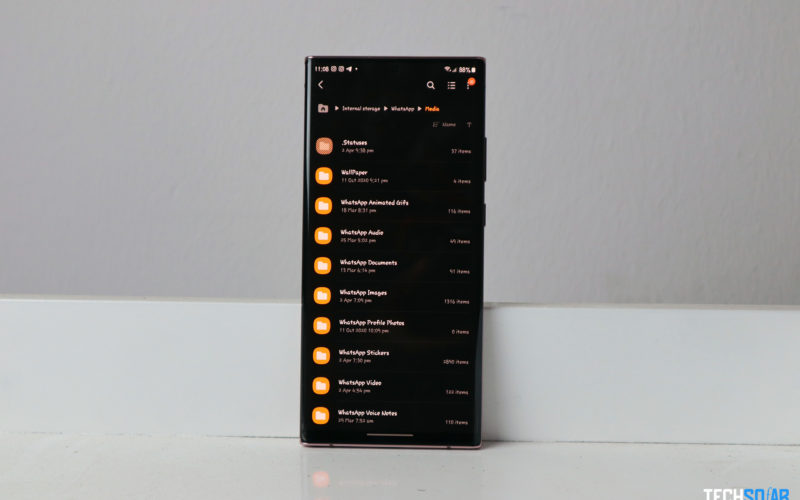
I’m not sure where or how I came accros this nifty little trick but its great for downloading your friend’s and family’s WhatsApp Status updates without asking them to send it.
Until now, to get these things, from funny memes to videos that make you say awwww, you can in most cases screenshot and crop to repost or screen record if its a video but it can’t always have the original video quality. It also comes with a couple of unwanted elements on screen.
It’s just downright daunting.
And it sucks that WhatsApp doesn’t have a download button like Tiktok but it does automatically download every status you view into a temporary folder for 24 hours, and in this guide, I’ll show you exactly where to go look for it.
I should also let you know that I’m not sure how or if this is going to work on IOS devices. That ecosystem is for the really patient at heart. Let’s get to it.
Fetching Your Preferred WhatsApp Status Update Through the .status Folder
As mentioned earlier, every WhatsApp status or story you view is saved to your device, temporarily, for 24 hours and its in a hidden folder so it won’t show on your gallery app until you go looking for it.
So if you’re going to do this, I’ll assume you’re holding an Android device, I’ll be showing you this from my Samsung Galaxy device.
Simply head to file manager and click on the internal storage option, scroll to the button and locate the WhatsApp folder.
Tap it to reveal the options available, you want to click on the Media option and immediately you should see a ton of media formats of files associated with WhatsApp on your phone, the folder you’re looking for is .status but you may not see it cause it’s hidden.
Showing Hidden Files on Android File Manager
This is easy, there should be an option icon to tap, for Samsung Galaxy devices it’s a three-dot vertical icon on the top right-hand side of your smartphone.
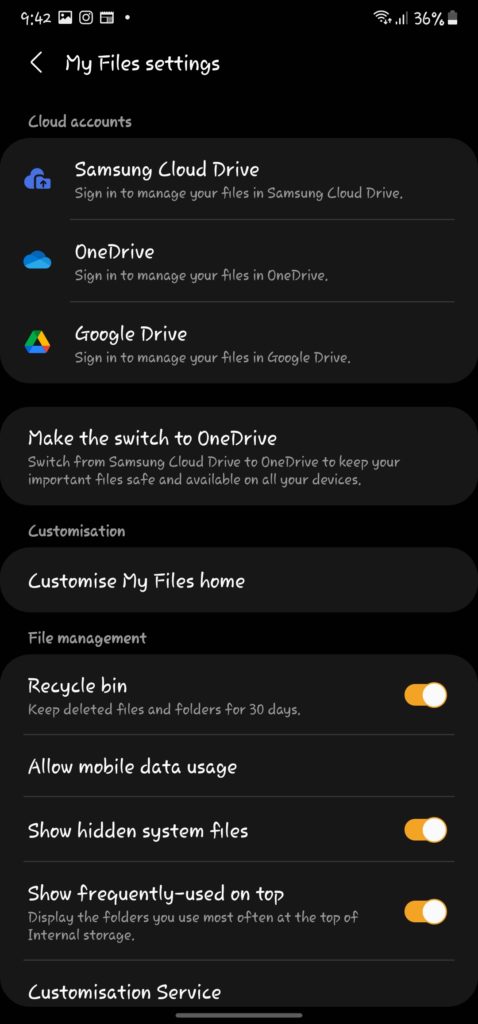
Flick on show hidden system files or the closest thing on your device (Exact words may vary)
Tap on it and select the options button to further reveal options, among it you’ll see the option to show hidden system files, flick it on and you’re good to go.
Now when you head back to the WhatsApp >> Media folder, .status should’ve appeared.
Saving The Media You Want to Your Phone
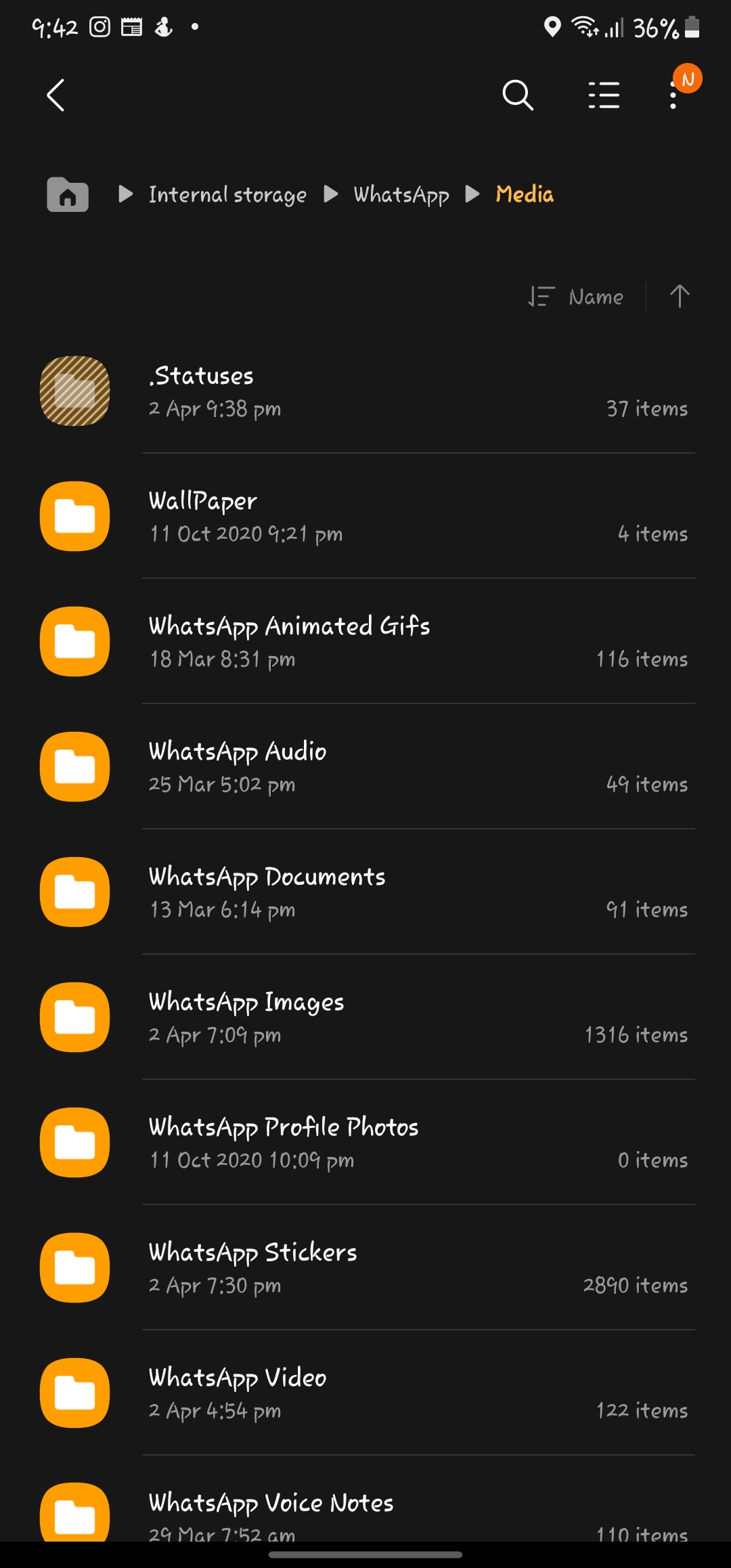
So if you’re like me and you view a lot of WhatsApp stories in a day and why wouldn’t you, they’re fun especially when you’ve got those ones who won’t stop posting stuff.
Anyways so if you open the .status folder, you’ll have to do some eye gymnastics to spot the exact picture or video you’re looking for because the folder will list every media file you’ve seen in the last 24 hours.
If you’ve seen what you’re looking for, simply long press on it and copy and go paste to another folder on your device and that’s it.
You’re good to go.
Easy enough? Leave a comment below if you think you’re not getting something right, we’ll help you look at it.
Have fun out there.