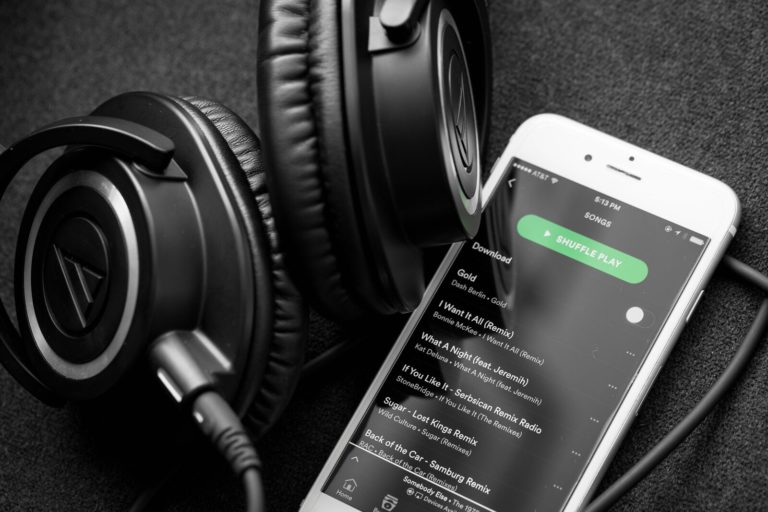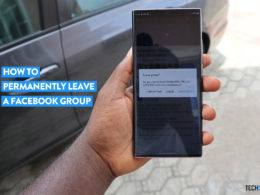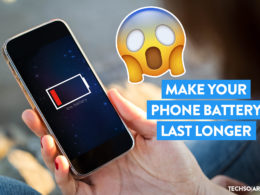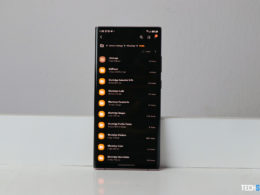7 Simple Hacks To Save Your Data And Make It Last Longer

How interesting your phone gets is usually determined by whether or not you have data. You would need data to browse your favorite websites, open your social media apps/pages, download or stream your favorite songs/albums, movies, and so on.
You also need data to get yourself organized in your office space as there are several business activities you would need to handle online.
A phone that does not have data can prove to be almost useless sometimes because you would be restricted to some kinds of activities or services. Another important thing you can use data for is to get real-time updates all around the world like global news updates, trending topics, and so on.
You may have several other things you use your phone for with your data, and that is why you need to know how to save data and make it last longer for you. Here are 7 simple backs to save your phone’s data and make it last longer:
Related read ⚡ 7 Simple Hacks to Make Your Android Or iPhone Charge 85% Faster
1. Switch Off Background App Refresh
If background app refresh is turned activated on your device, your apps begin to perform some functions when you do not want them to.
The apps will automatically continue to refresh in the background and whoever you open them, they show you recent updates or content. These updates or content include weather widgets/updates, email syncing, feeds, news updates, and so on.
To deactivate this feature (on iPhone devices), you would need to go to your settings page, open General, click on Background App Refresh, and turn it off. If you’re using an Android, go to Settings, click on Data Usage, then click on Restrict App Background Data. Now you can choose the apps you want to stop from consuming excess data or have them restricted.
2. Disable Data-consuming Apps

There are some apps on your phone that tend to consume more data than other apps.
It does not matter whether you use them regularly or not, they consume the data anyway and unless they are controlled, it will continue like that. You should disable the apps that you don’t use often but use your data (excessively).
Doing this is very simple. If you’re an iPhone user, go to Settings, click on the Cellular option, and you will see an option known as Use Cellular Data For. Under this option, select the apps you don’t use often and turn their data usage off.
3. Disable App Updates
If your phone’s setting allows your apps to update automatically, the apps will constantly update without your consent, using your data even when you’re not aware. Some of these apps require a lot of data to be updated and you should control this activity by going to your Settings page.
From Settings, if you’re using an iPhone, go to iTunes & App Store. From there, you’ll find an option that says Use Cellular Data. Turn off this option.
If your device is Android, go to Settings, and then open the General option. Select Auto-update Apps, and then activate the option that says Auto-update apps over Wi-Fi only. Doing this means your data will no longer be used to update apps without your consent.
4. Disable Wi-Fi Assist
The Wi-Fi Assist feature is one that automatically turn on your cellular data and use it if the Wi-Fi network you’re connected to is not strong enough.
Activating this feature could cost you your whole mobile data, especially if you don’t know how much data is required to complete whatever you’re downloading or updating.
To disable this feature on an iPhone, go to Settings, open the Cellular option and you will see the Wi-Fi Assist switch. You can turn it off from there.
5. Disable iCloud Drive
This is for iPhone users. If your iCloud Drive is turned on, some documents and files on your device will automatically get uploaded or downloaded from the cloud. The process consumes data and if you do not turn it off, that’s an extra data-consuming feature. To disable this feature, go to Settings, and click on iCloud. From there you can turn off iCloud Drive.
6. Instead Of Streaming, Download Music
Most of the time, you really don’t know how much data you consume when you stream songs and videos online. Whatever you want to listen to or watch, have them downloaded to your phone instead of streaming them online.
All the time the music, podcast, or video will buffer as a result of poor network, your data is still being consumed. So to be on the safe side, any app that streams contents automatically, you can set them so you don’t have to stream anything unless you’re connected to a Wi-Fi network.
You can find this setting on both Android and iOS devices.
7. Turn Off Your Mobile Data Completely
If you know you’re approaching a certain data usage limit or you just want to preserve your data, you can as well turn off the mobile network. You can turn it on if you have important things to do online or if there are important downloads you want to make from the internet or the cloud.
Sometimes, there are some stubborn apps that will still come back to use your data even after you have checked through the settings and make some adjustments. The best way to ensure that these apps do not regain access to your phone’s data is to completely turn off your cellular network.
You can also turn on data saver on your device. Doing this will help set a limit to how much data you want to consume for a given period and once that limit is reached, you will no longer be able to make use of the data.
This option is used by a lot of people who use data a lot and forget they have to conserve some. If you use this method, you will get reminders that you are using your data heavily and you can also adjust the settings even after the first time you make them.
Read next: Where to Buy Used Samsung and iPhones Online