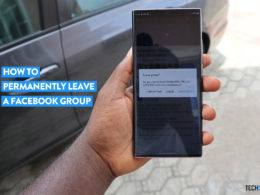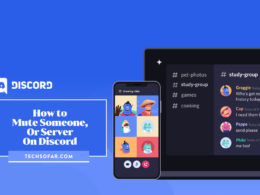How to Fix Google Assistant Keeps Popping Up
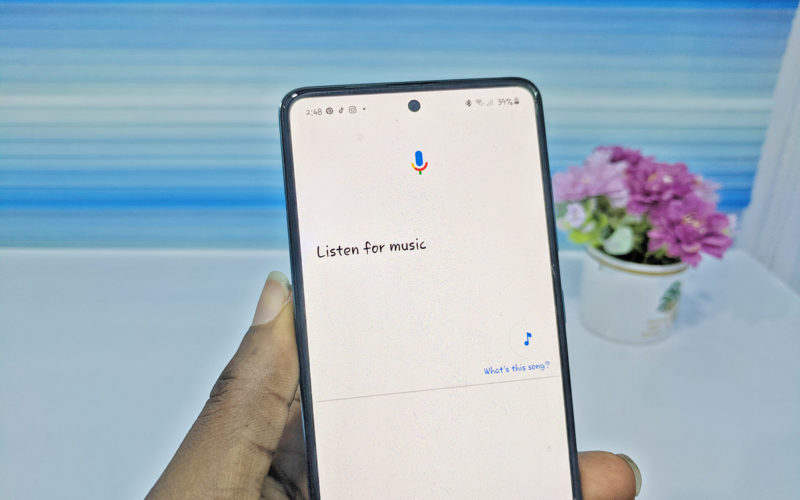
Since 2016, Google Assistant has served as a virtual assistant on Android devices. When this tool pops up on your device, you can automatically set reminders, check emails, play music, and adjust your phone settings. Besides, Google Assistant can also help you translate languages and perform tons of other tasks.
Although Google Assistant might help you with day-to-day tasks, it can become annoying. Sometimes it pops up (without saying Hey Google) as you watch a movie or play your favorite mobile game. It even listens to your private conversations and pops up as you talk to your friends.
To solve this problem, many Andriod users have typed “how to fix Google assistant keeps popping up” into their phone browsers. If you are one of such users, this post will teach you how to disable Google Assistant.
(Fixed) Google Assistant Keeps Popping Up
Are you looking for answers to your “how to fix Google Assistant keeps popping up” problem. Here are some quick steps that will keep the virtual assistant from ruining your day.
How to Disable Google Assistant via Settings
This method is one of the obvious ways to turn off Google Assistant on your device. However, the steps might differ on some Android phone models.
- Go to the Settings App (represented with a Gear icon) of your Android device and tap it.
- Scroll Down to the Apps Management tab and open it.
- Hit the Default App on the screen of your device.
- Select Assistive App and Voice Input at the top of your screen.
- Choose the None option. When you press this button, it disables Google Assistant on the Andriod device.
- Return to your home screen and check if the solution worked. You can check by holding the Home button of the device. If you followed the steps correctly, Google Assistant would not pop up.
How to Disable the Google Assistant with the Google App
Apart from using the above method, you can also use the Google App to stop Google Assistant from popping on your screen.
- Tap the Google App icon on your screen.
- Scroll to Settings.
- Head to the Google Assistant tab.
- Choose the Assistant option on the current page.
- Scroll downwards and tap the Phone option.
- Slide the Google Assistant switch in the opposite direction.
- Return to your Home screen and check if the steps worked. You can perform this task by holding the Home Button. If you used the steps correctly, Google Assistant would stop popping up.
How to Disable Goggle Assistant via Google Assistant
Yes, you can ask the virtual assistant to give you tips to turn it off. Now, here are the steps that will help you disable the Google Assistant app.
- Hold Down the Home Button and activate the virtual assistant.
- Say the words “How to disable the Google Assistant.”
- Follow the tips that will show on your screen.
- Exit the virtual assistant and return to the main screen.
These steps should help you get rid of Google Assistant popping up from time to time without requesting for it and should work for all Android devices across several versions and manufacturers.
if for some reason you’re still facing these issues then please leave a comment below, we may be able to troubleshoot this for you.
Read next: